Frescobaldi a simple,powerful,and easy to use music files editor for linux OS
Frescobaldi is a music text editor. It has the support of LilyPond sheet for music text editing. It provides the best characteristics as a more powerful, lightweight, and easy to use music editor. Frescobaldi is freely available under the GNU General Public License.
Frescobaldi official Home page:
Frescobaldi software technical details:
The programming language used: Python, Qt.
License: copyright @ 2017-2018 Wilbert Barendsen under GNU GPL(General Public License)
Developed by: Wilbert Barendsen.
Operating Systems supported: Windows, Mac OS X, GNU/Linux distributions.
Platforms supported: X86(32-bit), X64(64-bit), and Power PC
Home page URL:https://www.Frescobalditeam.org/
Download URL:https://www.frescobaldi.org/download
Tutorials/user manual URL:https://www.frescobaldi.org/uguide
Top Features of Frescobaldi:
1.It has a built-in Powerful text editor with syntax highlighting and automatic completion.
2.It provides a Music view with advanced Point & Click.
3.It has a Midi player to proof-listen LilyPond-generated MIDI files.
4.It provides Midi capturing to enter the music.
5.It has a Powerful music Score Wizard that quickly set up a music score.
6.It provides Snippet Manager to store and apply text snippets, templates, or scripts.
7.It Uses multiple versions of LilyPond music that automatically selects the correct version.
8.Built-in LilyPond documentation browser and built-in User Guide
9.It provides Smart layout-control functions like coloring specific objects in the PDF.
10.It supports MusicXML, Midi, and ABC import file formats.
11. built-in Modern user interface with configurable colors, fonts, and keyboard shortcuts.
12.The Frescobaldi editor is available in various languages.
Music functions provided by Frescobaldi :
1. Allows to Transpose music.
2. Allows to Change music from relative to absolute.
3. Allows to Change the language used for note names.
4. Allows to Change the rhythm double, halve, add or remove dots, copy, paste.
5. Allows to Hyphenate lyrics using word-processor hyphenation dictionaries.
6. Allows to Add spanners, dynamics, articulation easily using the Quick Insert panel.
7.Allows to Update LilyPond syntax using convert-ly, with a display of differences.
Frescobaldi Screenshots:
Frescobaldi voice note output
how to do Editing with Frescobaldi:
Lilypond: It is an open-source music file engraving tool.
It allows users to produce high-quality music sheets.
It compiles output using an editor and converts it into a printable pdf document format.
Articulations: It is a collection of musical symbols that are added to the music score file.
Dynamics: It is added to the score or a rest note to terminate the last music note.
Spanners: It allows users to add slur, trill, and beams to a score.
Barlines: It allows users to add bar lines for breath signs.
snippets: It is a block of text or source code written for music view.
The Frescobaldi Menubar elements:
1]File menu option:
New: It allows users to create the new untitled document.
Score wizard: It allows the creation of a score file.
New from template: It allows the creation of the new score file with Frescobaldi templates such as choir hymn and basic lead sheet.
Open: It allows to open score files in the following formats-
Lilypond files, Latex files, DocBook files, HTML files, Texinfo files, scheme files.
Open recent: It allows users to open recent documents.
Insert from file: It allows users to include already created file elements to the current document.
Save: It allows users to save the current document.
Save As: It allows users to save the current updated document to a new location and with a new name.
Save As template: It allows us to save the current document as a custom template in Frescobaldi storage.
Save All: It allows users to save all open documents to the file system.
Import: It allows users to import supported file formats into the current workspace.
Export: It allows users to export the current document as a colored HTML file.
Print source: It allows users to print the created score file document to PDF format.
Print music: It allows users to print the created score direct on printer devices attached to the computer.
Close: It allows users to close the current document.
Close All documents and session: It allows users to close a set of documents and scores.
Quit: It allows users to exit from the Frescobaldi tool.
2]Edit menu option
Undo: It allows users to undo the updates in the current document.
Redo: It allows users to redo the updates in the current document.
Cut: It allows users to move the elements from the current document to another document.
Copy: It allows users to copy the elements from the current document to another document.
Paste: It allows users to paste the copy or mov elements from the current document to another document.
Copy to snippet: It allows users to copy the elements from the current document to the snippet document.
Copy as colored HTML: It allows users to copy the elements from the current document as HTML colored formatted document.
Select All: It allows users to select all text the elements from the current document.
Select Block: It allows users to select score block text from the current document.
Find: It allows users to search for text from the current document.
Find Next: It allows users to search for the next similar text from the current document.
Find Previous: It allows users to search for the previous similar text from the current document.
Replace: It allows users to search and replace text in the current document.
Preferences: It allows users to open the settings dialog that includes various settings options such as-
General settings
Lilypond settings
Keyboard shortcuts settings
Editor preferences settings
Fonts & colors settings
Tools settings
3]View menu option:
Next document: It will display the next snippet document from the set of documents.
Previous document: It will display the previous snippet document from the set of documents.
Wrap lines: Applies text wrap effect on the document.
Syntax highlight: It will apply a syntax highlight coloring effect on the document.
Line numbers: It assigns line numbers to document.
Matching pair: It allows users to check opening and closing { } brackets in documents.
Select Matching pair: It allows users to check and select opening and closing { } brackets in documents.
Mark current Line: It allows users to highlight the Selected line.
Mark next line: It allows users to highlight the next line to the Selected line.
Mark previous line: It allows users to highlight the previous line to the Selected line.
Clear error marks: It clears error indicators from the current document.
Next error message: It shows errors in upcoming lines of the document.
Previous error message: It shows errors in previous lines of the document.
4]Music Menu option:
Reload: It executes document reload action on the music view.
Zoom in: It executes zoom-in action on the music view.
Zoom out: It executes zoom-out action on the music view.
Original size: It displays the original music view.
Fit width: It displays the fit to page width music view.
Fit height: It displays the fit to page height music view.
Fit page: It displays the absolute fit to page music view.
Single page: It displays the one-page music view.
Two pages: It displays the two-page music view.
Copy selected text: It allows users to copy selected music text elements.
Jump to the cursor position: It allows users to jump to cursor marked location in selected music text elements.
Maximize: It allows users to maximize the selected music text view window.
5]Snippets menu option:
Lilypond version: It allows users to add version numbers to document sources.
Header template: It allows users to insert title and compose details to the source.
Repeat: It allows the user to add repeat volta to the source.
Score: It allows the user to add a new score to the source.
Tuples: It allows the user to add tuple values to the source.
Comment: It allows the user to add documentation comments to the source.
Uncomment: It allows the user to remove the documentation comments to the source.
Fonts: It allows the user to apply font styles on the source.
Typography quotes: It allows the user to add Typography quotes to the source.
Manage snippets: It allows the user to add, update, remove snippets from the source.
6]Lilypond:
Automatic Engrave: It will display the output of the current source document.
Engrave preview: It will display the output of the current source document as a preview.
Engrave publish: Compile and execute current source documents to generate music text.
Engrave custom: it allows custom Compile and execute current source documents to generate music text.
Open Lilypond data dictionary: It opens a data dictionary for a set of supported file formats.
Show available fonts: It displays a list of Frescobaldi text fonts.
7]Tools menu option:
Indent: It allows to apply source indentation.
Remove trailing whitespaces: It allows users to remove whitespaces from the source.
Automatic completion: It displays autocomplete text help for user input text.
Pitch: It allows users to set Pitch for music text.
Rest: It allows users to set Rest for music text.
Rhythm: It allows users to set Rhythm for music text.
Lyrics: It allows users to set Lyrics for music text.
Update with convert: It allows users to convert music text.
Music view: It allows users to Display Music view object on the workspace.
SVG view: It allows users to Display SVG view object on the workspace.
Manuscript viewer: It allows users to Display Manuscript viewer object on the workspace.
Lilypond log: It allows users to Display Lilypond logs on the workspace.
Documentation browser: It allows users to Display a Documentation browser object on the workspace.
MIDI player: Display MIDI player object on the workspace.
MIDI input: Display MIDI input object on the workspace.
Snippets: Display Snippets objects on the workspace.
Special characters: Display Special characters objects on the workspace.
Documents: Display Documents objects on the workspace.
Outline: Display document outline objects on the workspace.
Layout option: It Displays the layout option object on the workspace.
8]Documents menu option:
It includes documents
9]Window menu option:
It allows users to perform various operations on the editor window such as-
Open New window
Split horizontal
Split Vertical
Close current window
Close other windows
Next View
Previous view
Fullscreen
10]session menu option:
It allows users to set working sessions on the editor window such as-
New session
Save session
Manage session
11]Help:
It allows users to view help documentation of Lilypond and Frescobaldi that includes-
Documentation
Lilypond documentation
About Frescobaldi
Report Bugs
Steps to install Frescobaldi:
Frescobaldi supports to run on all major operating systems such as Linux, Mac OS X, and MS Windows.
To install Frescobaldi on Linux:
Requirements:
Python3 environment
PyQt library support
Python-ly library
Python-poppler-qt library
Python-port-midi library
Most Linux-distributions have Frescobaldi in their package manager by default. Debian-based distributions use the following command
> sudo apt-get install Frescobaldi
Frescobaldi is available at Github repo: https://github.com/frescobaldi/frescobaldi/releases

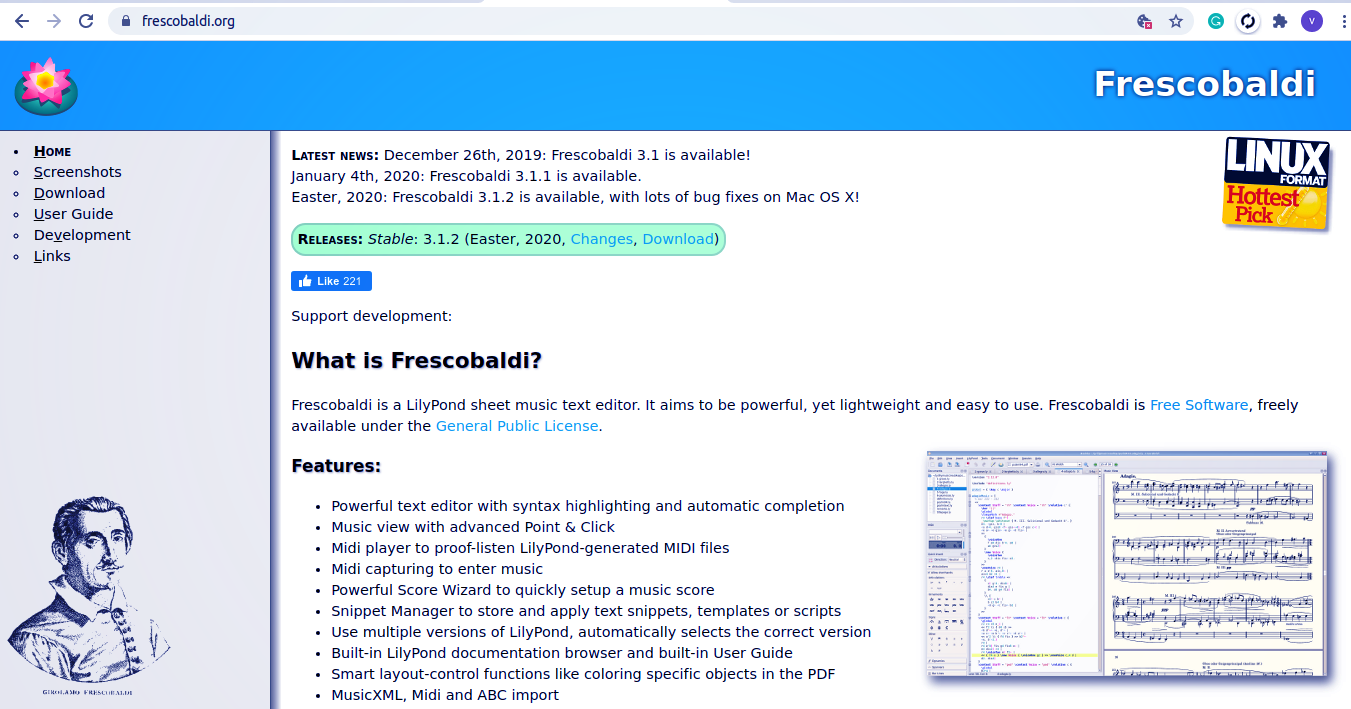
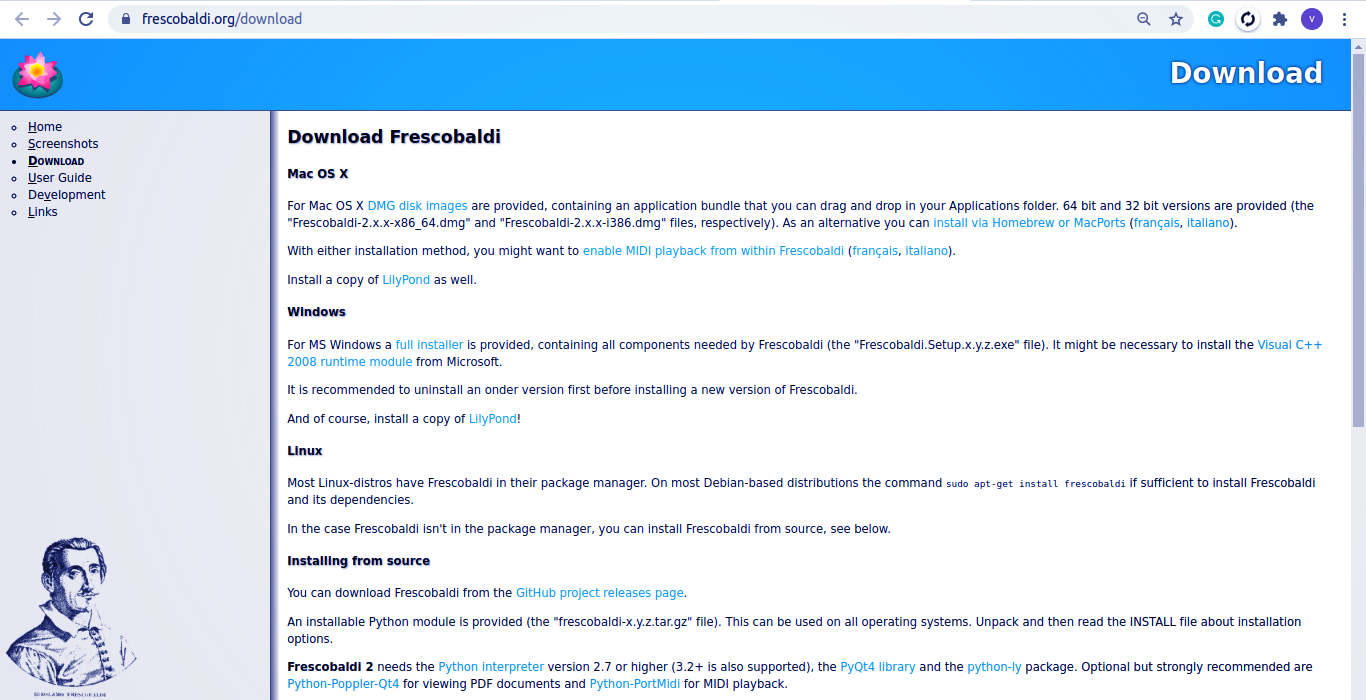
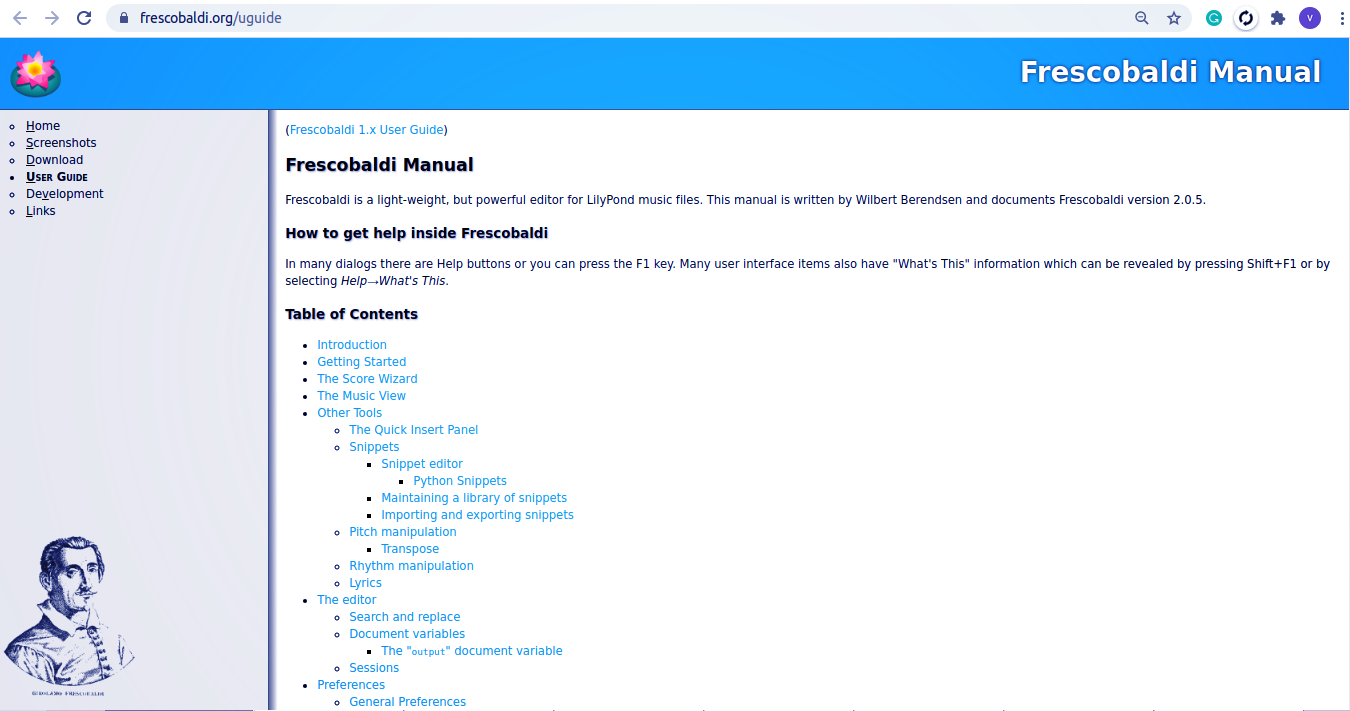
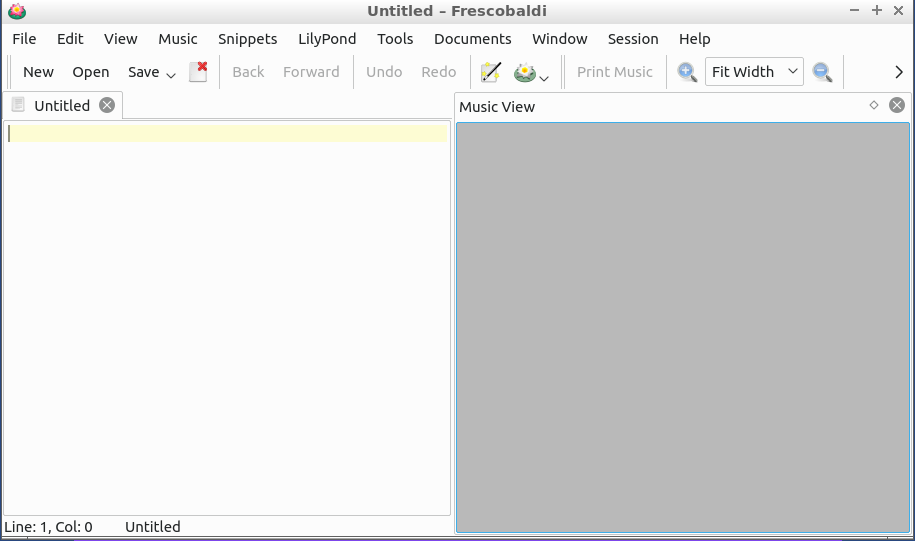
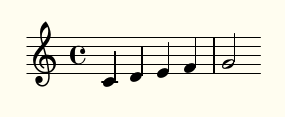

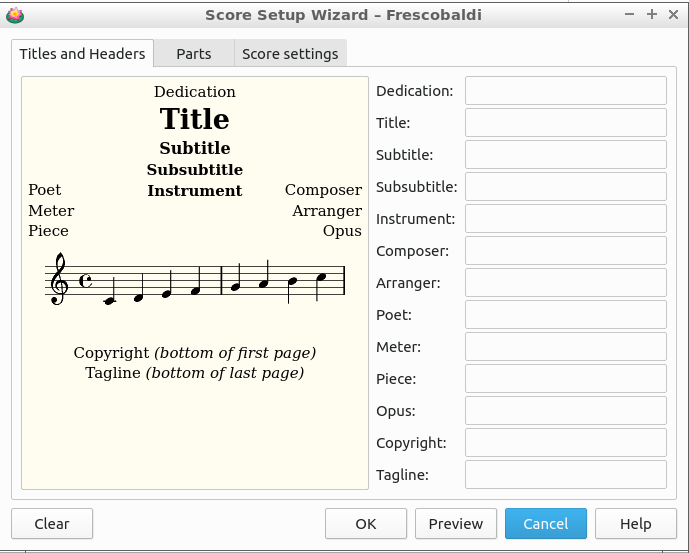
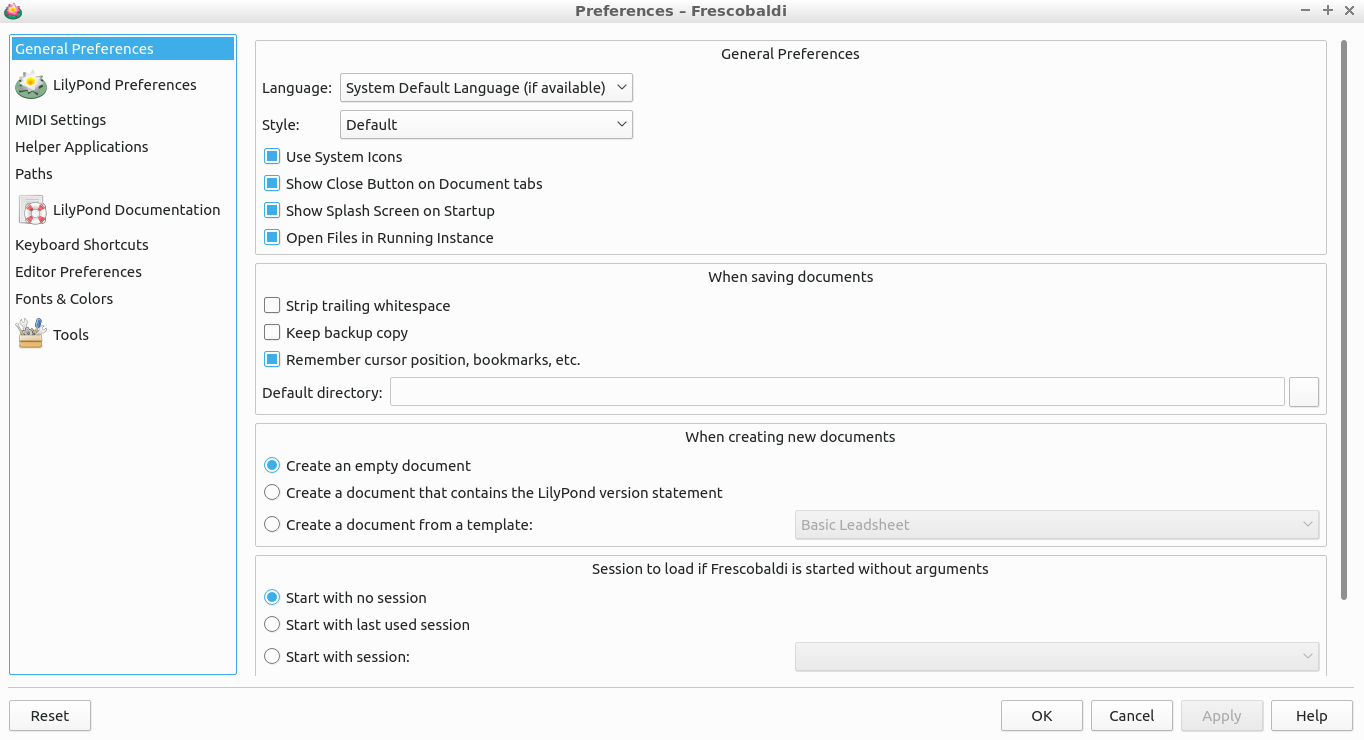
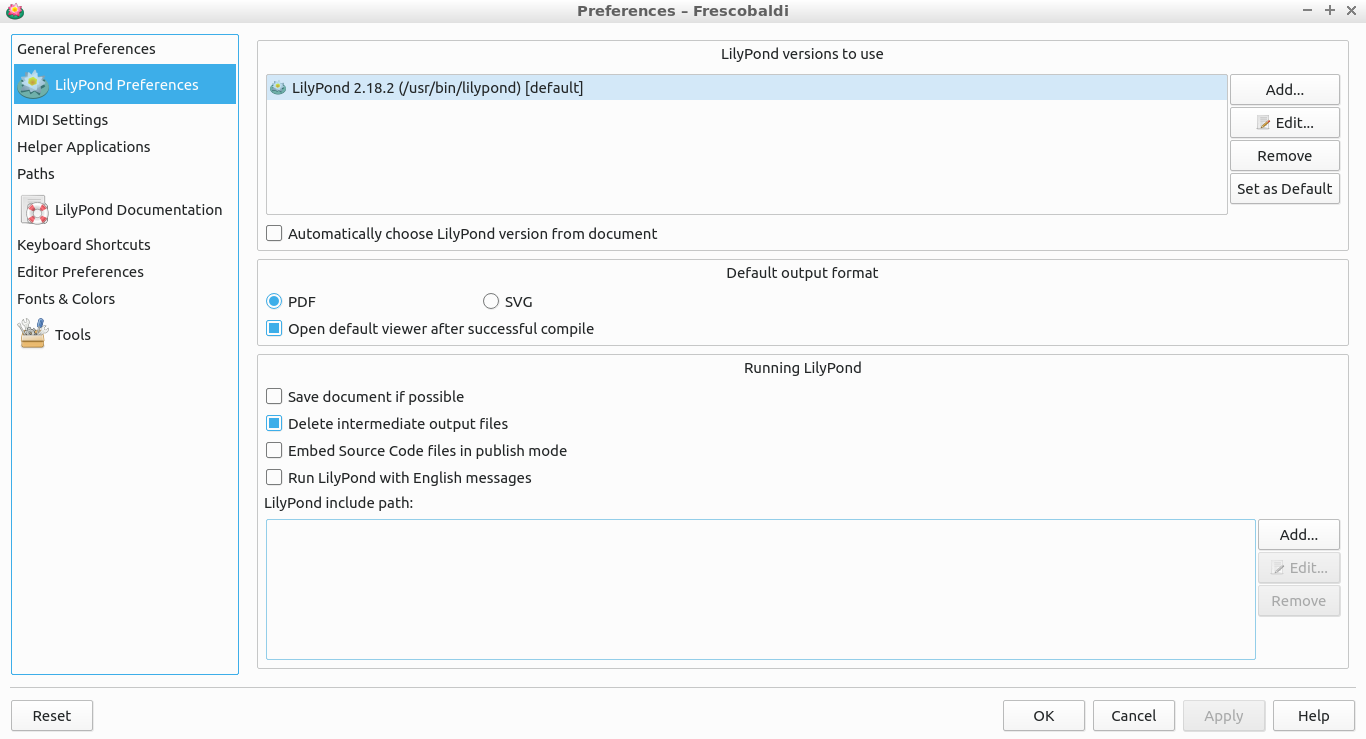
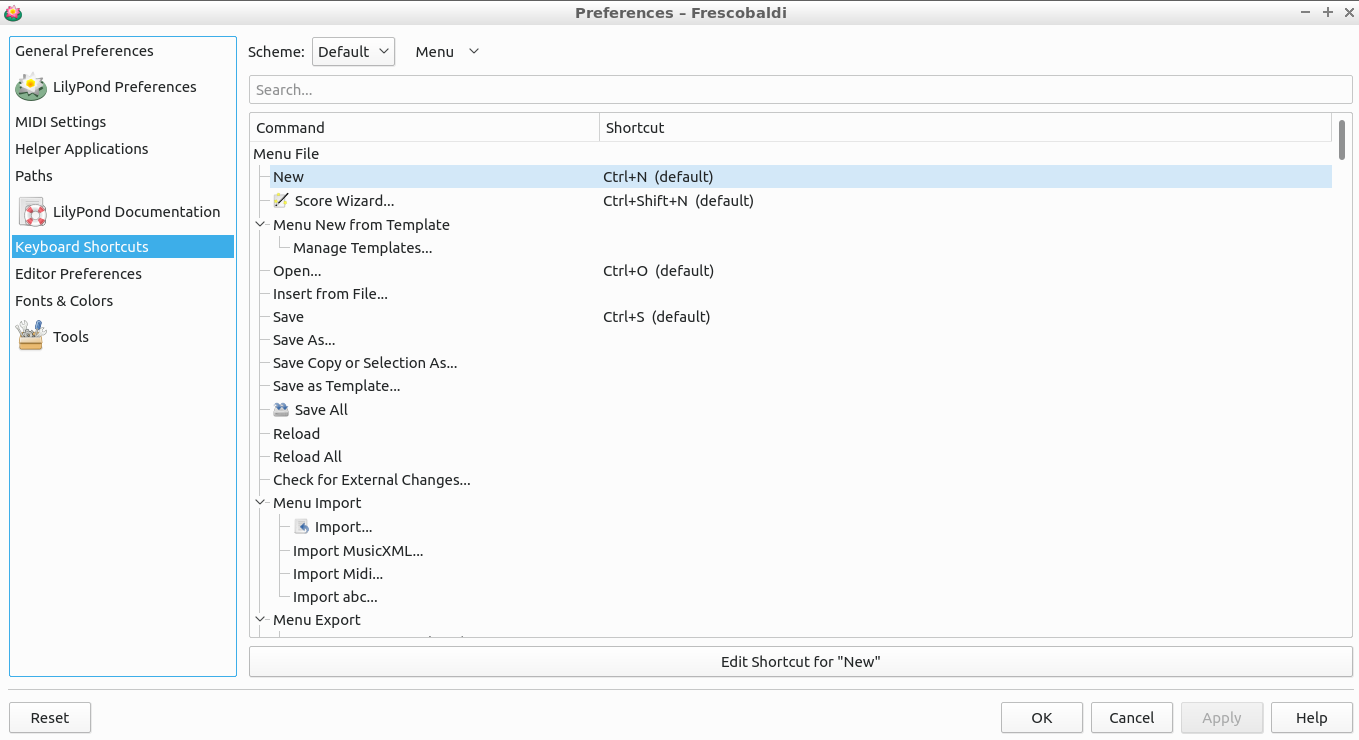
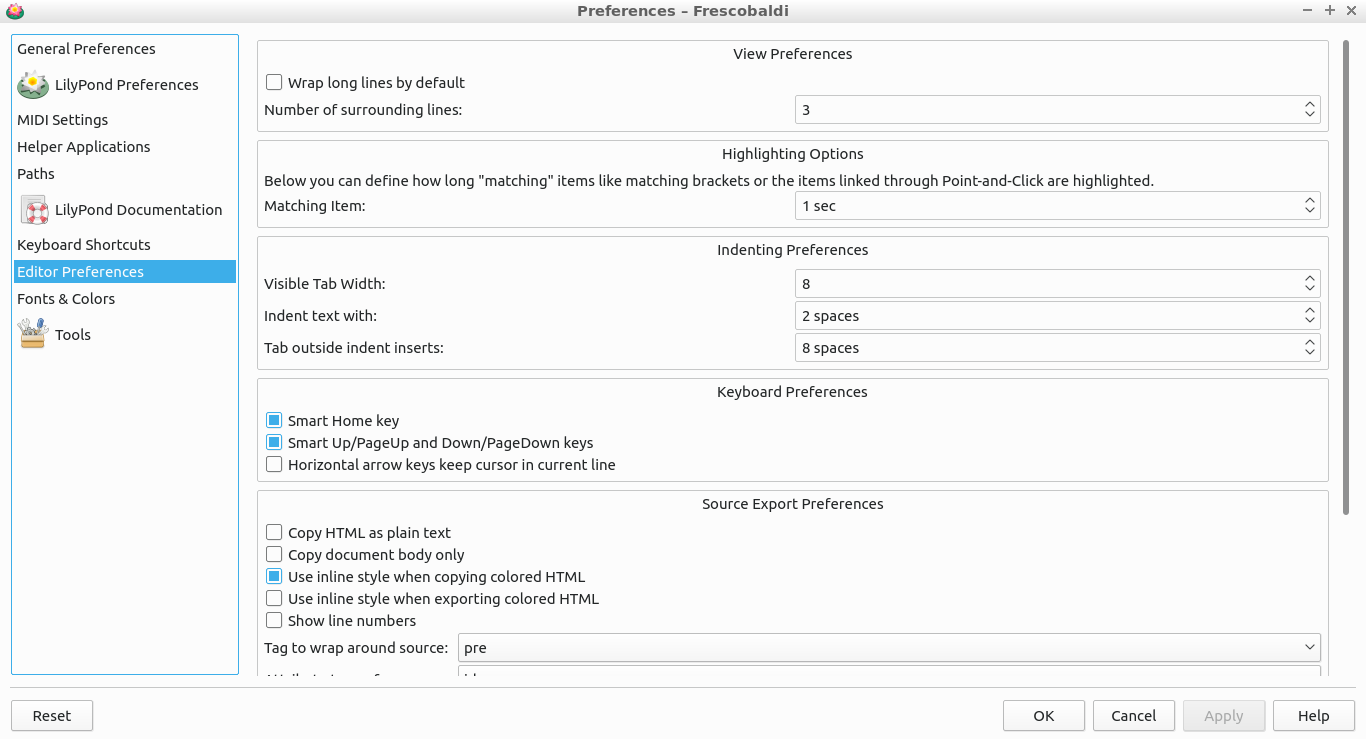
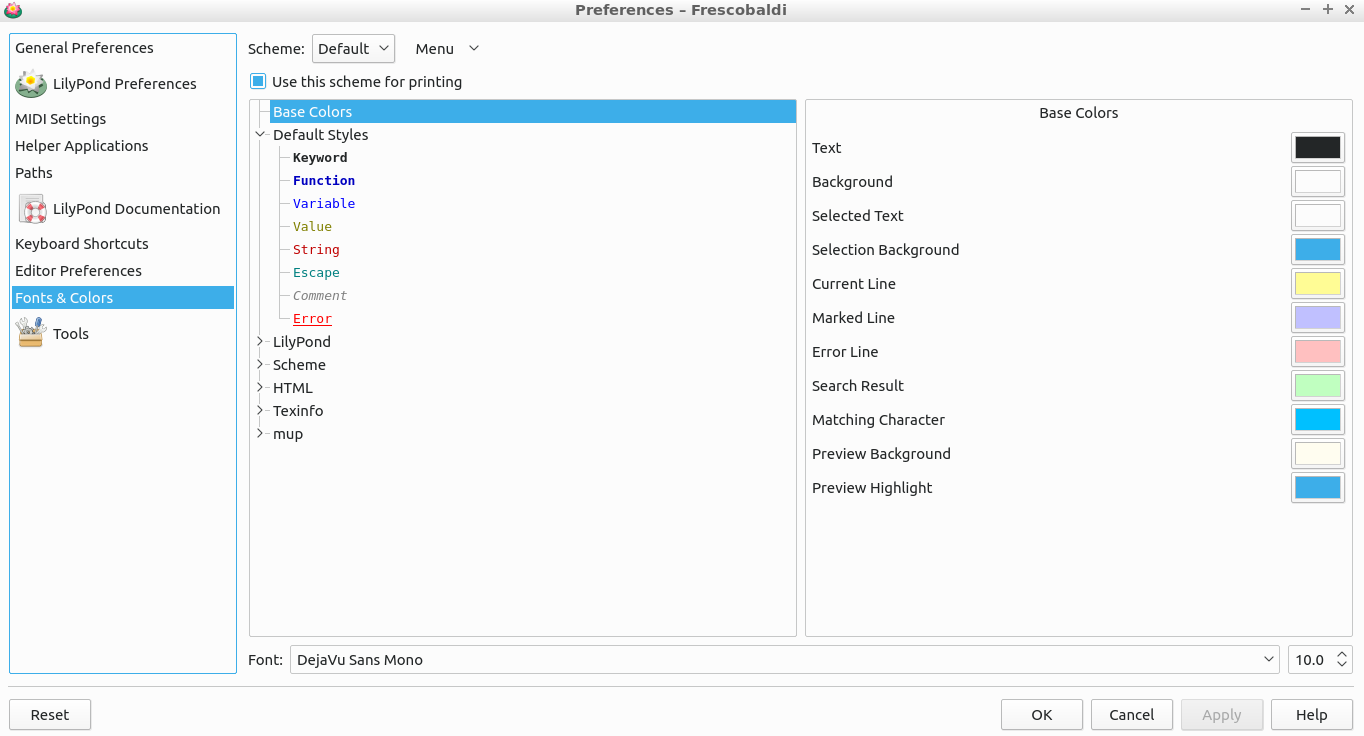
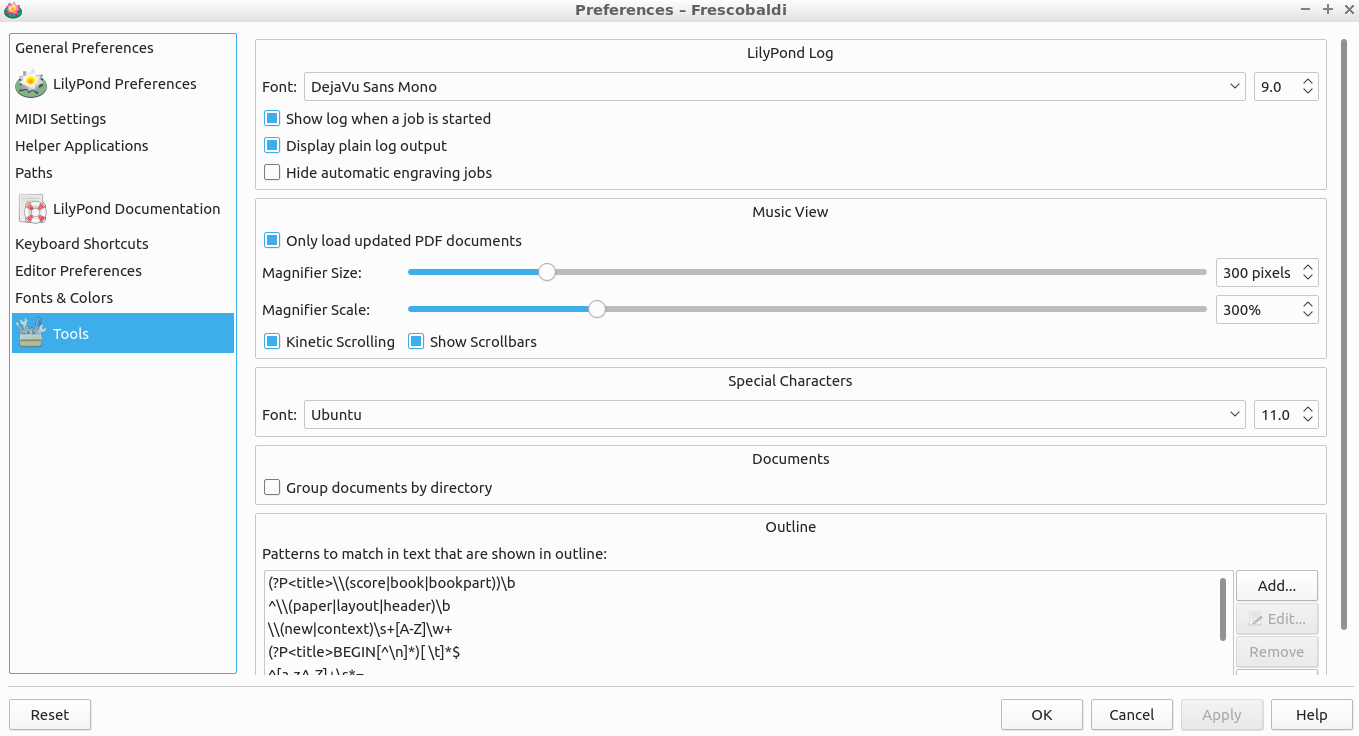
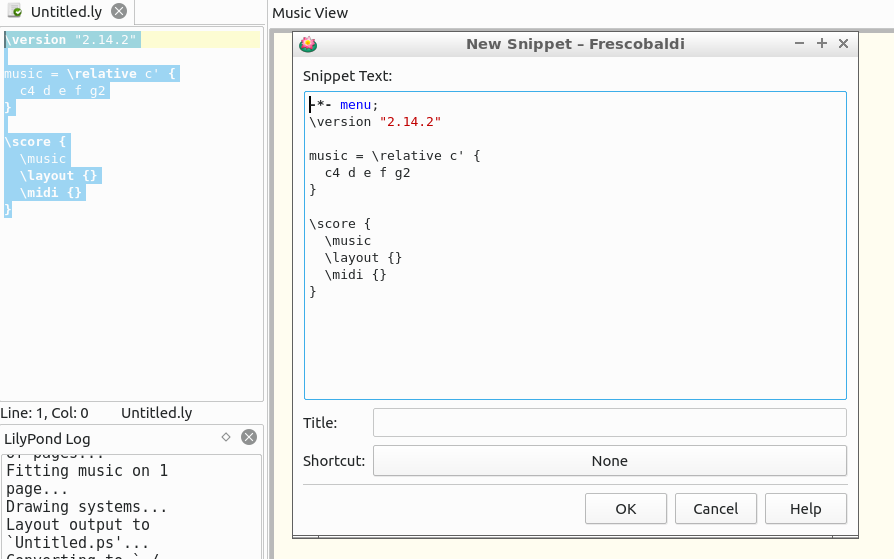
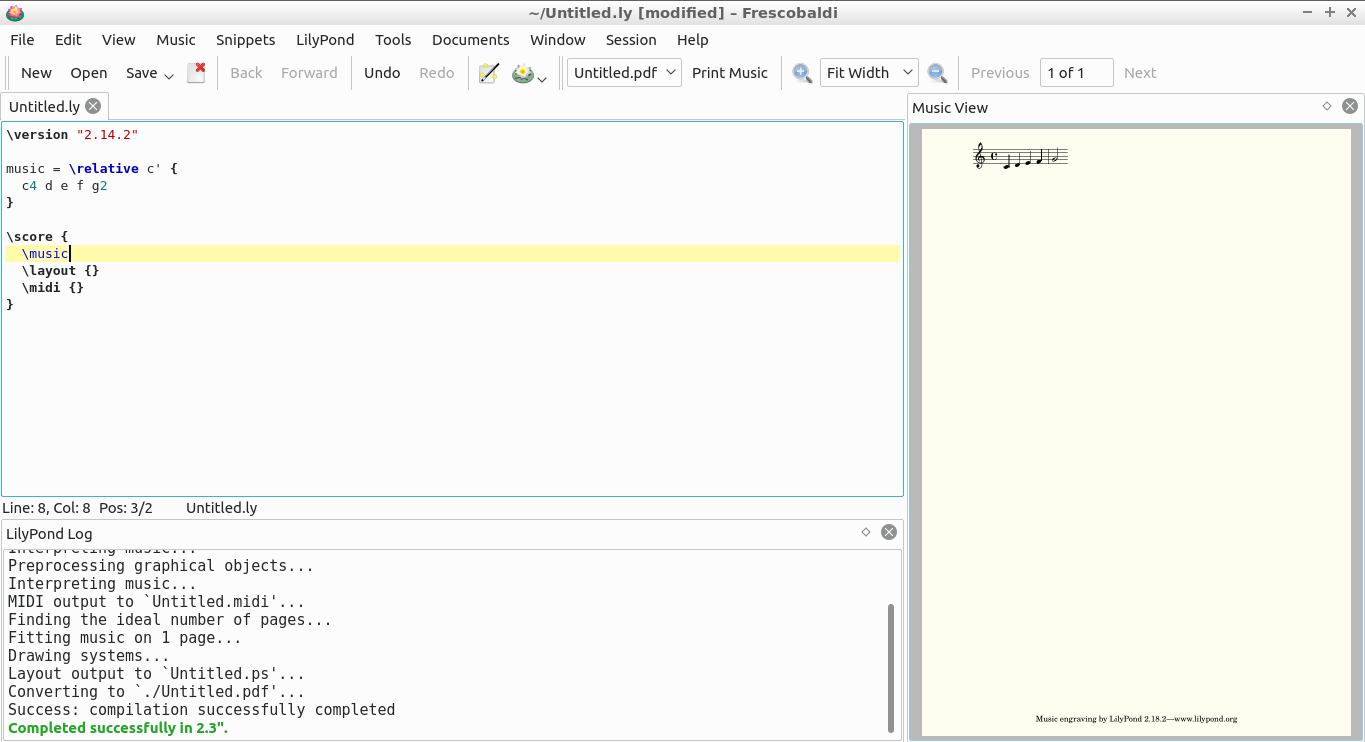
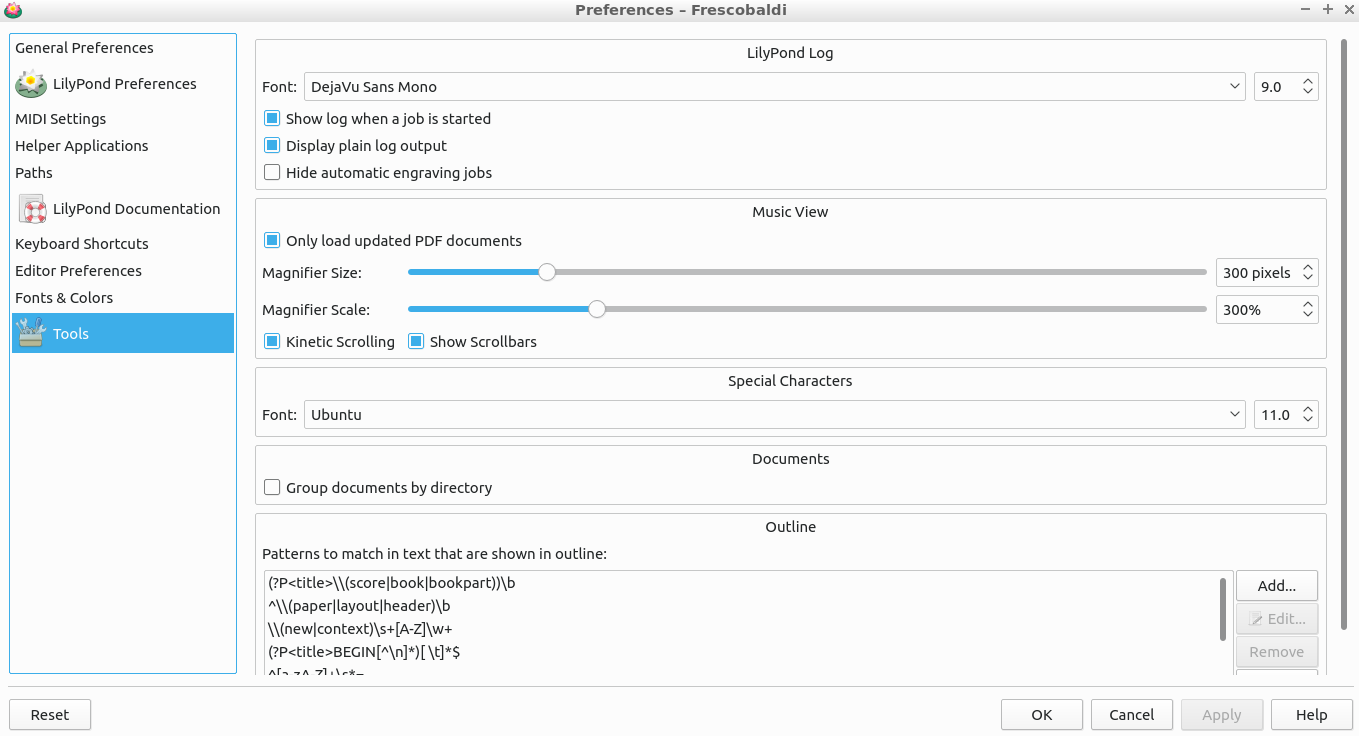
Comments
Post a Comment
Thanks for your valuable input