MuseScore typesetter program for create,edit,play,and print music-sheets on linux OS
MuseScore is free what you see is what you get (WYSIWYG) music score typesetter for Linux and BSD variants. It allows creating, edit, play, and print music sheets. It is the best music notation software licensed under GNU GPL.
Why choose MuseScore:
Open source: It is freely available.
No limit: Allows unlimited use and components support.
Easy to use with a powerful graphical display.
It supports direct import from MIDI files.
It Allows media transfer between other similar music tools using MIDI and MusicXML formats.
It is a professional music notation tool.
Musescore supports writing music notation for the following well-known instruments:
Piano, Guitar, Orchestra, Jazz, Choir, Band, Marching.
MuseScore supports almost all the musical instruments.
MuseScore software technical details:
The programming language used for development: C++, Qt
License: GNU GPL-2.0(General Public License)
Developers: Diven by Open-source community developers.
Operating Systems supported: Windows, GNU/Linux, Mac.
Platforms supported: X86(32-bit), X64(64-bit)
Home page URL:https://musescore.org/en
Download URL:https://musescore.org/en/download
Tutorials help FAQ URL: https://musescore.org/en/handbook-musescore-2
Plugins download link: https://musescore.org/en/plugins
MuseScore has the following Features: -
1.what you see is what you get WYSIWYG type software
2.all notes input is on a virtual note sheet
3.it has Unlimited score length
4.it has an Unlimited number of staves per system
5.supportsUp to four independent voices per staff
6.supports easy and fast note entry with mouse, keyboard, or midi
7. it has an integrated sequencer
8.it has FluidSynth software synthesizer
9.supports import and export of MusicXml and standard midi files (SMF)
10. provides platform-independent code for Linux, Windows, and Mac
11.it has Automatic part extraction and transposition
12.it has built-in Chord symbols
13.provides sound Swing and shuffle playback effects
MuseScore is for the creation of the best quality engraved musical scores. via using GUI style like a "What-You-See-Is-What-You-Get" environment. to process music, It has the following components:-
1.unlimited staves
2.linked part
3.part extraction
4.tablature
5.MIDI input and output
6.percussion notation
7.cross-staff beaming
8.automatic transposition
9. lyrics (multiple verses)
10.fretboard diagrams
11.sheet music for sound editing
It supports various Style formats to change the appearance and layout. Every style sheet can be saved and applied to other sound scores. There are built-in templates for many types of notes.
All additional functions improved with the use of freely available supported plugins.
Supported file formats
MuseScore can import and export many well-known formats, some of them are export only (visual representations and audio), and others can import only (native files from some other music notation programs).
MuseScores supports the following file formats:
1] .mscz, a compressed file containing the score and other media,
2] .mscx, which is XML data that can be found in .mscz files.
The .mscz format is preferred most of the time due to it uses less space and can support multiple images.
MuseScore built-in support to import and export functionality of both compressed (.mxl) and uncompressed MusicXML (.xml) files.It allows a score opening in other music notation programs. It can import and export MIDI (.mid, .midi, and .kar)file formats or extensions, which is supported by many other software programs such as Synthesia.
MuseScore provides built-in support for import certain other music software native formats and it includes the following:
1.Band-in-a-Box (.mgu and .sgu)
2.Bagpipe Music Writer (.bww)
3. Guitar Pro (.gtp, .gp3, .gp4, .gp5, and .gpx)
4.Capella (must be version 2000 (3.0) or later; .cap and .capx)
5. Overture formats
6. It supports import of MuseData (.md), which has been created by MusicXML.
Minimum system requirements to install MuseScore on Windows:
Operating system: Windows 7 or higher
Hard disk: At least 300MB hard disk space
Screen resolution: 1024x600 pixel resolution
Minimum system requirements to install MuseScore on Mac:
Operating system: macOS 10.10 or higher
Screen resolution: 1024x600 monitor resolution
Installation guide for Windows:
Installation guide for Mac:
Installation guide for Linux BSD:
Installation guide for Chrome book:
1.Install Linux Virtual Machine (Crostini).
2.Go to Settings > Linux > Turn On
3.Download the Musescore AppImage package
4.Configure AppImage to run. (provide execution permissions)
>Set chmod +x for the AppImage file.
5.Run AppImage with ./ followed by the MuseScore package filename
6.Install required libraries.
>sudo apt-get install libvorbisfile3
>sudo apt-get install libnss3
How to use MuseScore:
Note entry:
Allows entering note using mouse click from start position or keyboard input.
Notes available in icons format in the note input toolbar.drag and drop actions are used to select a note.
Every note must have the duration for playback.
It allows entering music notations using several devices such as a computer keyboard, mouse, MIDI keyboard, virtual piano keyboard.
To move notes up and down use computer keyboard arrow directions.
Keyboard shortcuts:
Key Up: Increase the pitch of a note
Key Down: Decrease the pitch of a note
Alt+(1-9): Add interval to note
Key R: Repeat last note
Key W: Double time duration of last note
Shift+Q: Decrease duration by a dot
Shift+W: Increase duration by a dot
MuseScore palettes:
It is a collection of musical symbols. Musical symbols are applied to the score. it comes with basic and advanced music notations.
MuseScore allows users to create custom music symbols.
Operations allowed on palettes:
Create palettes, Display palettes, hide palettes, delete palettes, customize palettes.
MuseScore workspace:
It is a collection of several components such as toolbars, menubars, GUI components, and GUI preferences.
Operations allowed on workspaces:
Create workspace, Edit workspace, Save custom workspace, Dock workspace, undock workspace.
MuseScore inspector:
when the user selects an object to create a note, the MuseScore object properties appear in the inspector window for a quick edit.
MuseScore voice:
It is a musical notations line in MuseScore with individual rhythms. It is also known as a layer.
Multiple voices can be added to the voice list. It allows navigating between voices using high numbered and low numbered options.
MuseScore selection modes:
Select a single note
Select a chord
Select a single measure
select list of objects
Perform drag operation on selected objects
Share your Music scores online using the upload option on the MuseScore official website. A user account is mandatory to upload files.
Music scores upload requires title, description, and tags.
MuseScore Menubar Components:
File menu options:
It allows file operations using the following:
1]New: create a new MuseScore note.
2]Open: Opens a dialog box to choose or load the existing MuseScore note files or other Music score files.
Various file formats supported to load Music files are:
3]Recent: List of previously opened MuseScore notes.
4]Save: Save the current MuseScore note workspace(Project data).
5]Save As: Save the current MuseScorenote workspace(note data) with an update in location or name.
6]Import PDF: It allows to import file types such as note.pdf in the MuseScore workspace.
7]Export: It allows us to export file types such as PDF, Music XML, MIDI from the MuseScore workspace.
8]Print: It allows you to print your Musescore note.
9]Save online: It allows you to upload note files on MuseScore official website using a login account.
10]Quit: It allows to exit of MuseScore.
Edit menu options:
It allows file edit operations using the following:
1]Undo: It allows the user to undo the current changes.
2[Redo: It allows the user to redo the current changes.
3]Copy: It allows us to copy a note.
4]Paste: It allows us to paste a note on another note.
5]Cut: It allows us to move a note.
6]Instruments: It allows us to add or remove different instruments for a note.
7]Measure: It allows you to apply delete, split, join operations on note measure.
8]Voices: It allows you to switch between note voices.
9]Preferences: It is a collection of settings options for-canvas, note input, score, input, output, exports, shortcuts, and other general settings.
Input-output preferences:
View menu option:
It is a collection of sub-menus to view and hide GUI components like- palette, inspector, toolbar, status bar, note documents.
Palette:
Add menu:
It allows for adding measures, frames, text, and lines.
Plugin: it provides support to use the plugin manager to create a custom plugin.
Inspector window:
Help menu options: It provides documentation support for the MuseScore tool.
It consists of MuseScore online documentation and resources for MuseScore.
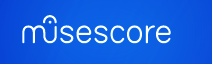
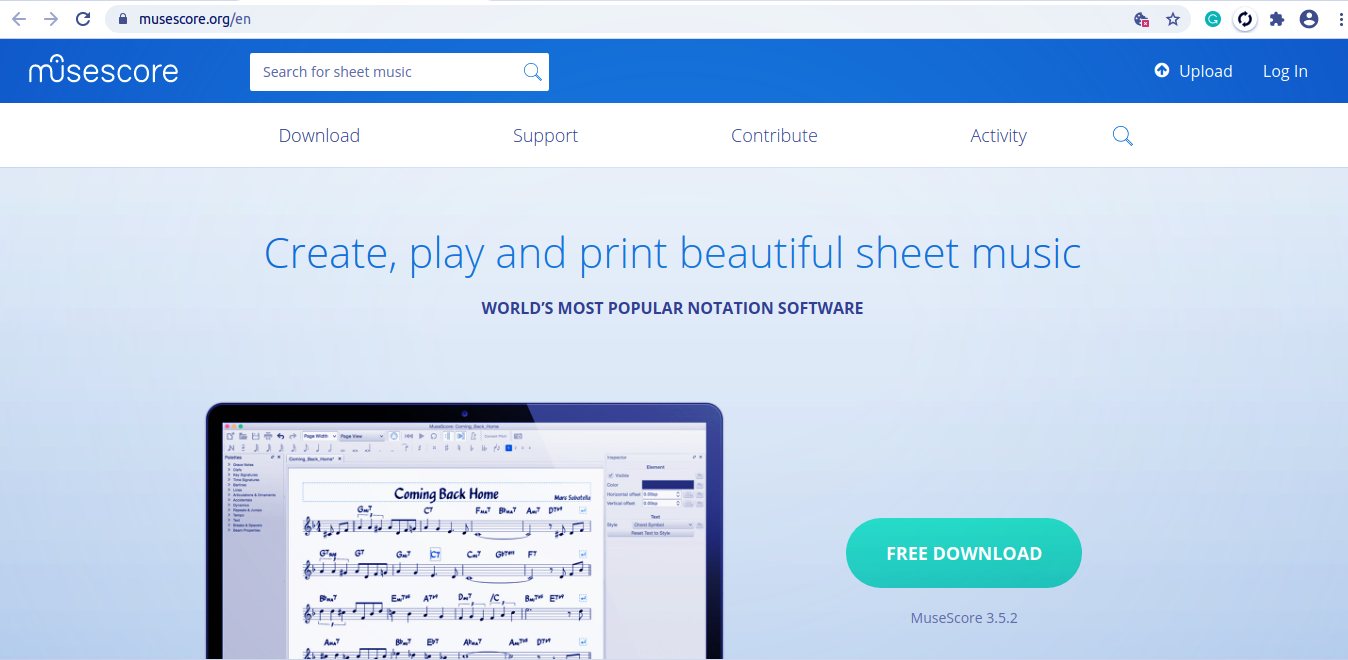

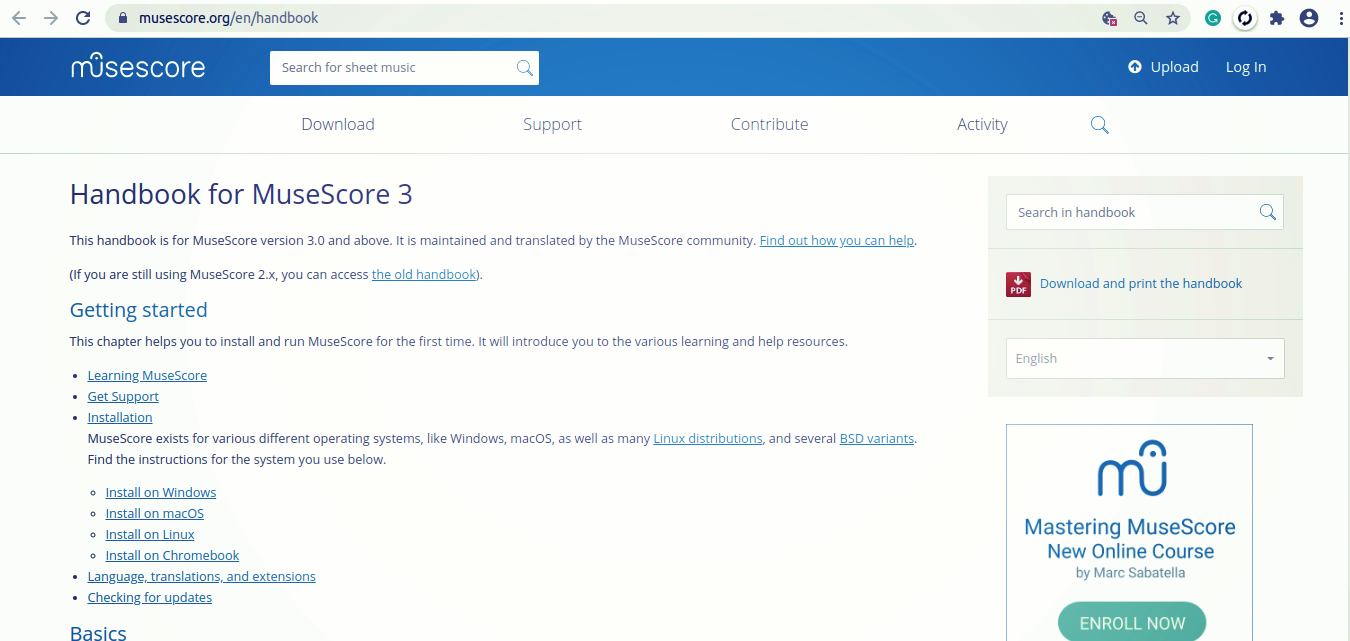





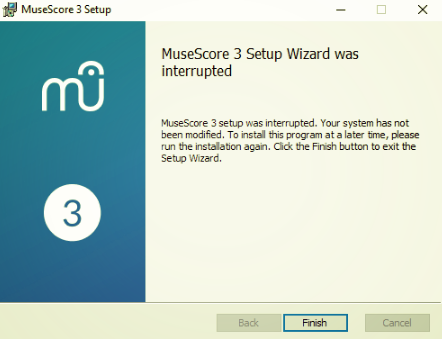


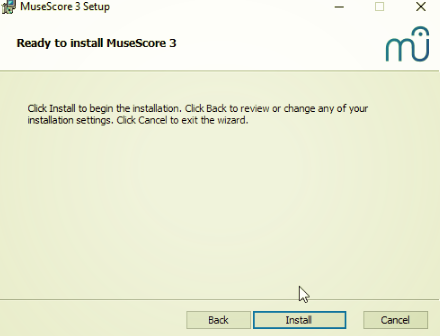




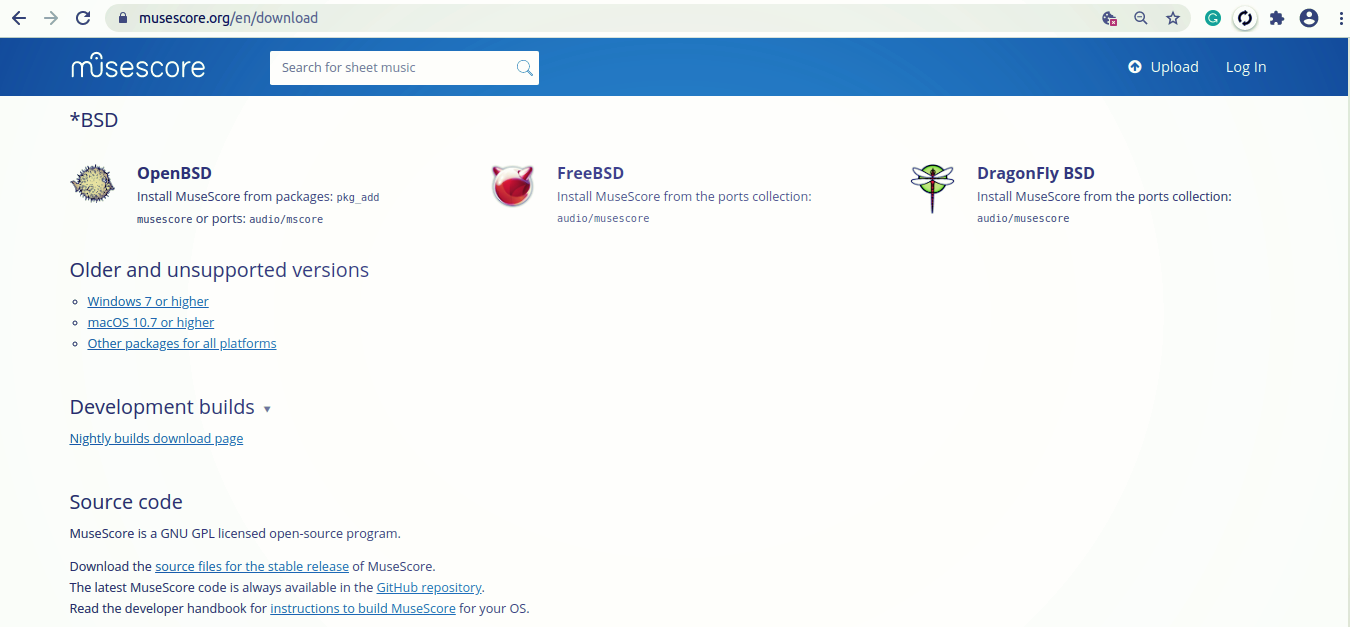
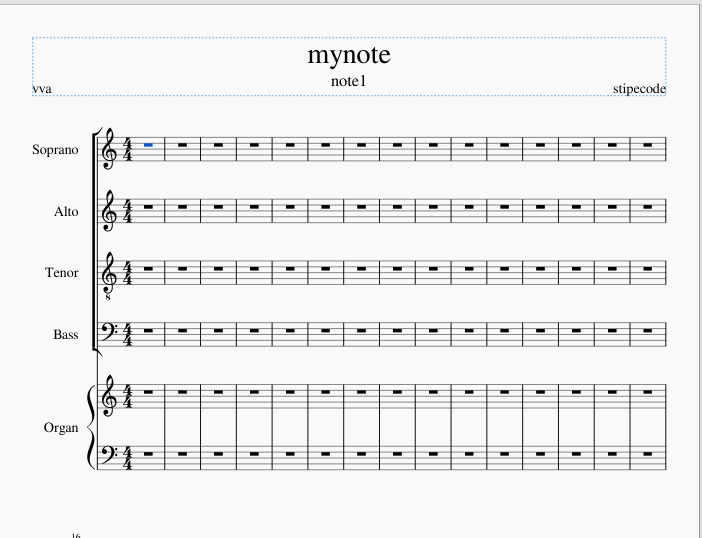

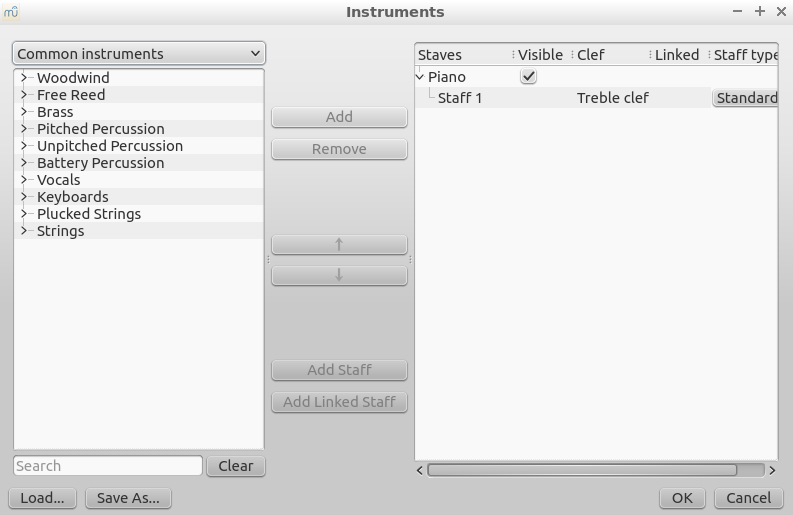


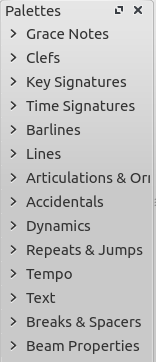

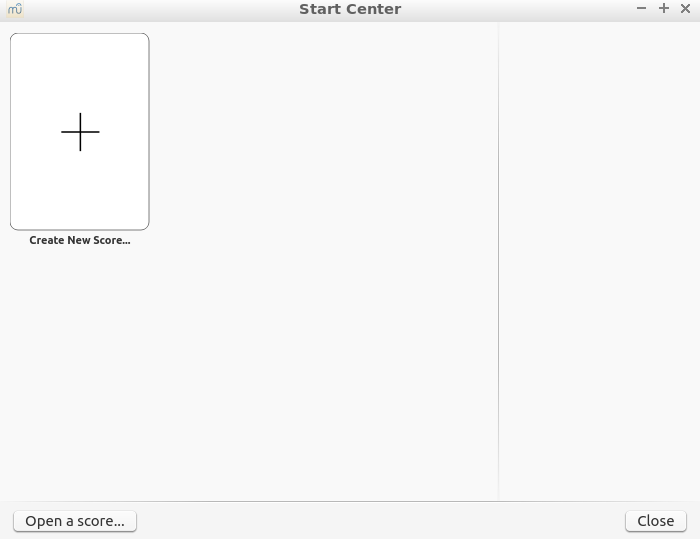

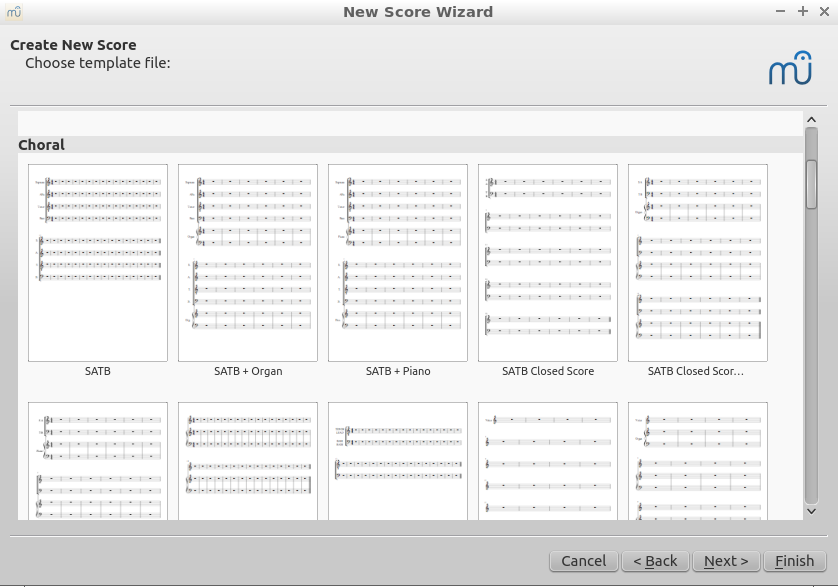
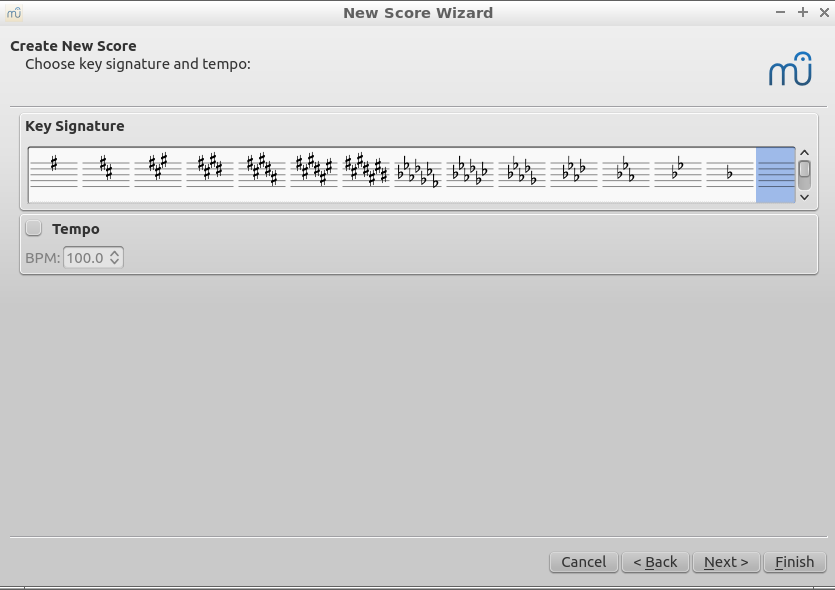

Comments
Post a Comment
Thanks for your valuable input