SoundConverter an open-source tool for audio files conversion in linux
SoundConverter is the most useful open-source version of an audio file converter. It has maximum support for the GNOME Desktop environment. It can read anything that GStreamer codecs can read.
SoundConverter supports the following Input file formats :
1.Ogg Vorbis
2.AAC
3.MP3
4.FLAC
5.WAV
6.AVI
7.MPEG
8.MOV
9.M4A
10.AC3
11.DTS
12.ALAC
13.MPC
14.Shorten
15.APE
16.SID
17.MOD
18.XM
19.S3M
SoundConverter writes output to the following file formats:
1.Opus
2.Ogg Vorbis
3.FLAC
4.WAV
5.AAC
6.MP3
7. or any GNOME Audio Profile.
Allows you to write the following description:
Profile name - It allows writing the user-friendly name of the profile.
Profile description - It allows writing a description text of a profile.
GStreamer pipeline -It allows writing the GStreamer encoding pipeline.
File extension -It allows writing the filename extension associated with this profile.
Active - It allows writing to check whether this profile is listed in the client application or not.
Sound Converter software technical details:
The programming language used for development: python, GTK
License: GNU GPL V3(General Public License)
Developed by: Copyright 2005-2020 Gautier Portet and Copyright 2004 Lars Wirzenius.
Operating Systems supported: GNU/Linux and other Linux distributions.
Platforms supported: X86(32-bit), X64(64-bit), and Power PC
Home page URLhttps://soundconverter.org/
Download URL:https://soundconverter.org/ OR
https://github.com/kassoulet/soundconverter
Tutorials URL:https://soundconverter.org/ OR
https://launchpad.net/soundconverter/+download OR
https://github.com/kassoulet/soundconverter
Top Features of Sound Converter:
It has a Simple, Clean, and user-friendly Graphic user interface.
Sound Converter is simple to use.
It is a fast audio converter software.
It has a multithreaded software architecture.
Using a multithreaded file conversion process, it can process a multiple set of files in less amount of time.
It uses as many as possible system cores to speed up the audio conversion rate.
It provides fast render support.
It can also extract the audio from videos(supports audio separation from video).
It Uses a tagging approach to change file names and directory names.
External Libraries used by Sound Converter:
GNOME:
It is an open-source, free desktop environment for Linux/Unix.
GNU network object model environment.written in XML,C++,HTML,Python,Jscript, and CSS.
It focuses on graphical objects representation in the Operating system or Linux applications. It has a well crafted GUI and easy to use.
PYGTK:
It is a collection of python programming wrappers for GTK+graphical user interface components. It is licensed under LGPL. It supports GUI wrappers for QT, wxwidgets, pyQt, Pywxwidgets.
It is developed using: Python, C.
Linke to download: https://pypi.org/project/PyGTK/
To install via terminal use the following command:
>pip install PyGTK
GStreamer-python:
It is a python binding supplement for GUI /Multimedia objects processing.
It writes object introspections using python
Git repo: https://gitlab.freedesktop.org/gstreamer/gst-python
To download use: https://gstreamer.freedesktop.org/src/gst-python
GStreamer-lame:
It provides encoding support to raw integer bits into MPEG-1 format(MP3).
It encodes the mono audio stream at a fixed resampling rate.
Command-line usage manual:
https://gstreamer.freedesktop.org/documentation/lame/index.html?gi-language=c
https://gstreamer.freedesktop.org/documentation/lame/index.html?gi-language=python
https://gstreamer.freedesktop.org/documentation/lame/index.html?gi-language=javascript
Sound Converter Screenshots:
how to do Editing with Sound Converter:
1]Add files in the workspace.
2]set the preferred output format.
3]set an output file location.
4]set the required bitrate.
5]click the convert button.
The Sound Converter Menubar elements:
1] File menu:
Add file: It allows users to import/open a single audio file in the workspace.
Add folder: It allows users to import/open a folder with a set of audio files in the workspace.
Remove: It allows users to remove files from the workspace.
Quit: Allows users to Close Sound Converter GUI.
2] Edit menu:
select all: It allows users to choose a set of audio files in the workspace for processing.
Clear list: It allows users to remove a list of audio files from a workspace.
Preferences: It opens the settings and preferences dialog.
1]Location to store processed files:
It allows the user to set a directory to store output files after the conversion process.
2]File naming format:
It allows the user to set the file naming format for output files after the conversion process.
It includes patterns, prefix, and suffix to pad with the file name.
3]Type of result:
It allows the user to set a preferred output file format after the conversion process.
It includes options such as MP3, WAV, Opus, Ogg, and flac.
4]File quality:
It allows the user to set a preferred output audio quality after the conversion process.
It includes options such as very low, low, normal, high, very high, and instant high.
5]Set the targeted bit rate:
It allows the user to set a preferred resampling rate in frequency value with mono output and several parallel tasks.
Convert < > option: it allows users to convert input files to the required output file format.
File properties:
SoundConverter preferences:
3]help
about: It allows users to view the information about Sound Converter. It includes the website and documentation page.
Basic requirements to run Sound Converter are as follows:
Operating system: Linux
Desktop Environment: GNOME
Compiler/Interpreter: Python
Library: PyGTK
Library: GStreamer
Library: GStreamer-python
Library: Gnome-python
Library: GStreamer-lame for MP3 output
enable mp3 encoding in Linux
Sound Converter Download Page:
Steps to install Sound Converter:
Step 1: download Sound Converter tarball or zip distribution
https://github.com/kassoulet/soundconverter
Step 2: Extract files from .tar package
>tar -xvzf soundconverter.tar
Step 3: change file permissions for execution
>sudo chmod +x *
use to change the mode of a file to executable.
Step 4: execute the installer
>sudo python setup.py
to run the setup file and finish the installation.
For Ubuntu users:
double click on the install.sh file to run the installation
or
use > ./install.sh as command
Git clone to install Sound Converter:
step1: clone from GITHUB
> git clone https://github.com/kassoulet/soundconverter.git
step2: go to the download location
> cd soundconverter
step3: Check for python3 support
> git checkout py3k
step4: Compile packages using python3
> sudo python3 setup.py install
step5: run sound converter
> soundconverter
GStreamer MP3 Encoding support installation on various Linux distributions:
Mandriva
> install package gstreamer0.10-lame.
Fedora
> Add the RPM Fusion repository.
Install gstreamer-plugins-ugly.
Gentoo
> Install package gst-plugins-lame.
Debian
> Add the deb-multimedia repository to apt sources.
> Install package gstreamer0.10-plugins-ugly.
OpenSuse
> You need the gstreamer-0_10-plugins-ugly-Orig-addon package, available here: packman package.
Arch Linux
> Install package gst-plugins-ugly.
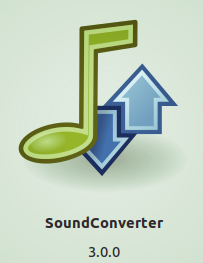
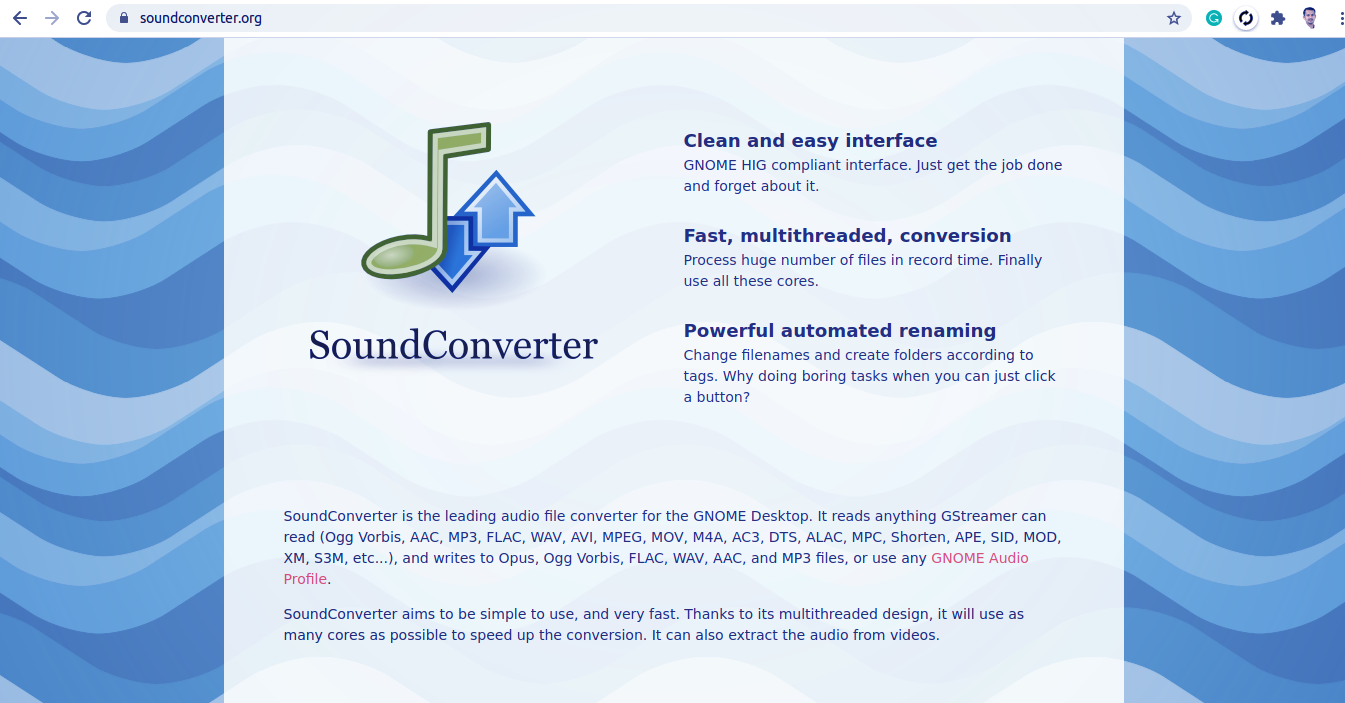
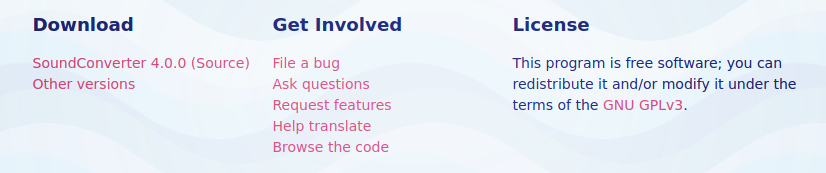
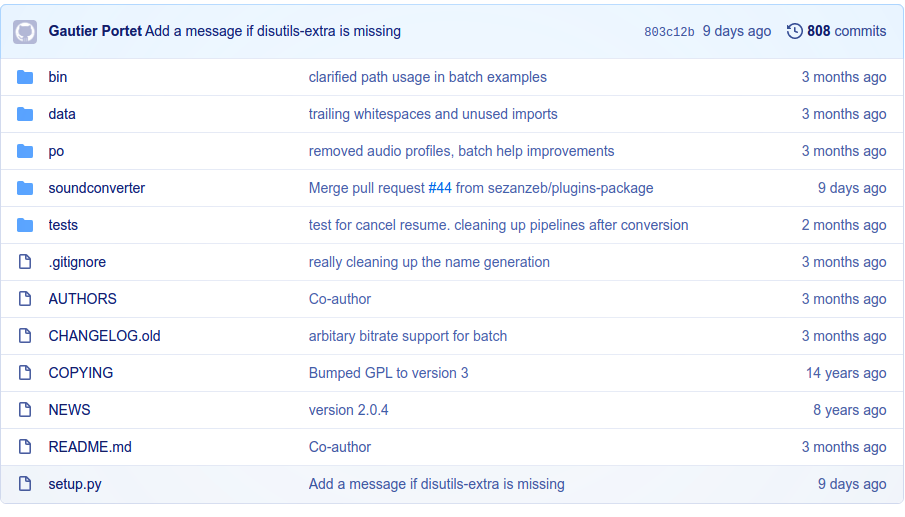
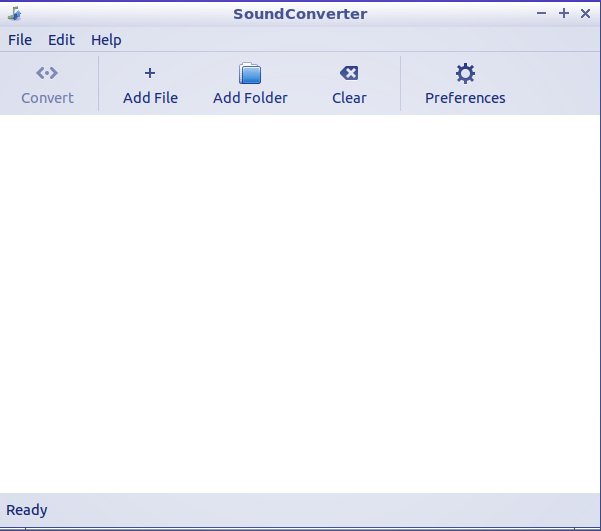





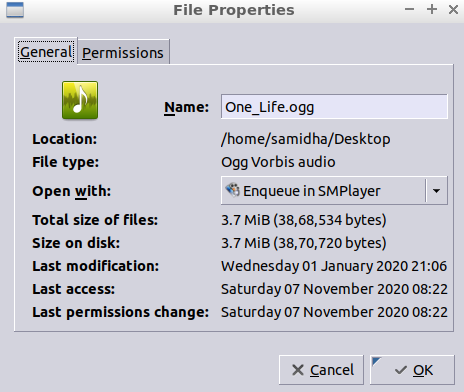
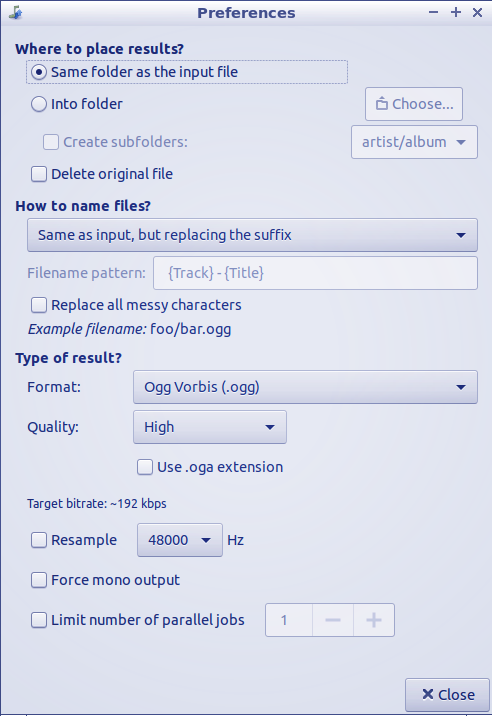

Comments
Post a Comment
Thanks for your valuable input