EasyTAG free tool for audio tag,view,and edit audio files on linux OS
EasyTAG is an open-source audio tagging tool which allows users to view and edit audio files tags. It is audio files metadata editor. It has GTK+ Graphical interface support that makes it easier to use with Linux and Windows operating systems.
EasyTAG software technical details:
The programming language used for development: C, C++
License: GNU GPL(General Public License)
Developers: Copyright © 2012–2016 David King
Copyright © 2009–2012 Kip Warner
Copyright © 2000–2008 Jerome Couderc
Developed by: a group of volunteers as the open-source community.
Operating Systems supported: Windows, GNU/Linux operating systems.
Platforms supported: X86(32-bit), X64(64-bit)
Home page URL:https://wiki.gnome.org/Apps/EasyTAG
Download URL:https://mail.gnome.org/archives/easytag-list/2016-December/msg00001.html
Tutorials URL: https:https://help.gnome.org/users/easytag/stable/
Top Features of EasyTAG:
1.It allows to view, Edit, Write tags of MP2, MP3, Ogg Vorbis, Flac, Opus, Speex, MP4, AAC,musePack, Monkeys audio file, WavPacks.
2.It allows to Edit fields such as-Title,Artist,Album artist,album,Track Number,Year,Genre,Comment,Composer,Original artist,Copyright,Url,Encoder for an audio files.
3.It allows performing automatic tagging using file and directory name parsing(using masks).
4.It allows renaming the files and directories using tag masks.
5.It allows renaming the files and directories using text file loading.
6.It allows browsing subdirectories.
7.It allows processing on selected files or directories.
8.It allows using recursive tagging, renaming, saving, and deletion on audio files.
9.It Reads file header information such as bitrate, the total time to display them on the editor panel.
10.It allows autocompletion on the date input.
11.It allows users to tag file names using uppercase and lowercase letters.
12.It provides CDDB support for a manual search of Audio files.
13.It Allows viewing audio files by artist and album name.
14.It provides list control to list Audio files for selection.
15.It allows creating a playlist using the playlist generator window.
16.It allows searching a file using the file search window.
17.Multilingual support for editor operations.
18.It uses GTK+ for graphical user interface objects.
File formats supported by EasyTAG:
MP2, MP3, Ogg Vorbis, Flac, Opus, Speex, MP4, AAC,musePack, Monkeys audio file, WavPacks.
Audio Files tags:
EasyTAG allows users to view and edit audio file metadata using tags.
1]Tag a file:
i]select a file for tagging.
ii]edit filed from the tag panel.
iii]Click file->save files to save changes.
2]Add image to a file:
It allows adding cover art to an audio file.
i]select file to apply the cover image.
ii]open image tab.
iii]click add an image to a tag.
iv] once image upload is finished, click on the apply changes button.
EasyTag utilities:
Scanner: It allows users to fill the fields using filename.
It also allows users to rename a file. It also allows users a new directory based on fields.
It uses the find and replaces method to make bulk processing on files and tag fields.
Rename Files:
1.Select file to rename.
2.Click View->Show Scanner.
3.Click the Rename file scanner.
4.Click the scan Files button.
5.Close filename and tags dialog.
6.Click File->save files.
Create a playlist:
1.Select files to add to the playlist.
2.Click Miscellenious->Generate playlist.
3.Click Use a mask and enter a mask or select a directory name to name a playlist.
4.Click include only selected files to include files that are selected.
5.Click create a playlist to save a playlist.
6.Click the save button to generate a playlist.
Search CDDB:
1.Select all files from the album on which you want to perform a search.
2.Click Miscellenious->CDDB search.
3.Click Search Using Selected Files.
4.Select Tag fields to fill information by Filename, Title, Artist, Album, Year, Genre.
5.Click the apply button to save changes.
Keyboard shortcuts:
Ctrl+Return: Allows to apply tags on selected files.
Ctrl+F: Allows to search files and tags.
Page Up: Allows users to move towards the previous file.
Page Down: Allows users to move towards the Next file.
Format Specifiers in EasyTag:
%a: Artist
%Z: Album artist
%b: Album Title
%c:Comments
%p:Composer
%r:Copyright
%d: Disc number
%e: Encoded by
%g: Genre
%l: Number of tracks.
%n: Track number
%t: Track title
%u: URL
%x: Number of discs
%y: Recording date/Year
EasyTAG Screenshots:
Easy tag file search:
Tags for editing in EasyTAG:
Fill tags:
Fields processing in EasyTAG:
Tags and file name update:
The EasyTAG Menubar elements:
1.EasyTag:
Help: Includes help manuals for EasyTAG
About: Includes Documentation about EasyTAG
Quit: It allows user to come out of EasyTAG
2.File:
Open files: Allows users to open the file from directories.
Run Audio player: Allows users to view playback for the selected audio file.
Invert file selection: Allows users to invert from one to many and many to one file selection.
Delete files: Allows users to delete/remove selected files from the workspace.
Undo for files: Allows users to undo previous operations from files.
Redo for files: Allows users to redo previous operations from files.
Save files: Allows the user to store files with changes in the directory.
3.Edit:
Find: Allows users to search for a file, Tags using search dialog.
Select All: Allows users to Select all
Undo select all: Allows users to undo the select all operation.
Undo: Allows users to undo the updates on file tags.
Redo: Allows users to redo the updates on file tags.
Remove tags: Allows users to remove applied tags from selected files.
Preferences: It allows to configure EasyTAG with various functionalities using settings for-
Interface, File, Tags, ID3 tags, Scanner, CDDB, and applications.
EasyTAG interface preference:
EasyTAG Files preference:
EasyTAG tags preference:
4.View:
It allows user to display various options such as-
Show scanner
Show hidden directories
Directory tree
Artist and albums
Sorting list by tags
5.Browser: It allows users to set the path for directory access, Rename operation on the directory, and direct search for the directory.
6.Miscellaneous:
It allows user to perform the following operations-
CDDB search
Generate playlist
Load file names from the text file:
7.Go:
It allows the user to switch between-Home, Desktop, Downloads, Documents, Music, Parent, Default directories.
It allows switching between files using- first, last, previous, next options.
The requirements for installation of EasyTag:
1.GLib version >= 2.38.0 (download link: http://www.gtk.org)
2.GTK+ version >= 3.14.0 (download link: http://www.gtk.org)
3.libid3tag (download link: http://www.underbit.com/products/mad)
4.id3lib version >= 3.7.12 (download link: http://id3lib.sourceforge.net)
5.flac (download link: http://flac.sourceforge.net)
6.libogg and libvorbis (download link:http://www.vorbis.com)
7.libnautilus-extension (download link:https://wiki.gnome.org/Apps/Nautilus)
8.libsoup (download link:https://wiki.gnome.org/Projects/libsoup)
9.opus and opusfile (download link:http://www.opus-codec.org/)
10.taglib (download link:http://taglib.github.com/)
11.wavpack (download link:http://www.wavpack.com/)
12.yelp (download link:https://wiki.gnome.org/Apps/Yelp) used at runtime for showing the user help
13.yelp-tools (download link:https://git.gnome.org/browse/yelp-tools)
14.libc 6 (glibc 2.1) or greater
15.appdata-tools (download link:https://github.com/hughsie/appdata-tools)
16.intltool
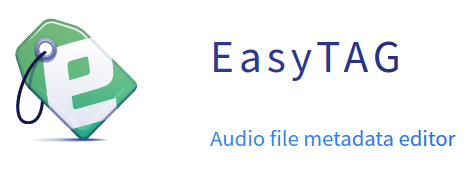

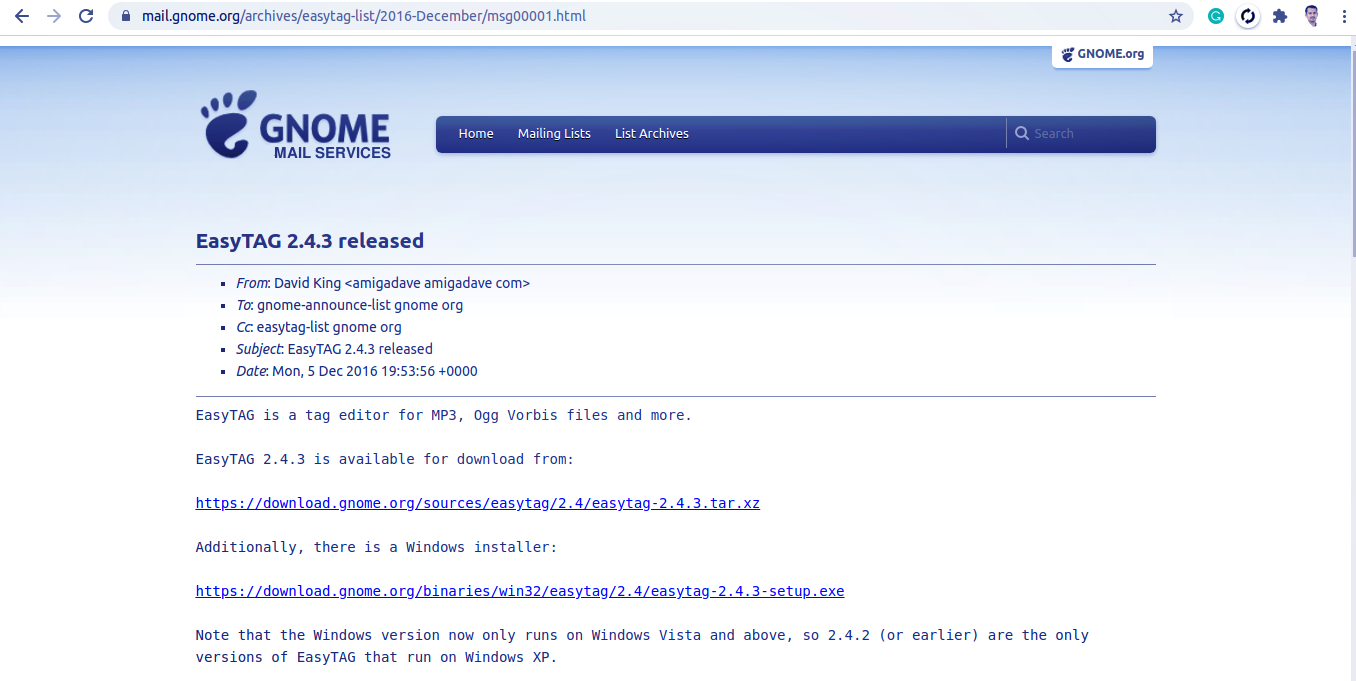
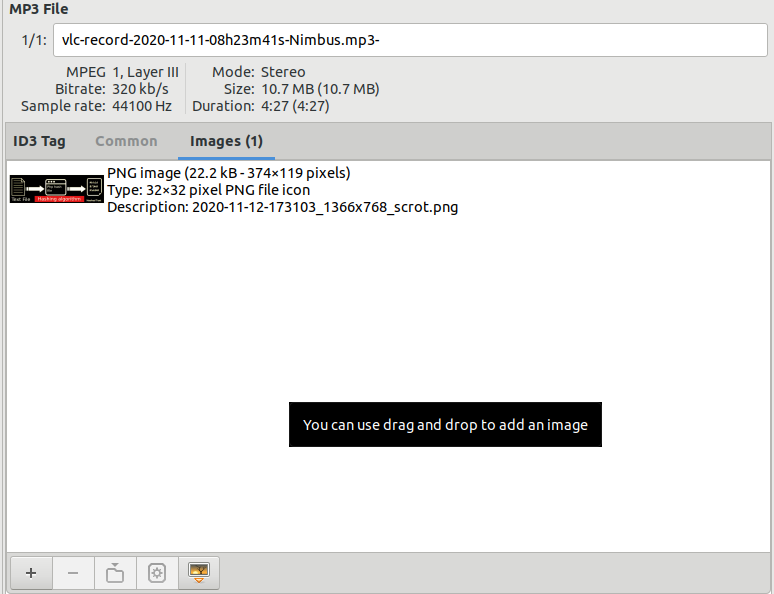
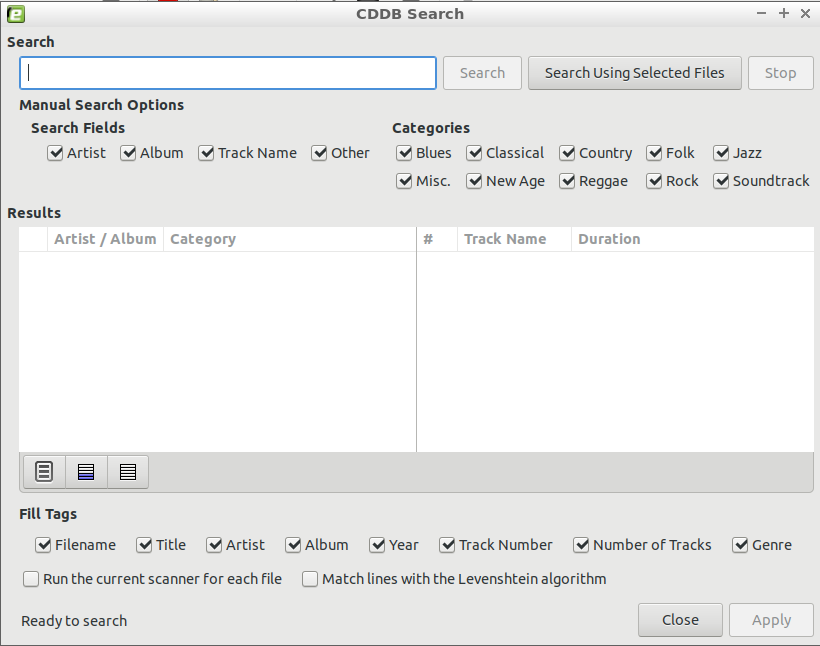
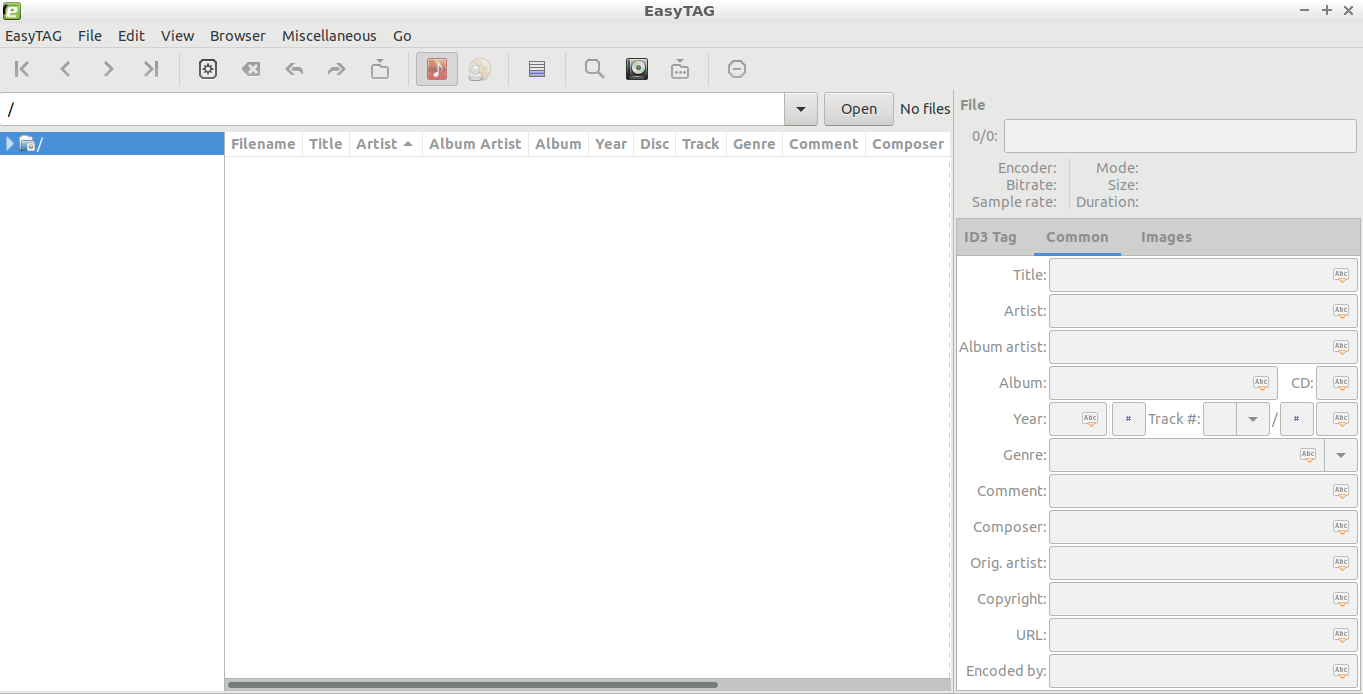
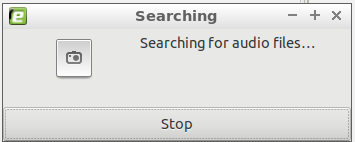
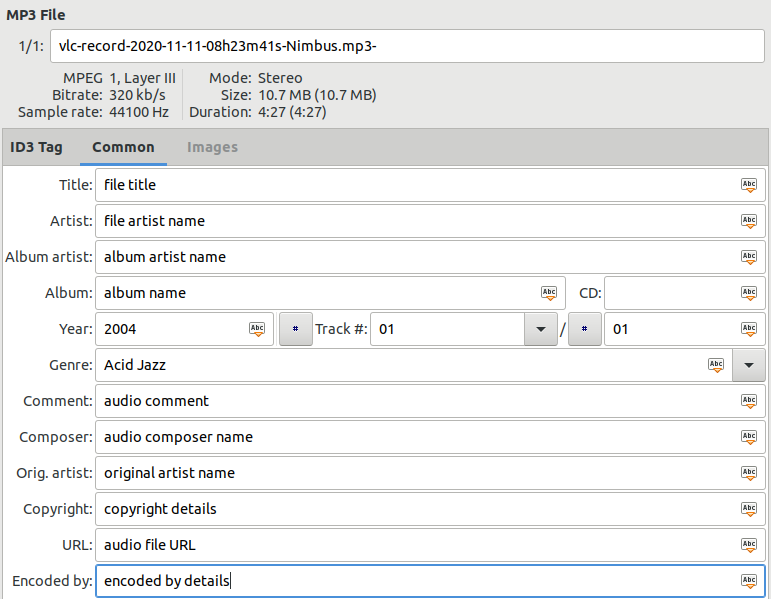
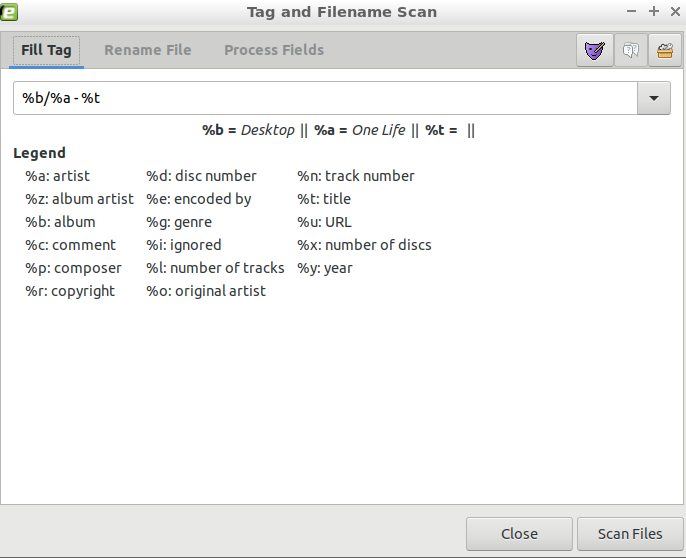
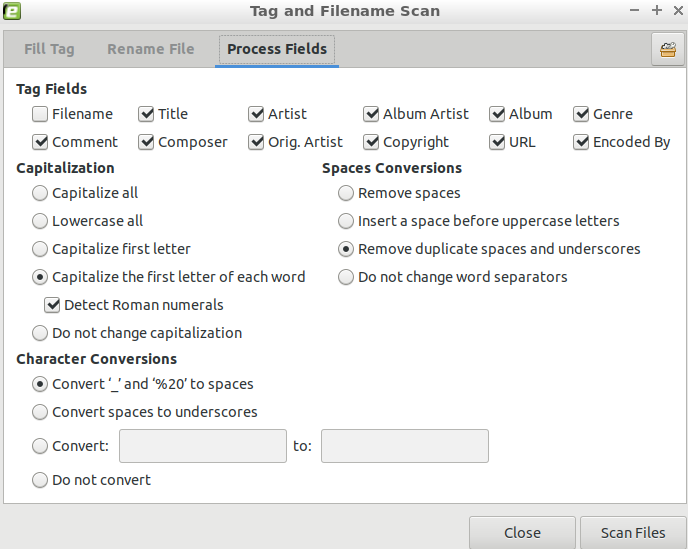
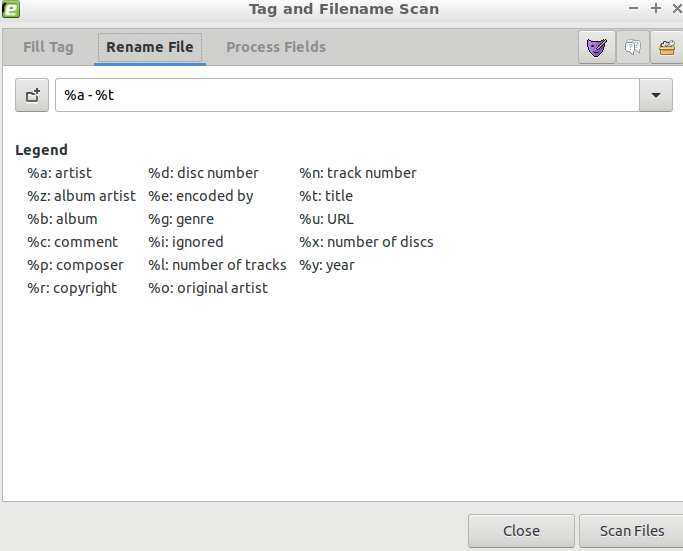



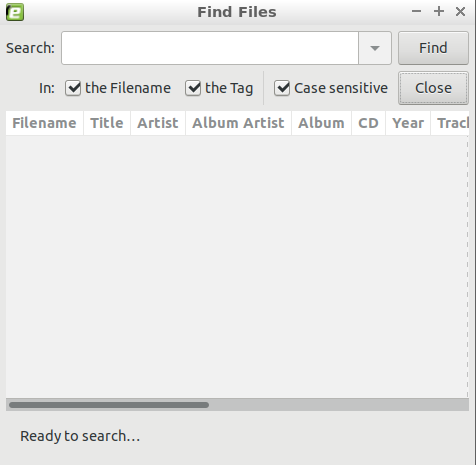
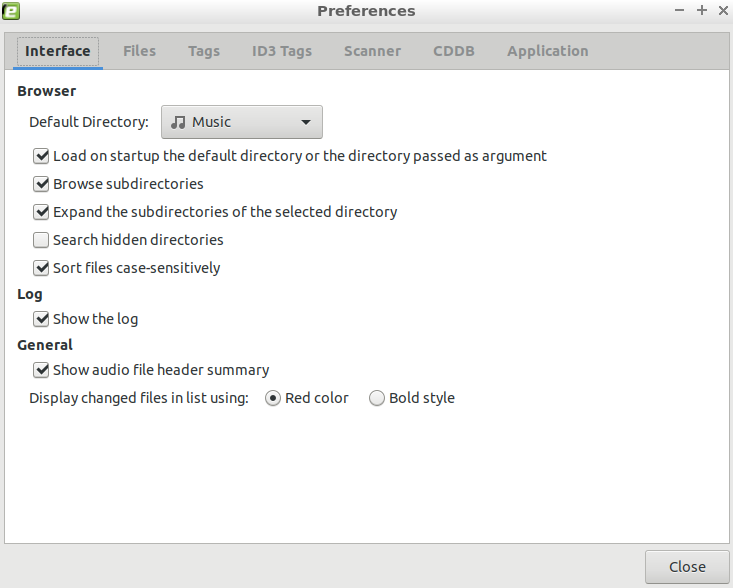
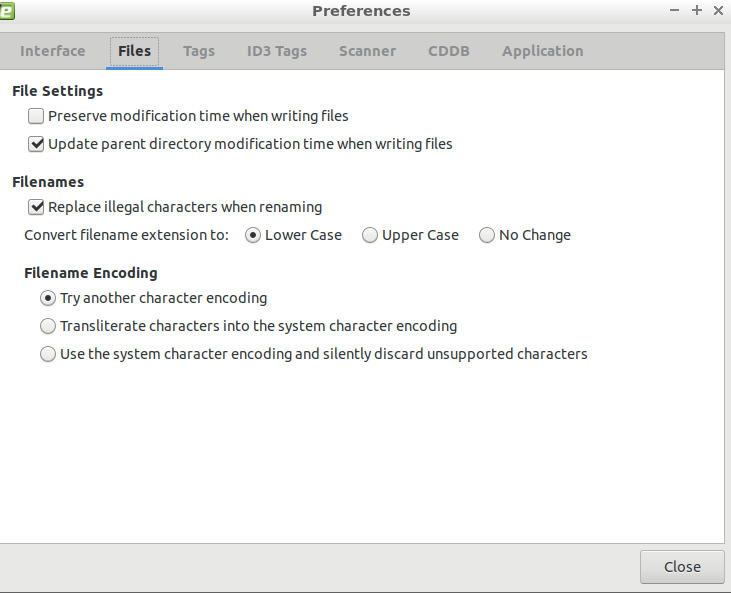
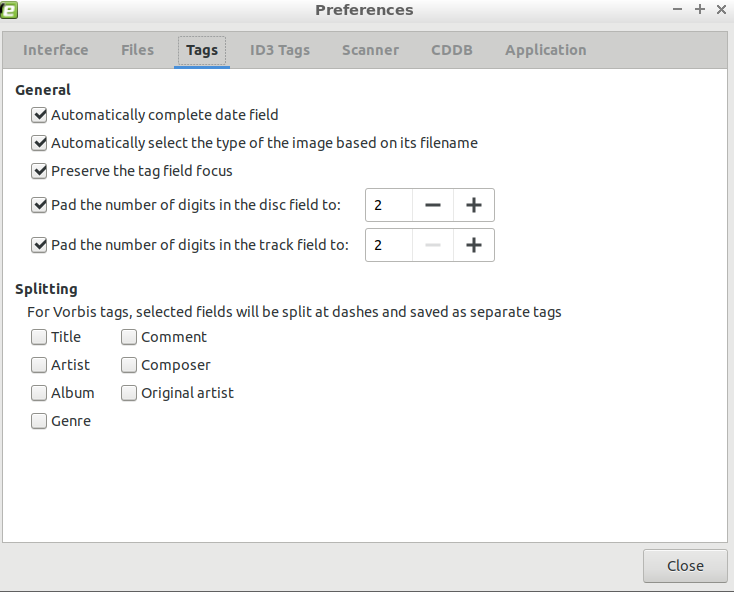
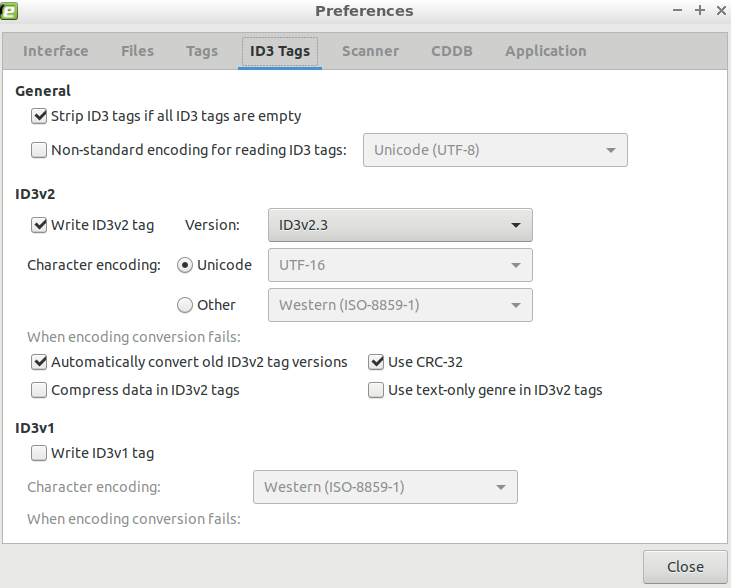

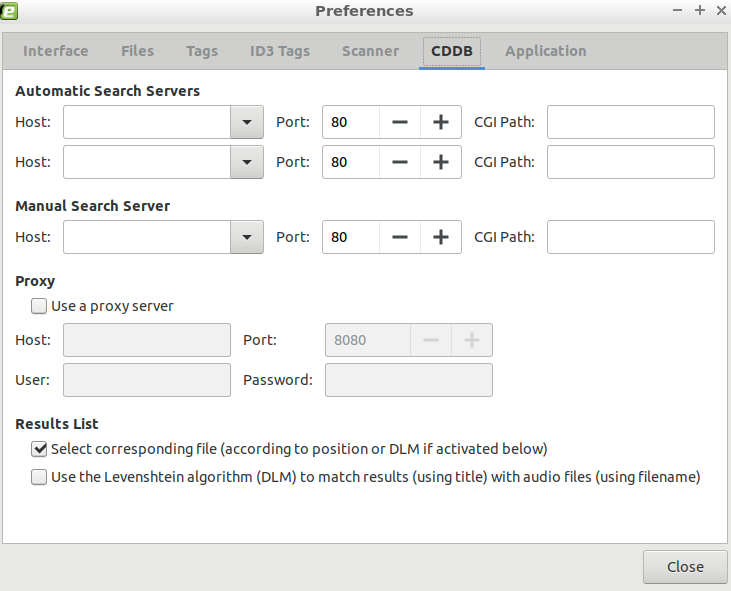
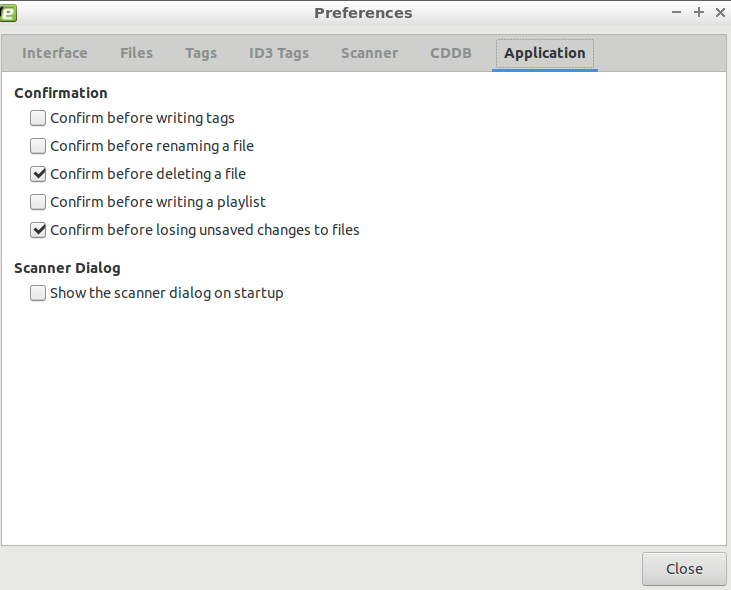
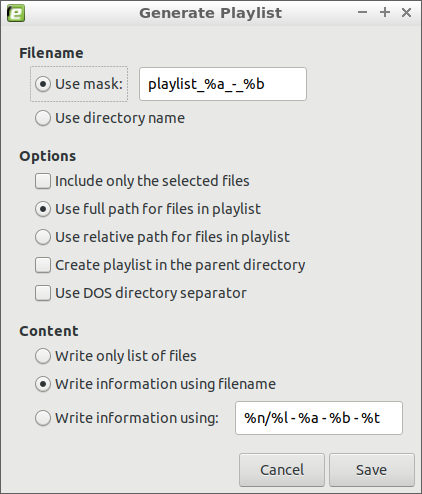
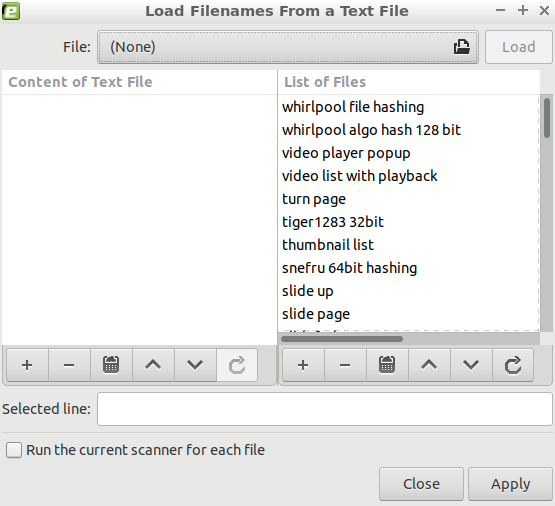
Comments
Post a Comment
Thanks for your valuable input