How to Reset desktop settings in Lubuntu 18.04 latest os linux distribution
Step-1:
Goto preferences -> desktop preferences
desktop preferences are a collection of a set of options to set the look and feel of the Lubuntu desktop.
Various options included are:
Widget: It is a collection of desktop widgets with a set of widget themes.
Widget theme
Users are allowed to choose any theme, and the selected theme preview is displayed in the preview window.
It includes widgets such as:
Menu bar
Toolbar
Buttons
Textboxes
progress bar
Dropdown
Widget themes:
BOX11
Clearlooks
crux
industrial
Lubuntu-dark-panel
Lubuntu-default
Mist
Raleigh
Redmond
Thincle
Xamarin
Xamarin-Dark
It also provides a dropdown menu option to select a font style with font size.
Color: It allows users to select a color scheme for the selected widget theme.
It includes custom colors for background and foreground components.
Icon theme:
It is a collection of colored desktop widgets with a set of widget themes.
Users are allowed to choose any theme, and the selected theme preview is displayed in the preview window.
It includes themes such as:
Adwaita, Breeze, Gnome, Humanity, LoginIcons, Lubuntu, oxygen, tango, ubuntu mono.
It allows installing new theme using tar files with format tar.gz or tar.bz2
Icon themes applied to the following components:
Folders
Terminals
files
scripts
binaries
libraries
Mouse Cursor:
It allows selecting the mouse cursor theme.
It allows users installing new theme using tar files with format tar.gz or tar.bz2
Window borders:
It allows selecting the window borders theme.
It allows users to install a new theme using Openbox themes.
Fonts:
It provides a list menu option to select a font style with font size.
Allows font selection based using the following options-
Font family
Font style
Font size
Font preview editor provides selected font effects output.
Other:
Gui Options-
It allows users to choose toolbar styles and toolbar icon sizes
Sound Effects-
It consists of two options:
play event sound
play event sound as feedback to user input
Accessibility:
it enables GTK+ application support for desktops.
Step-2: set your preferences accordingly and check desktop look for applied changes.
Original desktop settings:
For example, I have set my desktop using the following steps:
widget selection: xamarin-dark
Custom colors selection
Icon theme selection: GNOME
Mouse cursor theme selection: DMZ(White)
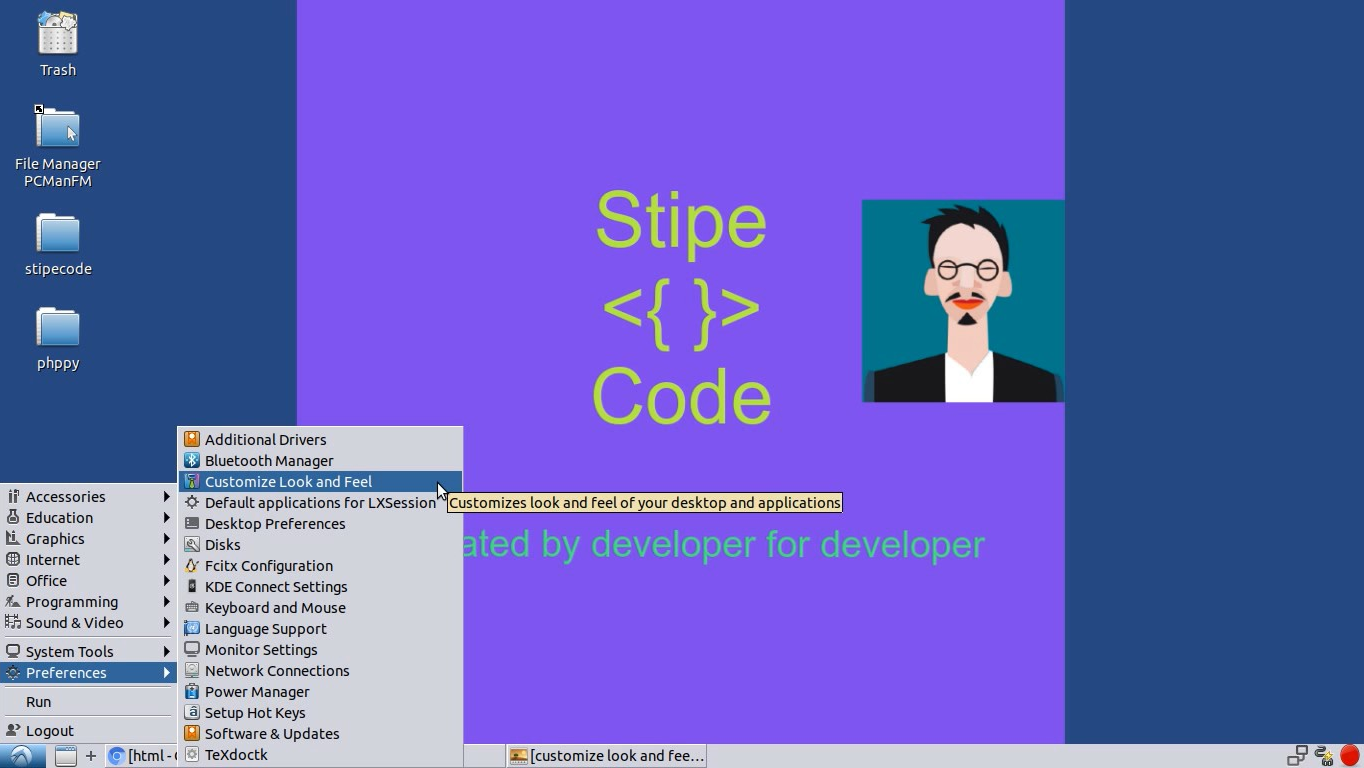
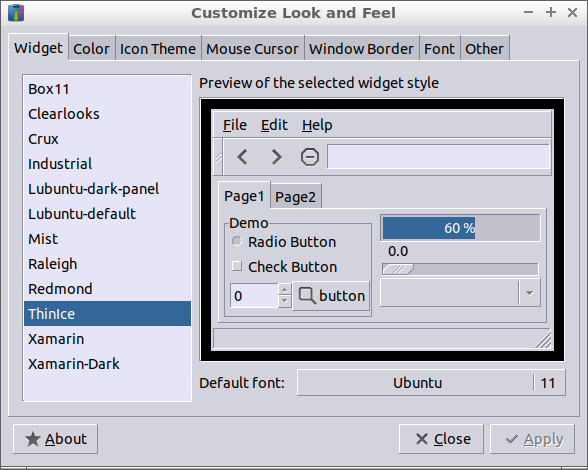


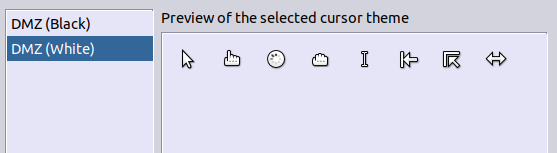
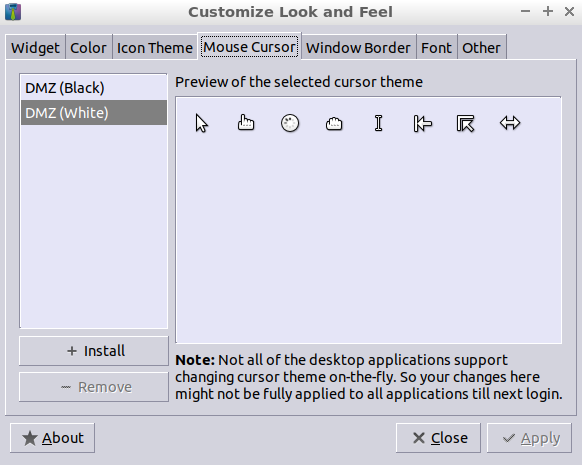

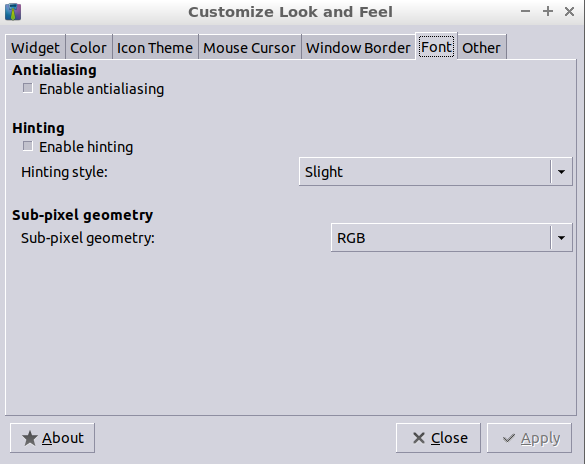
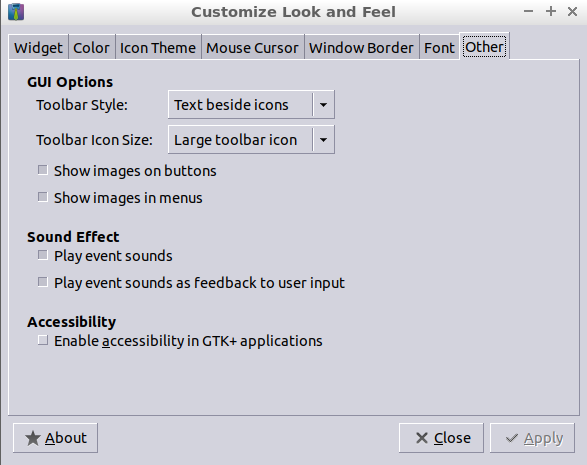
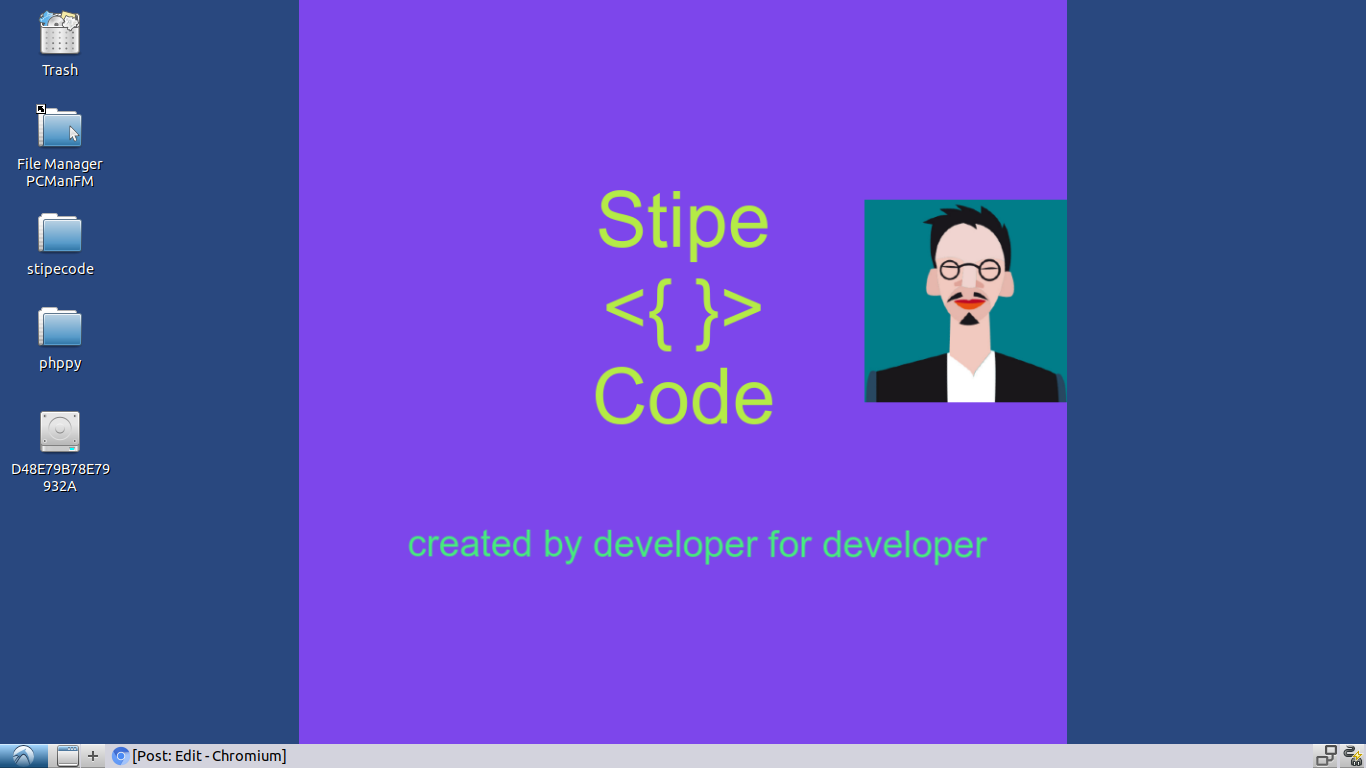
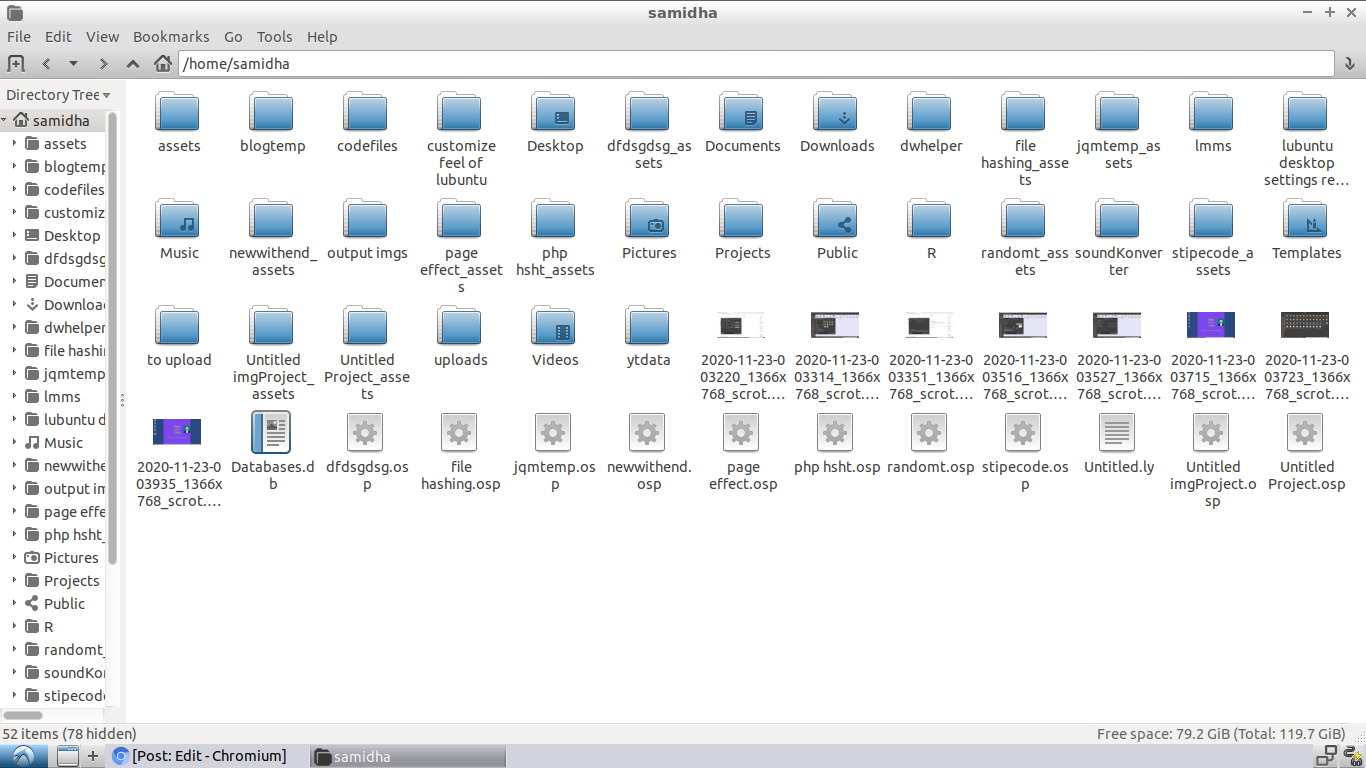






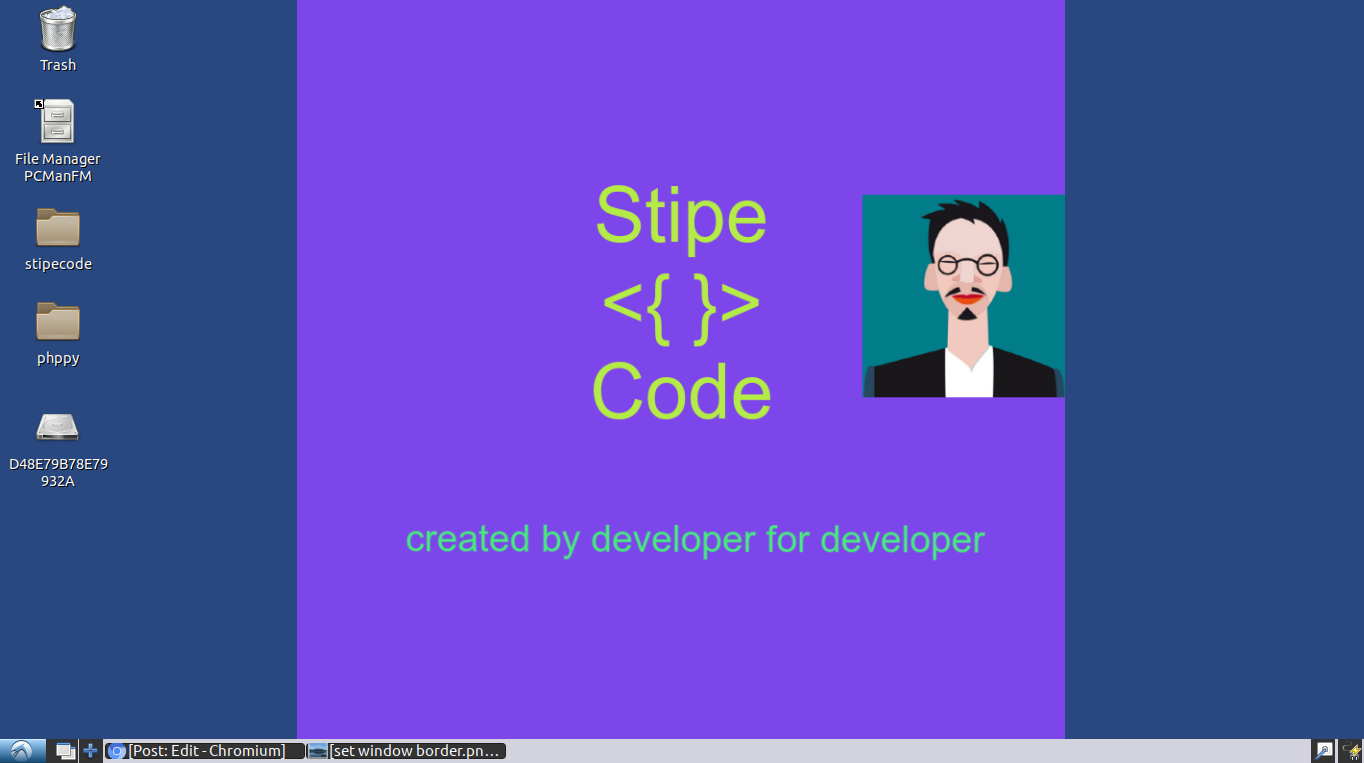

Comments
Post a Comment
Thanks for your valuable input