Simple scan open-source documents scanning tool for linux OS
The Simple-scan is an open-source documents scanning tool to scan pages and allows scanning pages into various file formats such as PDF, JPEG, PNG, and Webp.
It is a simple GNOME scanning application, developed by using sane scanning libraries, managed by the simple-scan development team. It is included as a development part bythe GNOME project.
Simple-scan software technical details:
The programming language used for development: C
License: GNU GPL V3(General Public License).
Developed by: Copyright © 2009-2015 Canonical Ltd.
Operating Systems supported: Windows, GNU/Linux, and other operating systems.
Platforms supported: X86(32-bit), X64(64-bit), and Power PC
Home page URL:https://launchpad.net/simple-scan
https://gitlab.gnome.org/GNOME/simple-scan
Download URL:https://launchpad.net/simple-scan/+download
https://launchpad.net/simple-scan/3.25/3.25.1/+download/simple-scan-3.25.1.tar.xz
Tutorials and help manuals URL:https://bugs.launchpad.net/simple-scan
https://answers.launchpad.net/simple-scan
Top Features of Simple-scan:
It allows document scanning facility for text as well as images
Processes raster-scanned images
Scanning support to a single page and multi-page resources
Converts scanned images into well-known file formats such as jpeg, png, webp, and pdf
Allows rotate page actions on scanned documents
Allows Crop operation on pages
Allows reordering of pages
Allows printing of pages
Allows direct page emailing facility
Allows setting image quality using scan resolution preferences
Allows to scan multiple pages using an automatic document feeder option
no file conversion libraries required
External Libraries used by Simple-scan:
SANE:
scanner access now easy is the most preferred application programming interface(API) for the document scan tools.
It provides access to raster image scanner hardware.
It supports hardware such as flatbed scanner, hand-held scanner, video-, and still-cameras, frame-grabbers.
official home page link:
http://www.sane-project.org/
bzr:
It is a client-server revision control system developed in python by canonical limited.
It supports Windows, Mac, and Linux.
It is similar to CVS and subversion.
It is a distributed sub-version control system.
libsqlite3:
It is a widely used database engine to store data. It is implemented in a c programming language and stores all captured images, documents into the sqllite3 database.
Official download link:
https://www.sqlite.org/download.html
valac-0.16 vala-0.16:
Vala is a modern programming language for GNOME developers. It is written in c programming language and Gobjects to create interfaces.
File formats generated by Simple-scan:
PDF(multipage documents):easy for distribution. universal format for document archiving.
JPEG(Compressed): Generate relative small size digital images.jpeg images are easy to upload on network sites.
PNG(Lossless): it consists of unstructured scanned image data. It is easy to upload on networking sites.
Webp(Compressed): it consists of raw scanned image data.not easy to distribute.
Simple-scan Screenshots:
how to do document page scan with Simple-scan:
1.check scanning device attached to the computer system or not.
2.If scanner is connected, then click on the scan icon/button.
Or click the document tab and select the scan option.
3.select type of document photo or text.
4.cklick the scan button to start a document scan.
How to select a scanner:
1.click document tab select preferences.
a]use scanning preference
2.slect the scanner from the dropdown list.
3.apply scanning settings using options such as-
scan slides
page size
the delay for multiple pages scan
b]use quality preference
4.set text resolution in dpi units from the dropdown menu
5.set photo resolution in dpi units from the dropdown menu
6.set brightness and contrast level
7.close prefernces dialog
Text resolutions and photo resolutions:
75,150,300,600,1200,2400 dpi
How to use automatic document feeder:
It allows scanning all pages from the feeder
1. use Ctrl+F keyboard shortcut to open scanner feeder.
2. go to document->scan->All pages from the feeder
3. or use toolbar dropdown icon button & select All pages from feeder option
How to crop document:
1.click page->crop menu
2.select preffered crop frame size such as-A4,A5,A6,Letter,Legal,4x6,custom
3.Adjust crop frame by dragging its borders
How to rotate a page:
1.open a page to perform the rotate operation
2.click page->rotate left or rotate right
users also allowed to use keyboard shortcut keys [ (left bracket) and ] (right bracket) for rotate left and rotate right
pages reordering in Simple-Scan:
1.select page to perform reordering operation
2.right click on the page
3.select move left or right option from the page menu
Printing pages:
1.Click Document->Print
2.Use Ctrl + P keyboard shortcut to print the document
3.From print dialog set desired print settings and page settings
4.Use the print button to print the document
Send a document by Email:
1.Click Document->Email
2.Use Ctrl + E keyboard shortcut to open the Email document option.
If a document type is a text, then email is a PDF attachment.
If a document type is an image, then email is with JPEG attachment.
Save the scanned document to file:
1.Click Document->Save As menu option
2.Use Shift+Ctrl+S keyboard shortcut
3.In Save As dialog, select the supported file type
4.Use the save button to store the document into the file system storage
Simple-Scan allows saving documents in various file formats such as-PDF, Postscript, SVG.
The Simple-scan Menubar elements:
1]Document:
New: Allows to create new document scan workspace
Scan: Allows to scan documents using a single page, multiple pages, pages from the feeder.
It allows scanning using a text document or image document option.
Reorder page: Allows to arrange scanned document pages.
Save: Allows to store scanned documents in file system storage.
Email: Allows to perform direct email of scanned documents.
Print: Allows to take a printout of scanned documents.
Preferences: Allows to open settings for scanner and scanning quality.
Quit: Allows to come out from a Simple scan.
2]Page:
It allows performing various operations such as:
Rotate left and right
Crop document
Rearrange document pages
Delete a page or multiple pages
Copy a page or multiple pages
3]Help:
It provides details and documentation support of simple-scan.
It includes an official website link to download a simple-scan.
Simple-scan Download Page:
Steps to install Simple-scan:
Simple-scan build using the following commands:
Install dependencies:
1.sudo apt-get install bzr
2.bzr branch lp:simple-scan simple-scan && cd simple-scan
3.sudo apt-get build-dep simple-scan
4.sudo apt-get install libsqlite3-dev
5.sudo apt-get install valac-0.16 vala-0.16
6.sudo update-alternatives --config valac # select vala-0.16
7.sudo ./autogen.sh
8.sudo ./autogen.sh --prefix=`pwd`/install
9.sudo make
10.sudo make install
11.sudo ./install/bin/simple-scan
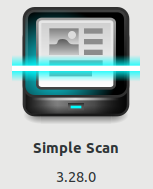
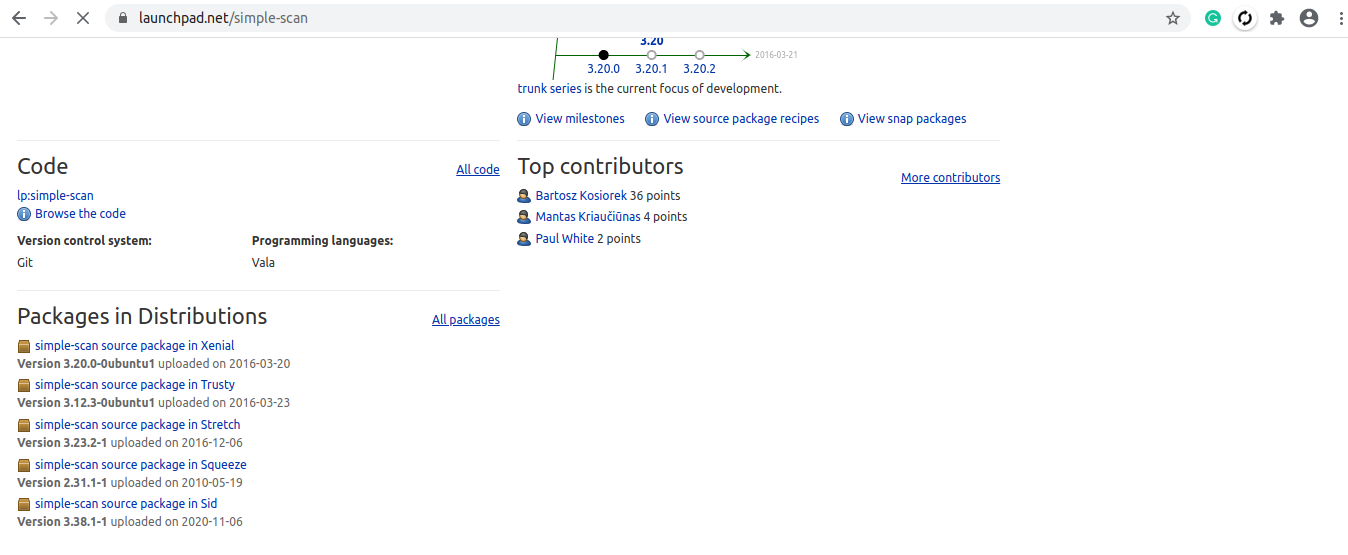
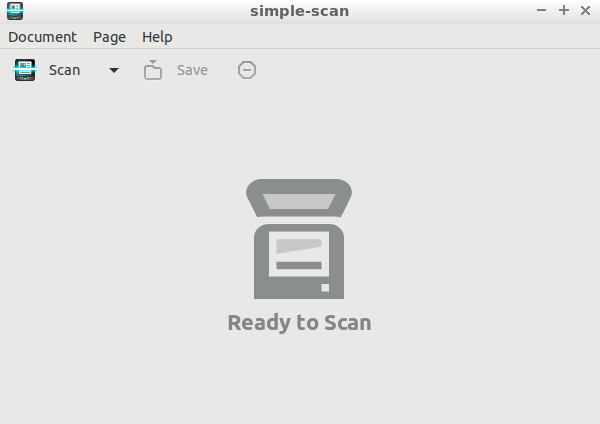
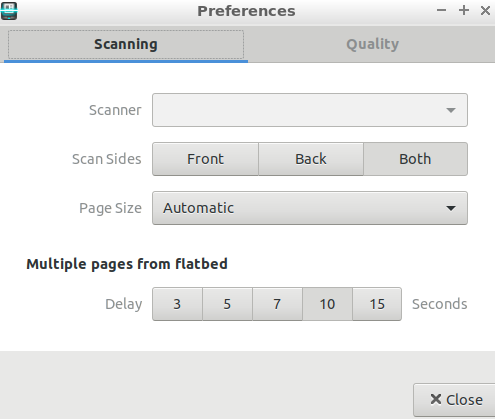
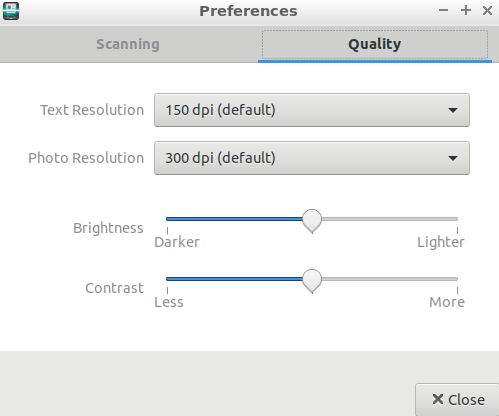
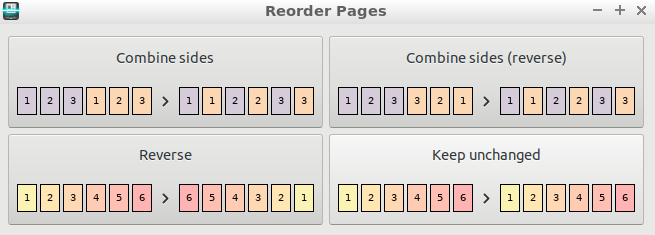
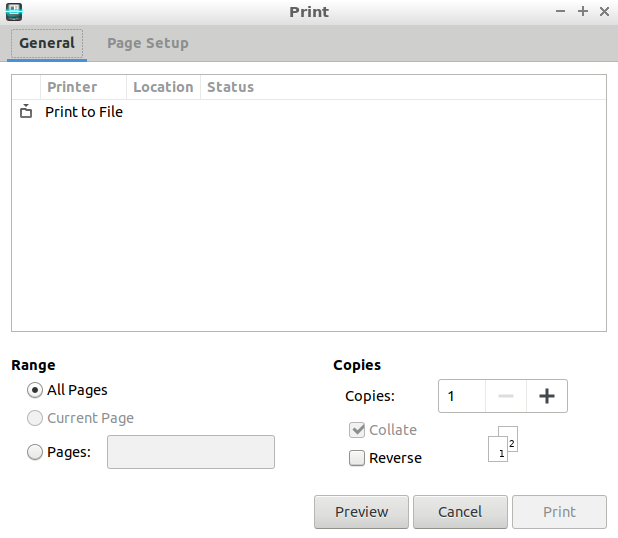
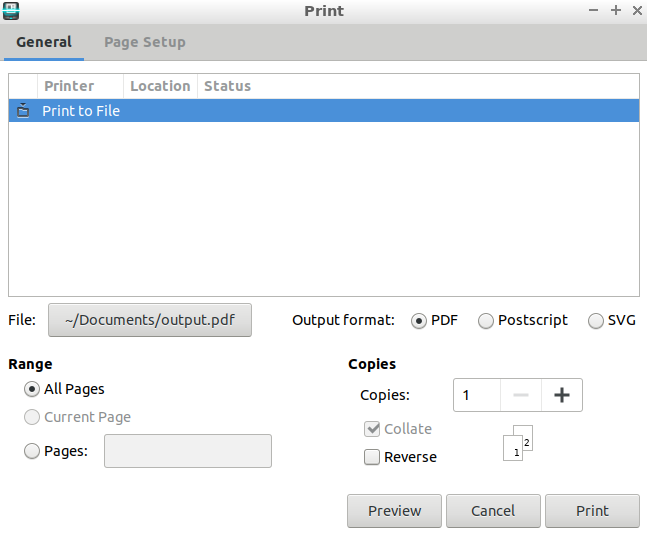

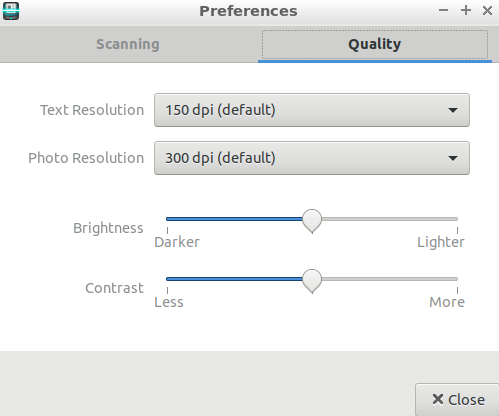
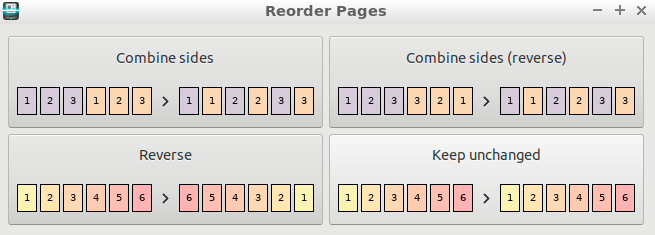
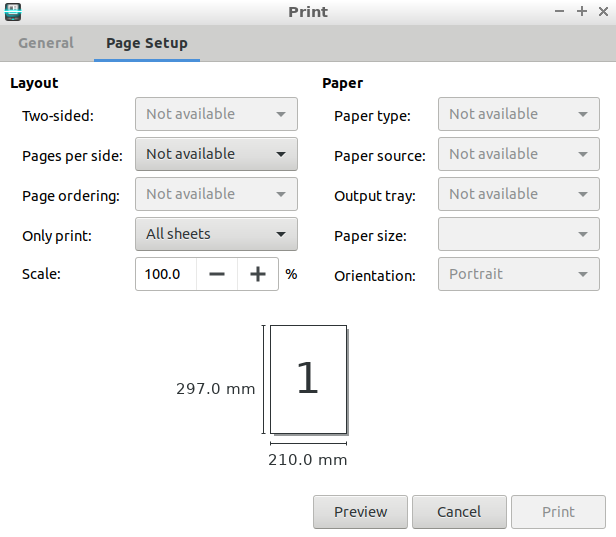
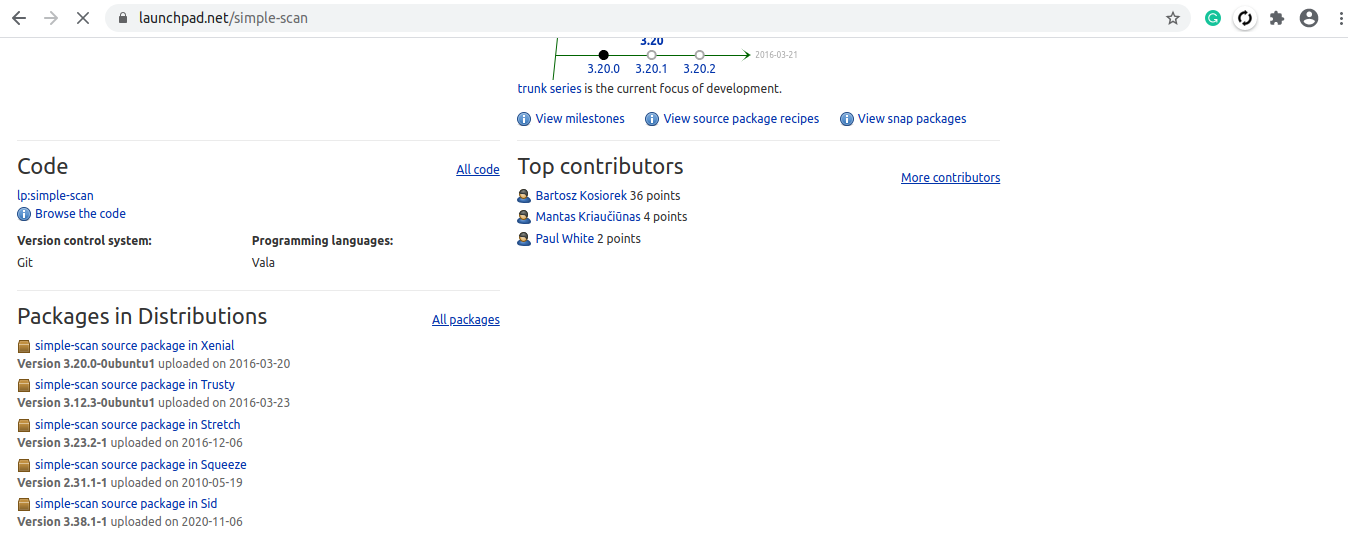
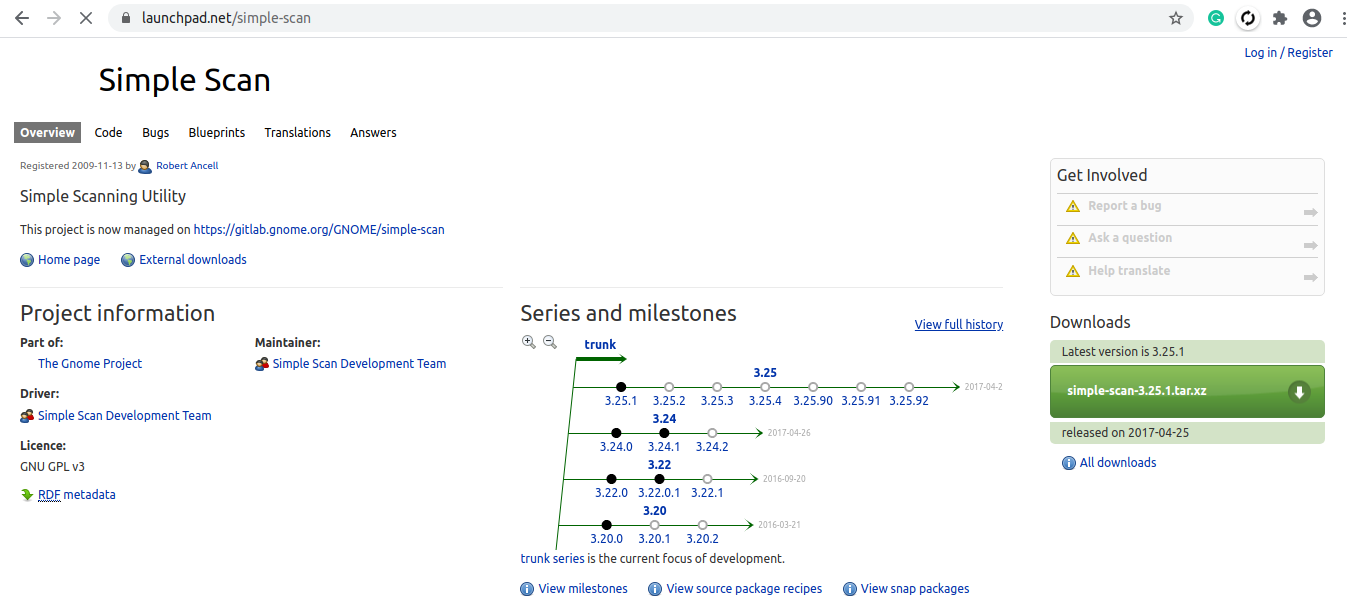
Comments
Post a Comment
Thanks for your valuable input