Winff a free open-source video converter library for linux distros
It is an open-source video converter. It is supported by FFMPEG that can convert all the well-known video files format. WinFF converts multiple files with multiple file types in one session.
For example, if the user wants to convert flv, mpeg, and mov at once. WinFF will do it in one session. It supports Windows as well as Linux distributions. It is available in different languages.
WinFF software technical details:
The programming language used for development: Pascal, Lazarus
License: GNU GPL(General Public License)
Written by: Matthew Weatherford, Paul Gevers, Ian Stoffberg, Romira Polla.
Developed by: a group of WinnFF as the open-source community.
Operating Systems supported: Windows, GNU/Linux, Linux distributions.
Platforms supported: X86(32-bit), X64(64-bit).
Home page URL:https://winff.org/html_new/
Download URL:https://winff.org/html_new/downloads.html
Tutorials/Documentation URL:https://winff.org/html_new/docs.html
Top Features of WinFF:
Simple and easy to use graphical user interface.
Supports fast conversion using FFMPEG plugins.
It supports video conversion with high-quality output.
It allows converting multiple file formats in one session.
It supports to convert video to audio.
It supports conversion between audio formats.
It does not require additional external codecs for media conversion.
It allows device-specific preset settings for video/audio conversion.
It uses FFMPEG presets for a fast conversion.
Easy to use conversion components such as bitrate, frame size, and frame rate.
It provides command-line support.
It allows multiple conversions task processing using multithreaded processing.
Multilingual support with over 20 languages.
External Libraries used by WinFF:
FFMPEG:
It is a free open source software tool for processing audio, video, and other media files. It uses a command-line based approach to perform operations on media files.
The specialty about FFMPEG is, it can play anything that is provided by the human. Some of the tasks included in FFMPEG are as follows:
Media encode: It Converts raw input to highly compressed digital output.
Media decode: It converts highly compressed digital media into uncompressed media for real-time view.
Media transcode: It converts media from one format to another format.
Media stream: It is the process to deliver media in real-time for the user view.
Media mux: It allows improvement of the quality of media files in the conversion process.
Media demux: It allows users to extract original media channels in real-time view.
Media filter: It allows the improvement of the quality of media by removing noise, distortions, and other unwanted signals.
It supports installation on Windows, Linux, and Mac operating systems.
Official home page of FFMPEG:
http://ffmpeg.org/
FFMPEG download page:
http://ffmpeg.org/download.html
FFMPEG help documentation:
http://ffmpeg.org/documentation.html
File formats supported by WinFF:
Input file formats:
Audio-video interleave
MPEG
MOV
OGG
WEBM
Matroska
DVD Vob
Output file formats:
Audio, AVI, Blackberry, creeative Zen,DV,DVD,GOOGLE,google android,ipod-itunes, LG, Mobilephones,MPEG-4,Neuros OSD,Nokia,Palm,PS3,PSP,Quicktime,RockBox,Tuna-vids,VCD,Walkman,WMV,Websites.
Presets supported by WinFF:
Fast,Fullscreen,HQ Fullscreen,NTSC Fullscreen,PAL fullscreen,nano fullscreen,widescreen,NTSC widescreen,PAL widescreen,nano widescreen,HQ,Android compatible, widescreen, Anamorphic,AAC mono,AAC sterio,Phone audio,mono,1080p,720p,mplayer,High quality,Very high quality,Super high quality,MOV,photo color fullscreen,photo color widescreen,NTSC VCD,PAL VCD,Xvid,Flash video,xbox360,aune,powerpoint,generic,webuse.
WinFF Screenshots:
WinFF languages supported:
how to do Editing with WinFF:
Step 1: click the file menu and use import preset
It will open the preset.xml file for WinFF.
Step 2: Click the ADD menu to add a media file.
Step 3: Click the play menu to check the quick playback of the selected media file.
Step 4: Select output Details
Click Convert to the drop-down menu to select the preferred file format type for conversion.
Step 5: Select preset for media file conversion.
Step 6: Select the output folder to store the result of the file conversion.
Step 7: click on the convert button from the menubar.
Once the conversion process gets to start, the FFMPEG command line window pops up to show the processing. To finish the media conversion, use the enter key.
Navigate to the output folder and check your file conversion result.
The WinFF Menubar elements:
File: It allows to import preset for WinFF using XML file format.
Exit: To come out of the WinFF use the exit option.
Edit:
Presets: It allows users to manage presets for media file conversion using ADD, import, Export functions.
Preferences: It allows users to open settings for the WinFF command line. It includes general as well as operating system specific settings.
Options: It includes additional settings to view command line output and WinFF processing settings for stop/Shutdown.
Help: It allows the user to navigate to open the official website and WinFF help documentation.
ADD: allows to add media files to the editor.
Remove: allows to remove select media files from the editor.
Clear: allows to clear all opened files.
Play: allows users to take quick playback.
Preview: It displays an animated waveform for the current playback of the media file.
Convert: allows user to convert selected media items into selected file formats.
Conversion execution processOptions: It includes settings for Video, Audio, Crop, Time, and FFMPEG.
Video settings: It includes Bitrate, Frames rate, Video size, Aspect ratio, and rotation.
Audio settings: It includes Bitrate, sample rate, audio channels, volume, and track synchronization.
Crop settings: It includes options to crop video from the top, bottom, left, and right.
Time settings: It includes time seek and time to record a media in Hours, Minutes, Seconds format.
FFMPEG: It includes FFMPEG command line parameters.
WinFF Download Page:
https://winff.org/html_new/downloads.html
Steps to install WinFF:
Windows:
download WinFF setup.exe
run installation
Ubuntu:
>sudo add-apt-repository ppa:paul-climbing/ppa
>sudo apt-get update
>sudo apt-get install winff
>sudo apt-get install libavcodec-extra-53
Debian:
>wget --quiet --output-document=- "http://winff.org/ubuntu/AAFE086A.gpg" | sudo apt-key add -
> echo "deb http://winff.org/ubuntu lucid universe" | sudo tee /etc/apt/sources.list.d/winff.list
>sudo apt-get update && sudo apt-get install winff
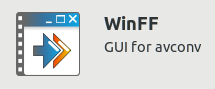

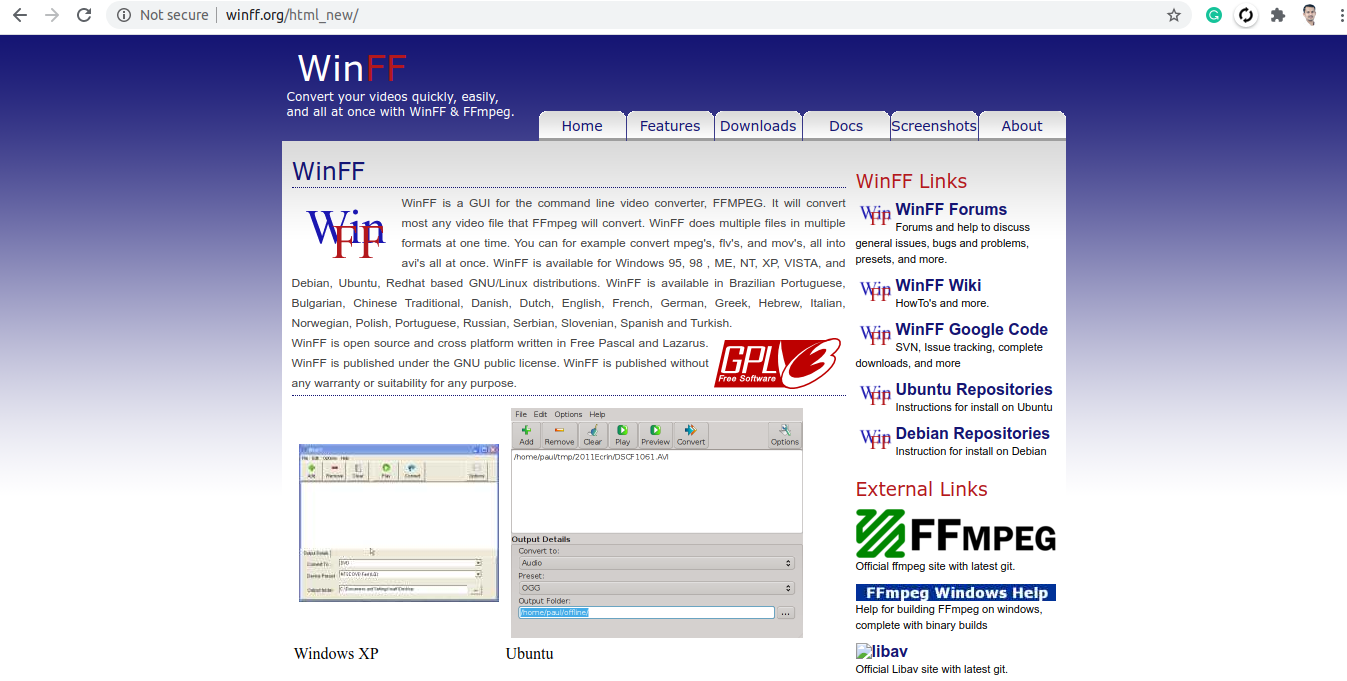
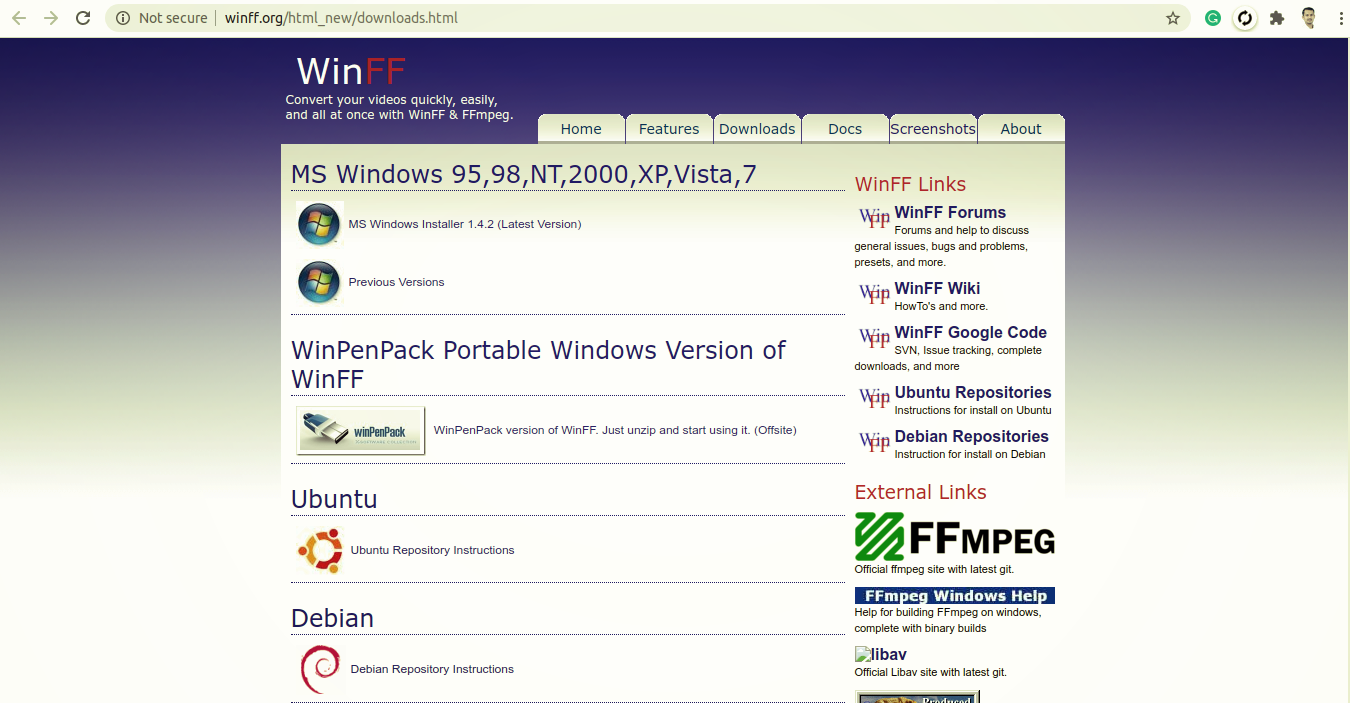



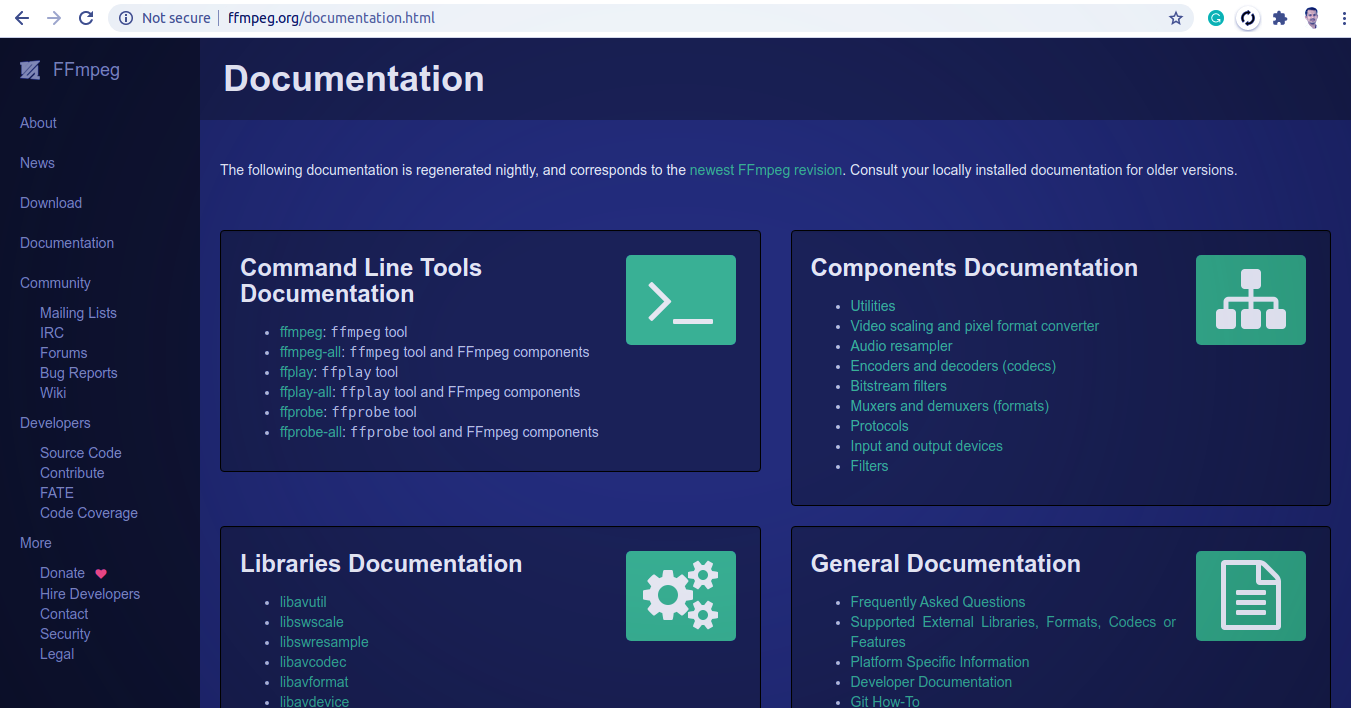

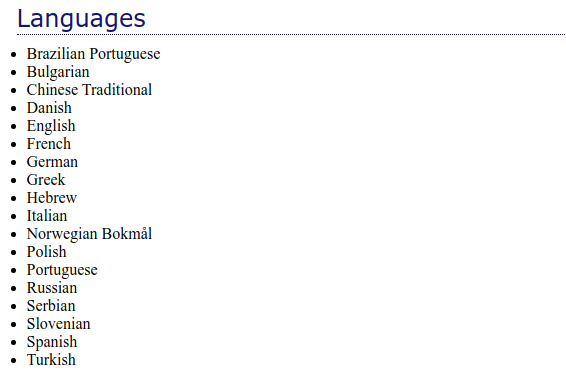

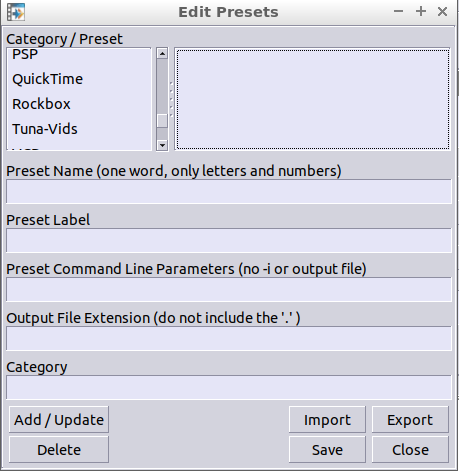
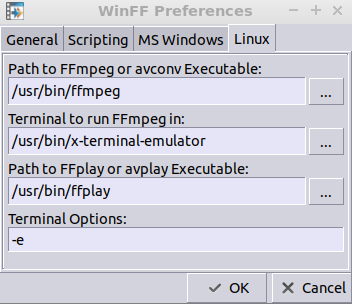
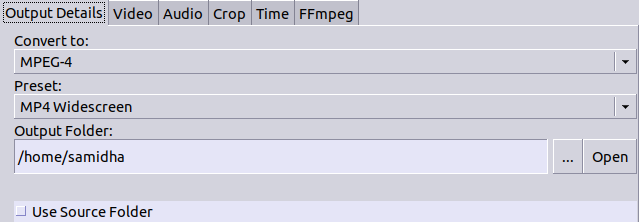






Comments
Post a Comment
Thanks for your valuable input