How to tag audio file using MusicBrainz Picard open source audio tagger tool for UNIX OS
Audio tagging using MusicBrainz Picard:
Step1:
Open MusicBrainz Picard tool.
Step2:
Browse file system for music file/Audio file.
Use the left side panel to browse the file system.
Go to File-> Add Folder or File->Add Files.
From the folder select and open the audio File for tagging.
Step3:
Use tagging panel:
Edit tags /Fill in the required tags.
EasyTag allows users to edit the following audio file metatags.
1]Title
2]Artist
3]Album
4]Track Number
5]Length
6]Date
Tags panel consists of Original value and New value.
To edit metatags, users can use the New Value tab.
Click the text area from each field to apply tags on the audio file.
Step4:
To add a cover image for the audio file use the following procedure:
- Click cover image container.
- Add images using drag action.
- Drag the image and drop it into the cover image container.
- Apply the image to the audio file.
Step5:
Save the changes made to the audio file using File->Save.
Step6:
Preview changes in media players such as SMplayer, VLC media player.
Audio file information before tagging:
File information after tagging:
How to Check AcoustID of an audio file:
- Go to tools ->Lookup.
- Click the lookup menu and view AcoustID.
The AcoustID of an audio file:90ad7ea6-9717-44f7-add0-95ed5ec1ec29
Steps for doing Tags lookup in a web browser:
- Go to tools ->Lookup in browser
- Click on Lookup in the browser
This will open a web browser with the following link:
https://musicbrainz.org/taglookup?tport=8000&artist=&track=Unknown%20Artist-Ikson%20-%20Last%20Summer&tracknum=&duration=166632&release=&filename=Unknown%20Artist-Ikson%20-%20Last%20Summer.mp3
Tag lookup is created based on parameters like-artist, track, release, and filename.
How to perform CD lookup:
- Insert an audio CD in CD/DVD drive
- Go to tools ->Lookup CD
- click Lookup CD
- check lookup result in the main window

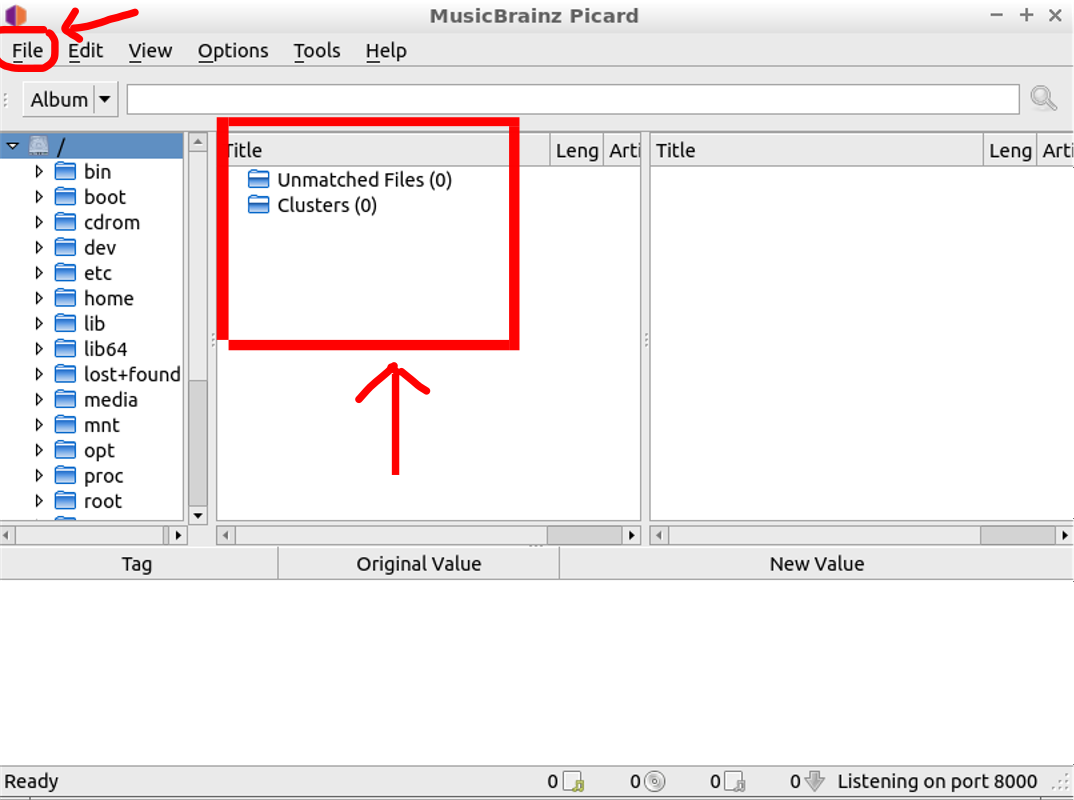
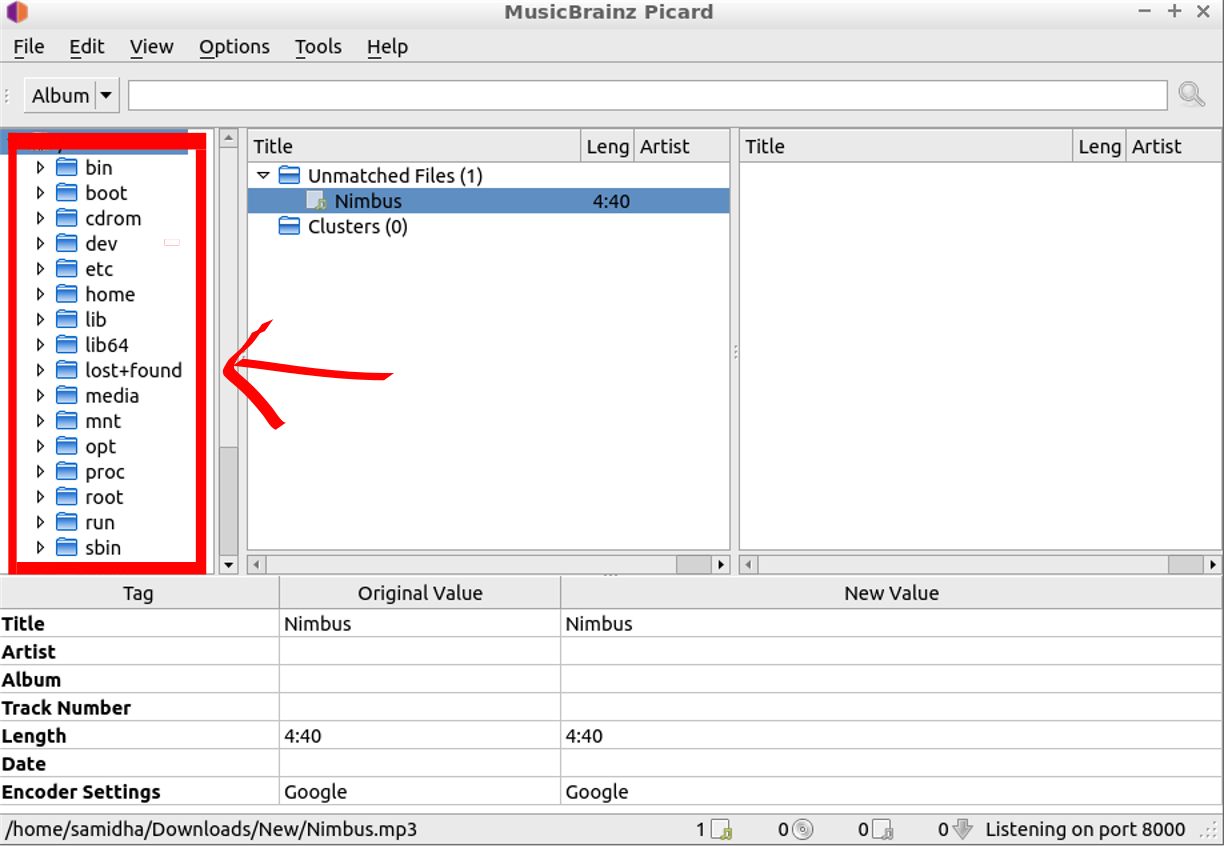
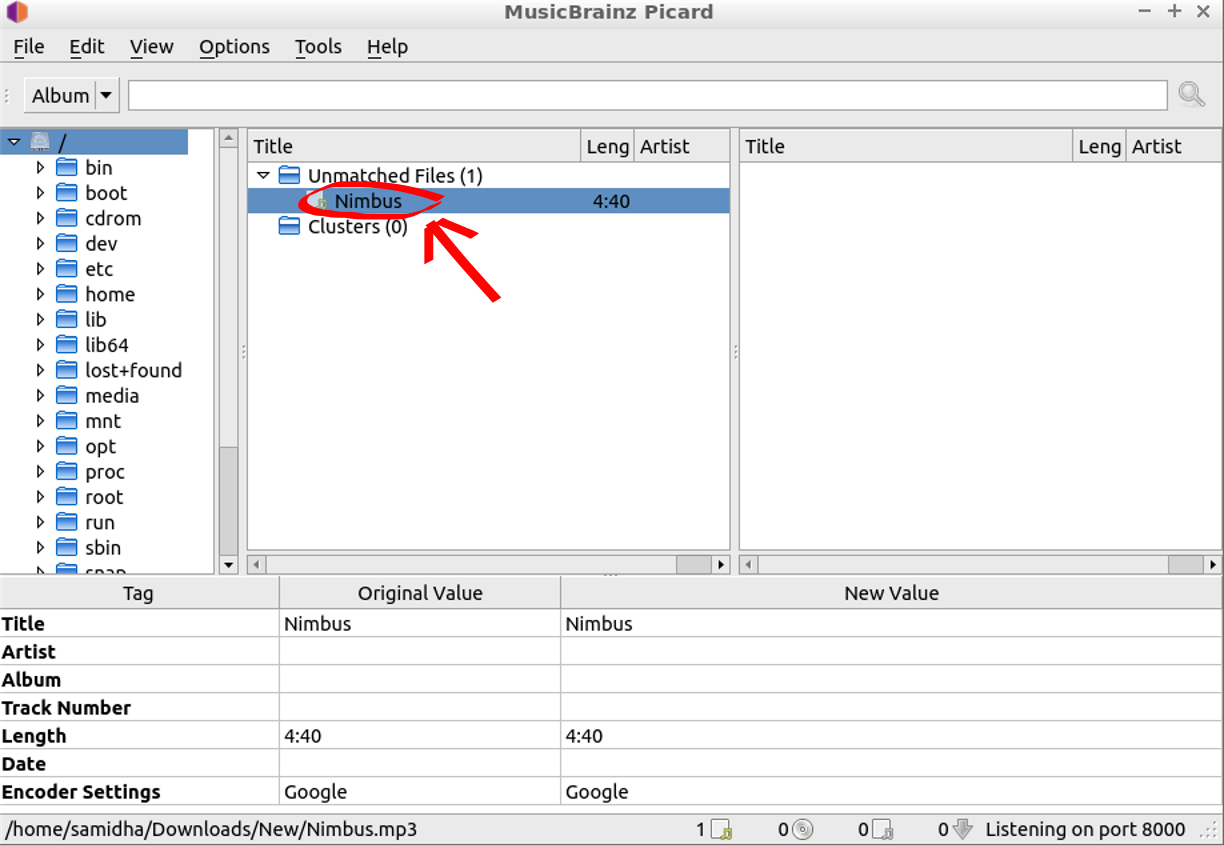



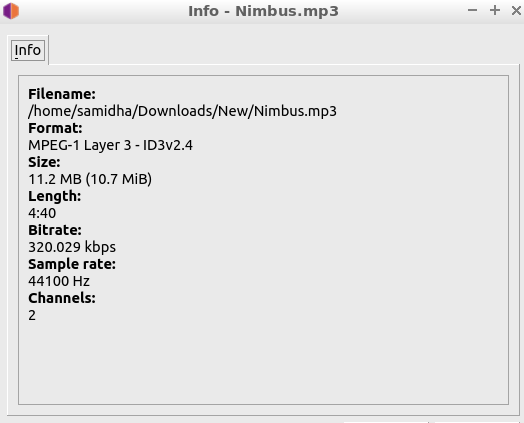
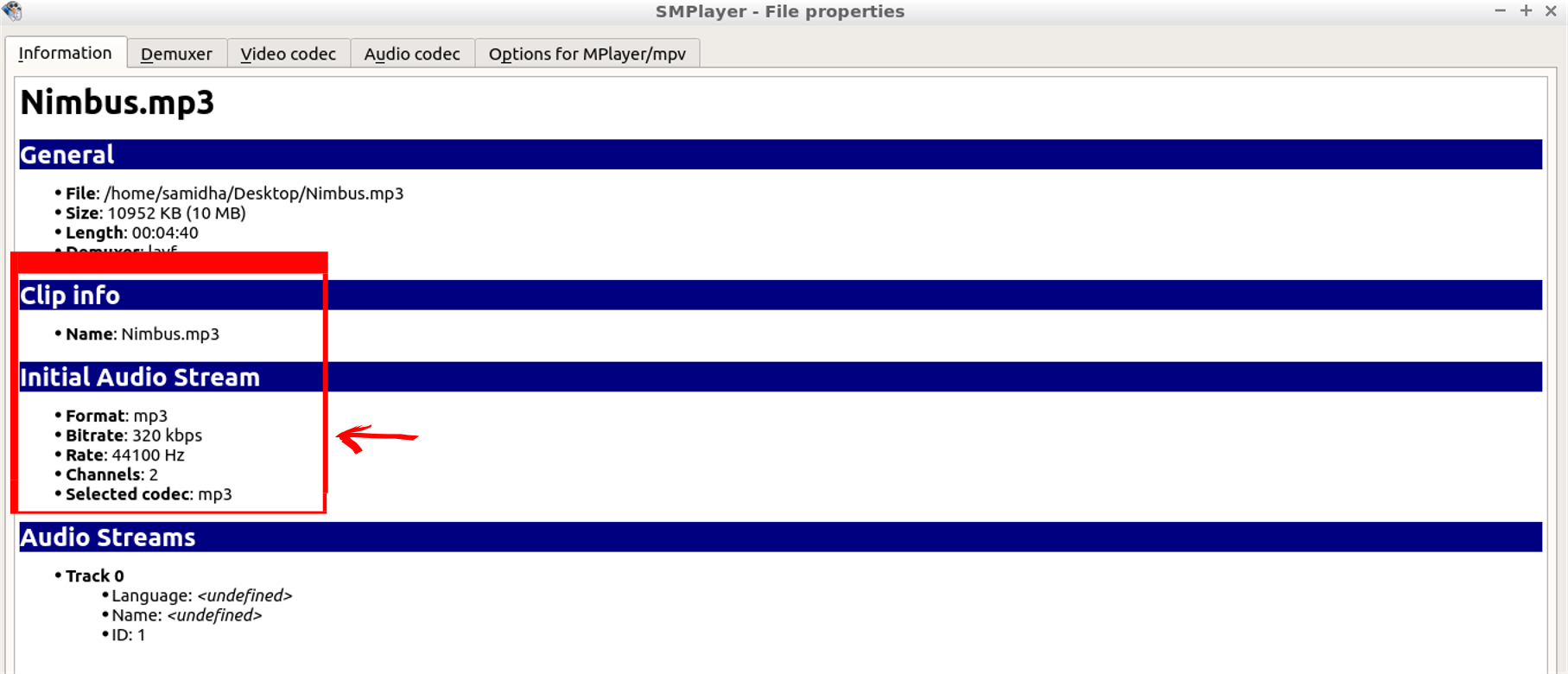
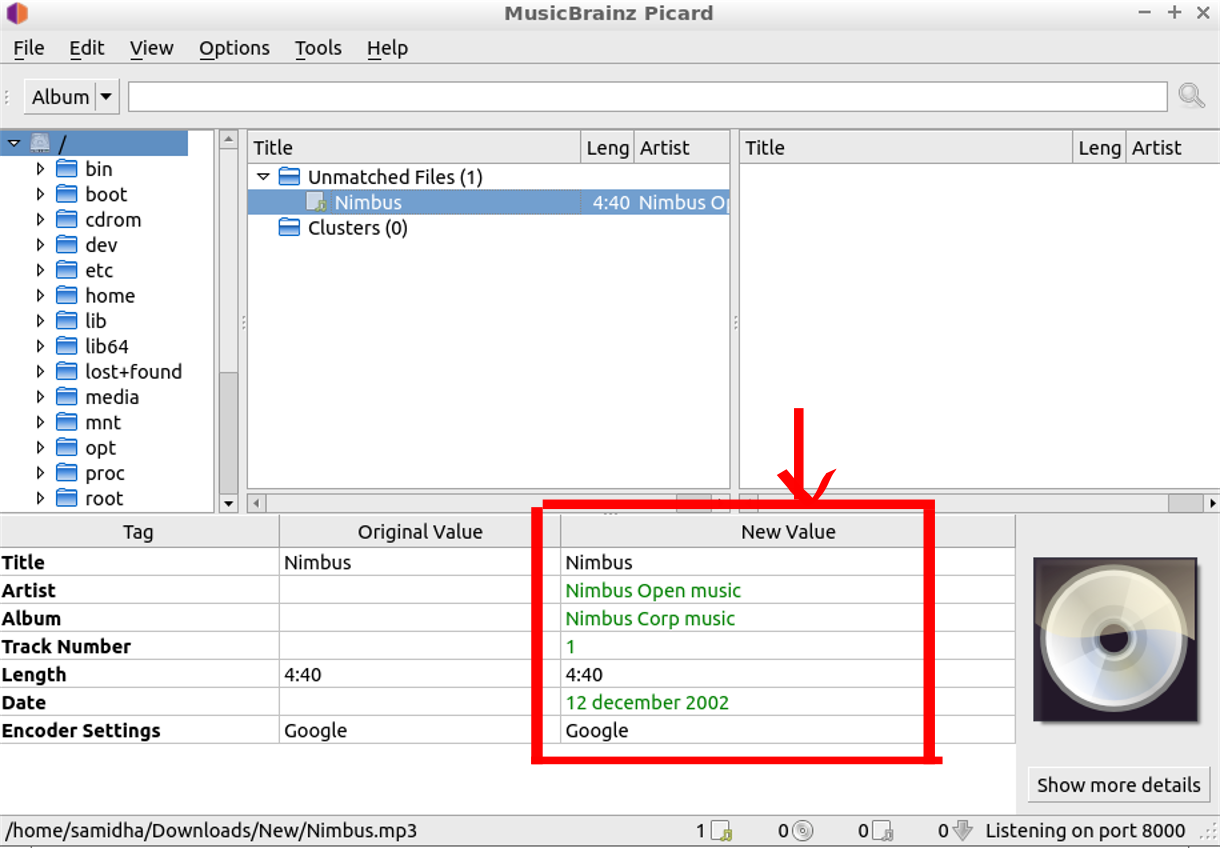
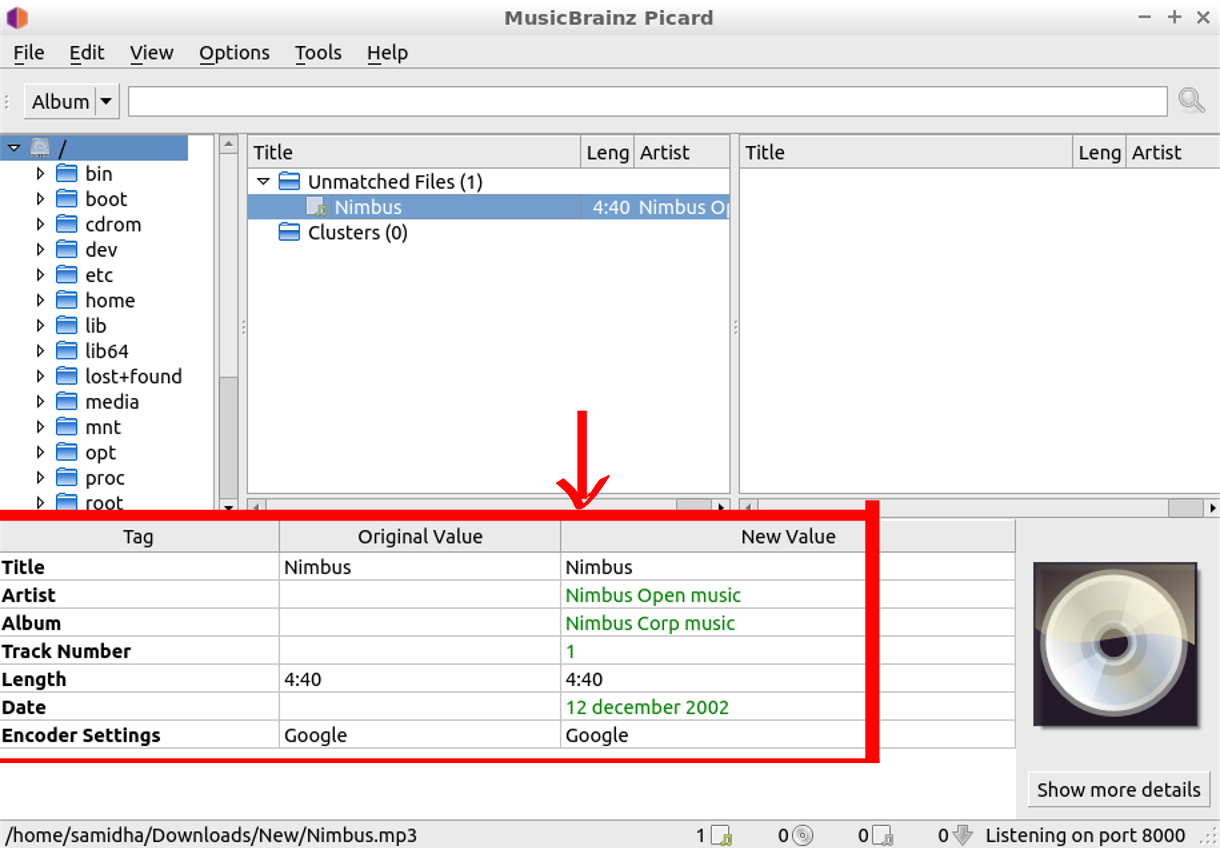
Comments
Post a Comment
Thanks for your valuable input