Engrampa free open-source archives management tool for the Linux MATE environment
Engrampa is an open-source tool for handling archives for the MATE environment. It allows you to create and modify archive files.Engrampa is a fork of the file Roller archive manager.It supports commonly used archive formats.
Engrampa allows users to perform the following operations:
1] Create and modify archives.
2] View the different file content of an archive.
3] View a file contained in an archive.
4] Extract files from an archive file.
5] View properties for the archive file.
6] Test the integrity of archived file contents.
7] Add files and folders into the archive file.
8] Set the password for the archive file.
Engrampa supports the file archive operation in the following file formats:
1] Zip archives - (.zip)
2] Jar archives - (.jar, .ear, .war, .ar)
3] 7z archives - (.7z)
4] Comic book archives - (.cbz)
5] Files compressed with gzip - (.gz), bzip (.bz), bzip2 (.bz2),
lzma (.lzma), xz (.xz)
(.tar.gz, .tgz)
bzip - (.tar.bz, .tbz)
bzip2 - (.tar.bz2, .tbz2)
(.tar.Z, .taz)
6] Self extract zip files -(.exe )
Steps to create an Archive file:
1] Click Archive tab or +(plus symbol) --->Click New
2] Provide file name
3] Select folder
4] Select Archive type
5] Sete password using other options dropdown
6] Split volume using other options dropdown
7] Click create button
How to add files into the archive file:
1] Click Archive tab or +(plus symbol) --->Click New
2] Open archive file using Archive tab --->Click Open
3] Click Edit Tab
4] Click Add files option.
How to add a folder into the archive file:
1] Click Archive tab or +(plus symbol) --->Click New
2] Open archive file using Archive tab --->Click Open
3] Click Edit Tab
4] Click Add folder option.
Steps to Open an Archive file:
1] Open archive file using Click Archive tab --->Click Open
2] Select folder & file to open
Steps to Extract an Archive file:
1] Click Archive tab or +(plus symbol) --->Click New
2]Open archive file using Click Archive tab --->Click Open
4] Click Click Archive tab ---> Click Extract
5] Click the extract option.
6] Select the destination folder to extract files.
7] Click the extract button.
Or
Click extract files from the archive tab symbol.
How to check archived file properties:
1] Click Archive tab or +(plus symbol) --->Click New
2] Open archive file using Click Archive tab --->Click Open
3] Click the Archive tab & click on the properties option.
How to rename existing archive file:
1] Open archive file using Click Archive tab --->Click Open
Or Click the open archive symbol.
2] Click the Archive tab & Click the save-as option.
3] Provide a new file name and other update parameters.
How to Test the existing archive file:
1] Open archive file using Click Archive tab --->Click Open
2] Click the Archive tab & Click the Test integrity option.
3] Get test results
How to set the password for archive file contents:
1] Open archive file using Click Archive tab --->Click Open
2] Click the Edit tab & click on the password option.
3] Set your password & Click OK.

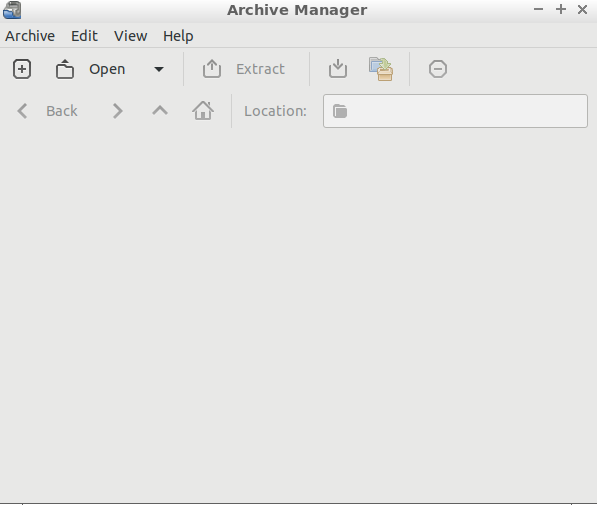
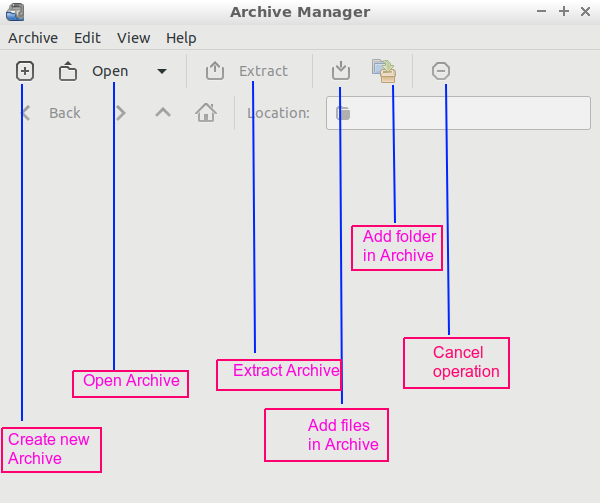
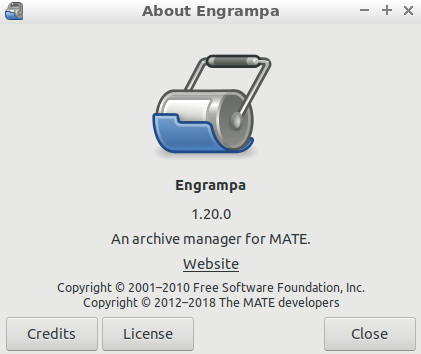
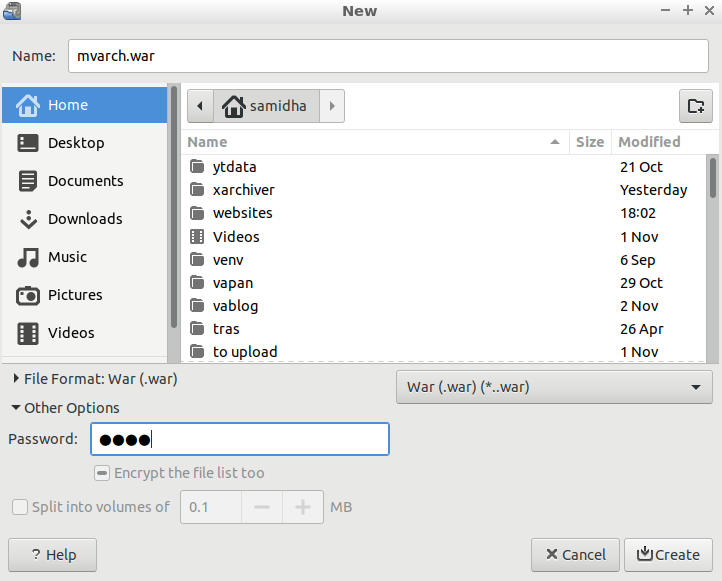
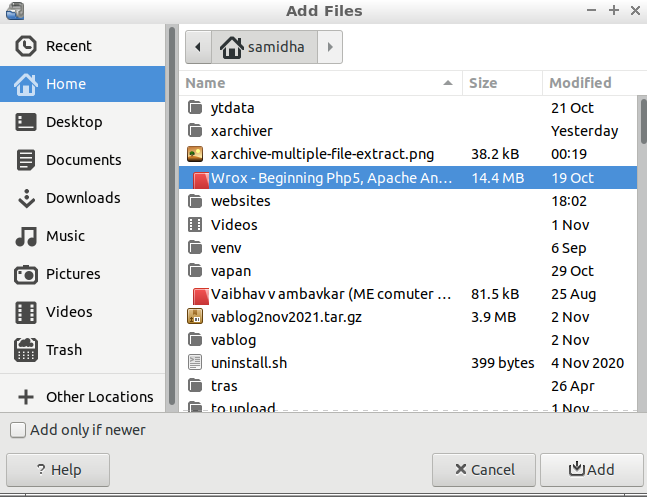
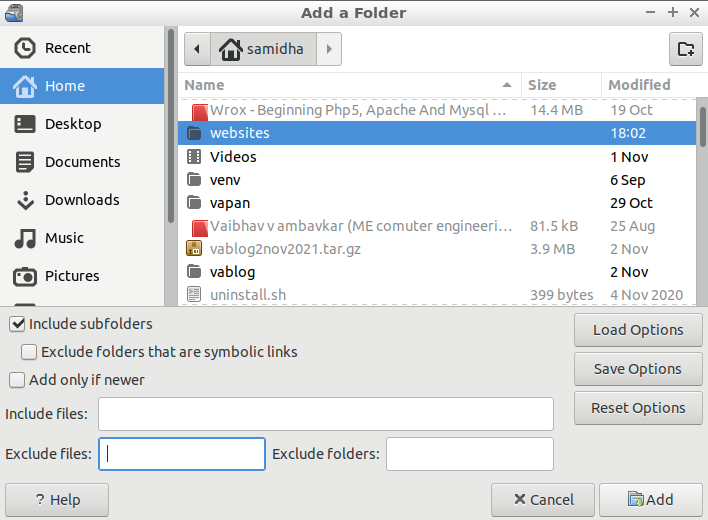
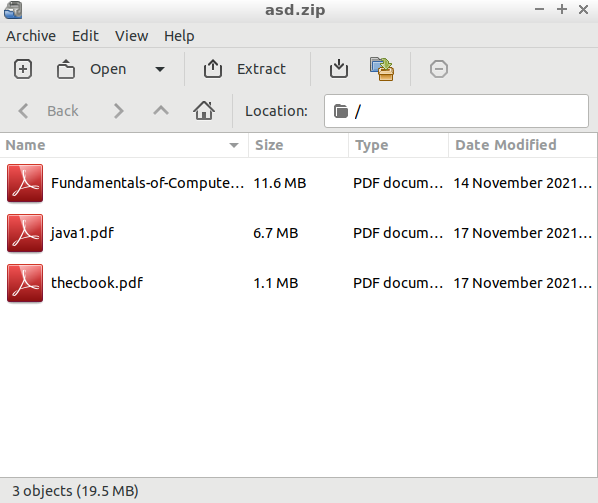
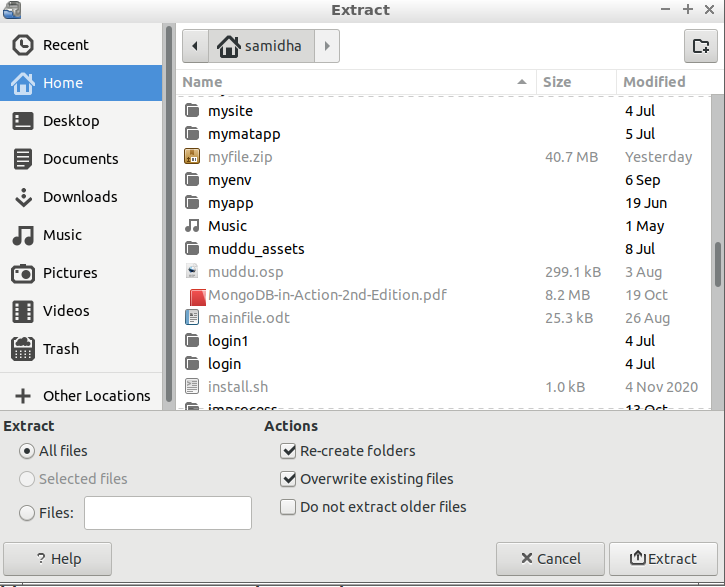
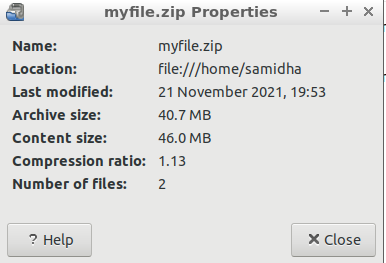
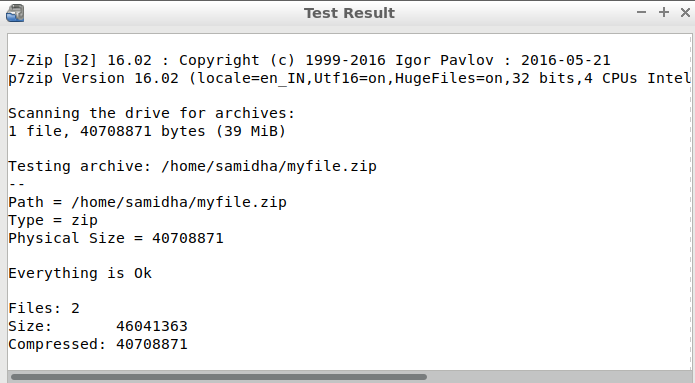
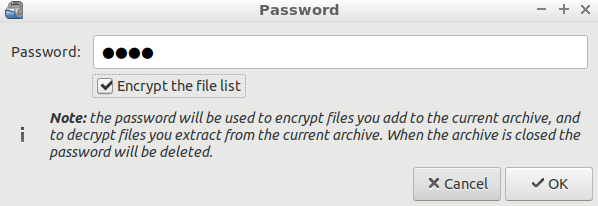
Comments
Post a Comment
Thanks for your valuable input