Clip or Trim edit your video files using the open-source video editing tool VidCutter on Ubuntu Linux
Cut(Clip or Trim) your video files using the open-source video editing tool VidCutter on Linux operating system
In this article, learn how to do video editing in VidCutter free & Open source software on the UNIX environment.
Cut your video files using the open-source video editing tool VidCutter on Linux operating system.
VidCutter is a fast, easy-to-use video editing tool built using QT and Python.
It uses FFMPEG plugins to perform media operations.
Top Video editing operations supported by VidCutter are:
- Open and Play Video files
- Clip or Trim Video files
- Create clips via BlackFrames Detection
- Perform Media Streams
- Zoom Operation on Videos
Steps to perform video clip/trim/Cut operation:
Install VidCutter Application.
Open VidCutter Application.
Open video(Media) file for the editing operation.
Click the open media button and browse your video files.
Select start clip time and end clip time to perform video clip operation.
Start clip time: Use timeline cursor pointer and select starting point/time to begin clip operation.
End clip time: Use timeline cursor pointer and select ending point/time to stop clip operation.
Click the save media option to execute a media clip operation.
Click the Play media option to view edited video after clip operation.
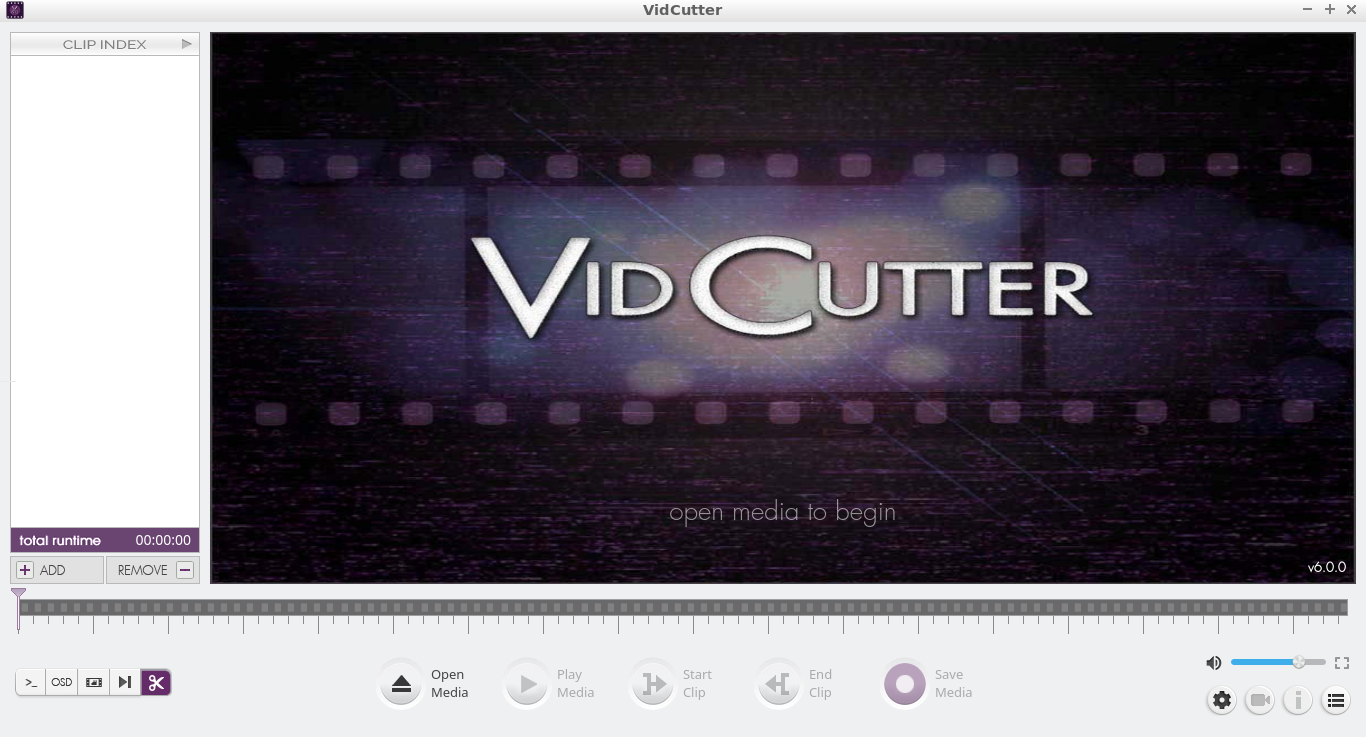
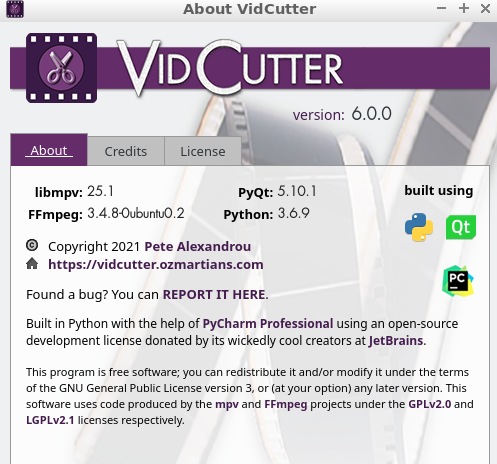

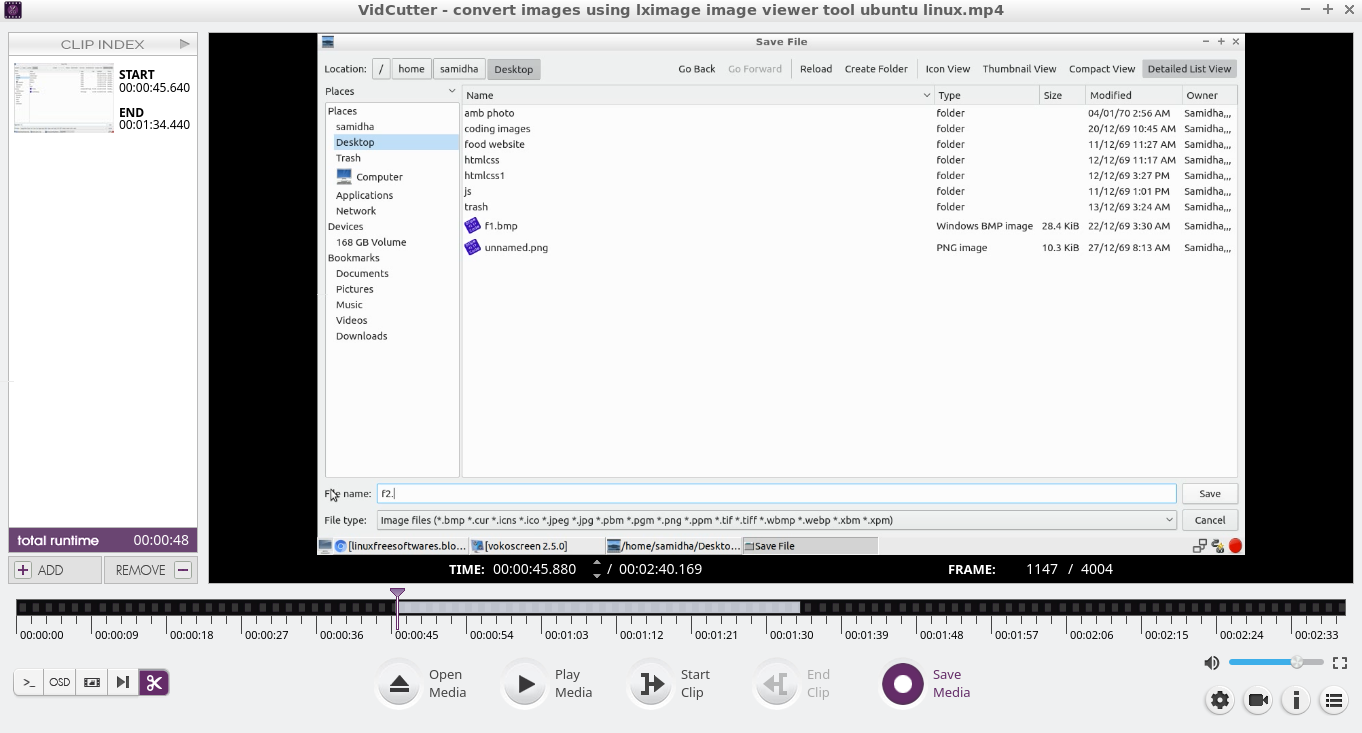

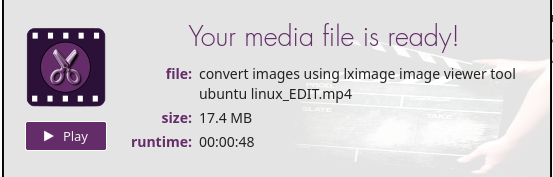
Comments
Post a Comment
Thanks for your valuable input