How to create an image icon file (.ico file) using the LXIMAGE tool
In this article, you will get details of creating an image icon file (.ico file) using the LXIMAGE image viewer tool.LXIMAGE is a free, open-source image viewer tool for Linux operating system.
LXIMAGE is a fast and easy-to-use image viewer tool.
With the use of the LXIMAGE tool, we can perform the following image operations:
1]Open or View the image file.
2]Convert or save the image file with other supported file formats.
3]Capture a screenshot.
4]Upload an image file to Imgur, ImageShack websites, and generate an image URL.
5]View image file properties.
6]Edit image using basic image operations.
How to create an image icon file (.ico file) using the LXIMAGE tool
Step-I :
Install LXIMAGE Free open-source tool on ubuntu/Linux Operating system.
Step-II :
Open the LXIMAGE tool.
Step-III :
Click File tab
Click the Open File option
Browse file system/Folders
Select an image file to make ICO.
Click the OPEN button.
(This will open the required file)
Step-IV :
Click File tab
Click the capture screenshot option
Select or crop part to make an icon
(This will open a new LXIMAGE window with selected/Cropped section from an image file)
Step-V :
Click File tab
Click save or save as option
Provide a new file name with .ico extension for the icon file
click save button
(This will Save your icon file)
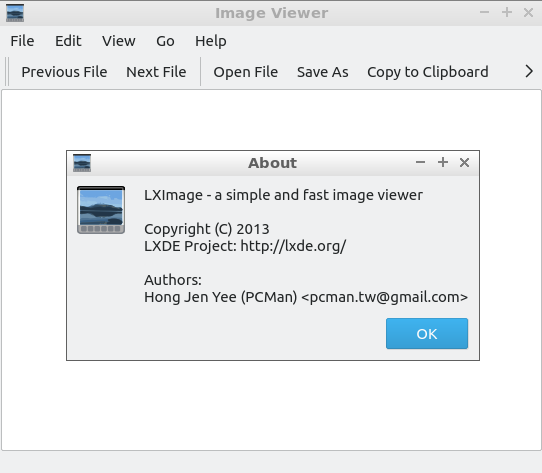
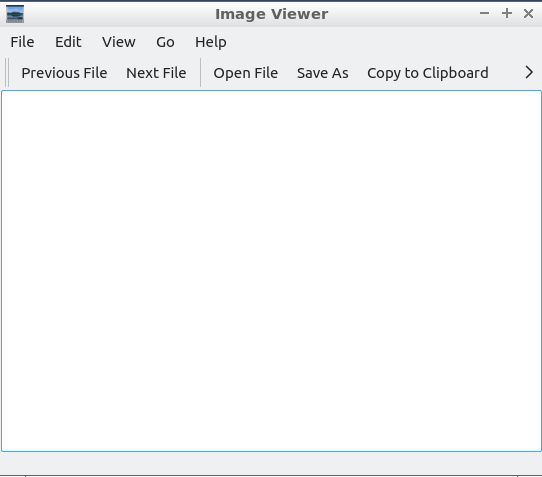
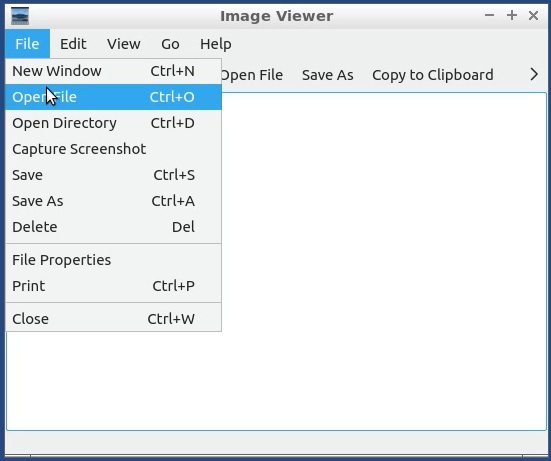



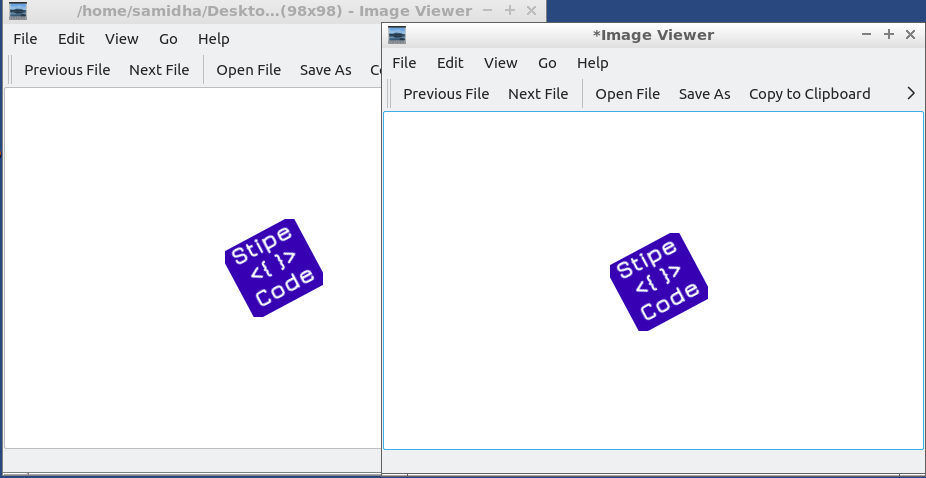
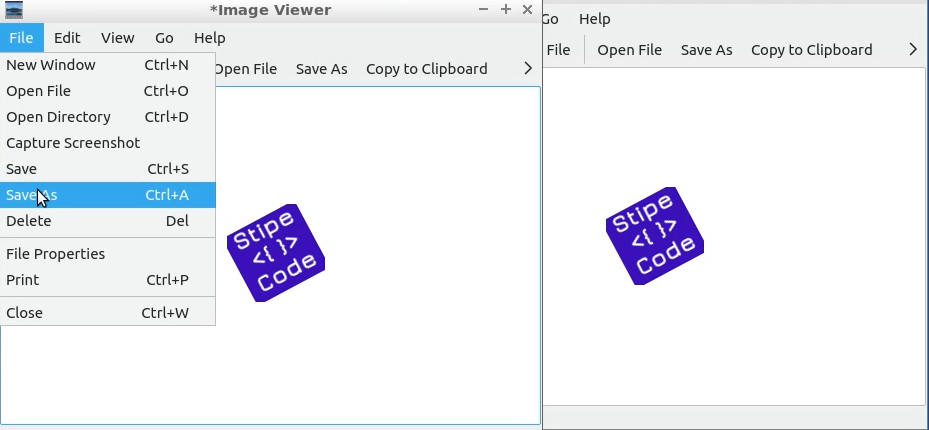

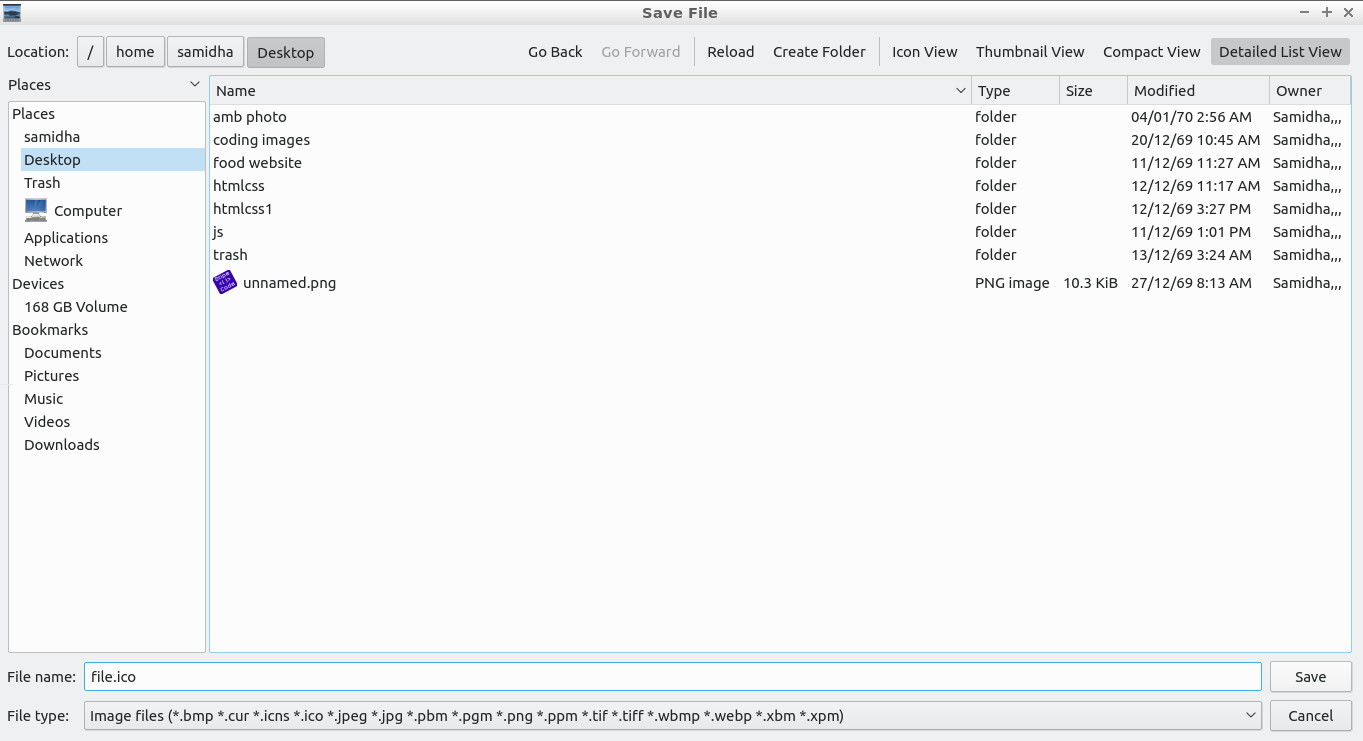
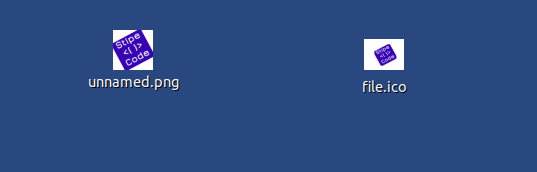
Comments
Post a Comment
Thanks for your valuable input